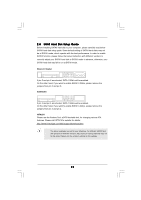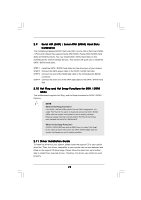ASRock K8NF6P-VSTA User Manual - Page 26
Installing Windows, Vista, Vista, bit With, RAID Functions
 |
View all ASRock K8NF6P-VSTA manuals
Add to My Manuals
Save this manual to your list of manuals |
Page 26 highlights
2.14.2 Installing Windows® VistaTM / VistaTM 64-bit With RAID Functions If you want to install Windows® VistaTM or Windows® VistaTM 64-bit on your SATA / SATAII HDDs with RAID functions, please follow below steps. STEP 1: Set Up BIOS. A. Enter BIOS SETUP UTILITY Advanced screen IDE Configuration. B. Set the "SATA Operation Mode" option to [RAID]. STEP 2: Use "RAID Installation Guide" to set RAID configuration. Before you start to configure RAID function, you need to check the RAID installation guide in the Support CD for proper configuration. Please refer to the BIOS RAID installation guide in the following path in the Support CD: .. \ RAID Installation Guide STEP 3: Install Windows® VistaTM / Windows® VistaTM 64-bit OS on your system. Insert the Windows® VistaTM / Windows® VistaTM 64-bit optical disk into the optical drive to boot your system, and follow the instruction to install Windows® VistaTM / Windows® VistaTM 64-bit OS on your system. When you see "Where do you want to install Windows?" page, please insert the ASRock Support CD into your optical drive, and click the "Load Driver" button on the left on the bottom to load the NVIDIA® RAID drivers. NVIDIA® RAID drivers are in the following path in our Support CD: .. \ I386 \ Vista (For Windows® VistaTM OS) .. \ AMD64 \ Vista64 (For Windows® VistaTM 64-bit OS) After that, please insert Windows® VistaTM / Windows® VistaTM 64-bit optical disk into the optical drive again to continue the installation. NOTE1. NOTE2. If you install Windows® VistaTM / Windows® VistaTM 64-bit on IDE HDDs and want to manage (create, convert, delete, or rebuild) RAID functions on SATA / SATAII HDDs, you still need to set up "SATA Operation Mode" to [RAID] in BIOS first. Then, please set the RAID configuration by using the Windows RAID installation guide in the following path in the Support CD: .. \ RAID Installation Guide Currently, NVIDIA® RAID driver cannot support Hot Swap function to rebuild RAID 5 and RAID 0+1 under Windows® VistaTM / VistaTM 64-bit. It is recommended to rebuild RAID 5 and RAID 0+1 under RAID ROM. Please press when the system boots to enter RAID ROM utility. Please refer to "RAID Installation Guide" in the Support CD for details of rebuilding RAID. For the updated NVIDIA® RAID driver, please visit our website in the future. (http://www.asrock.com) 26