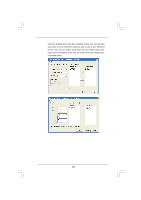ASRock K8SLI-eSATA2 RAID Installation Guide - Page 11
Using ULi Windows RAID Utility - drivers
 |
View all ASRock K8SLI-eSATA2 manuals
Add to My Manuals
Save this manual to your list of manuals |
Page 11 highlights
3. Using ULi Windows RAID Utility 3.1 How to Create RAID under Windows You can create RAID arrays in either the RAID BIOS setup menu as previously described or under Windows Utility. After the driver and utility are installed correctly, you can find ULi RAID utility from Windows Programs as shown below, or find ULi RAID Utility at task bar. Run ULi RAID utility from Windows Program or click on 'Configuration' at task bar. The Configuration dialog box appears. ULi RAID Utility The information of the connected drives is displayed. (RAID 0x2 indicates RAID 0 with two drives, RAID 0x4 indicates RAID 0 with four drives.) 11

11
3.
Using ULi Windows RAID Utility
3.1
How to Create RAID under Windows
You can create RAID arrays in either the RAID BIOS setup menu as
previously described or under Windows Utility. After the driver and
utility are installed correctly, you can find ULi RAID utility from
Windows
Programs
as shown below, or find ULi RAID Utility at
task bar. Run ULi RAID utility from Windows Program or click on
‘Configuration’ at task bar. The Configuration dialog box appears.
The information of the connected drives is displayed. (RAID 0x2
indicates RAID 0 with two drives, RAID 0x4 indicates RAID 0 with
four drives.)
ULi RAID Utility