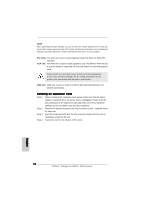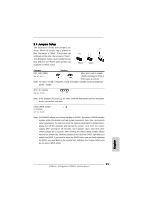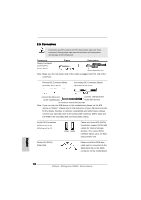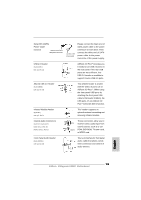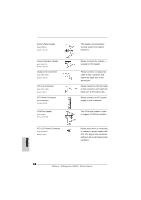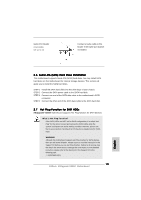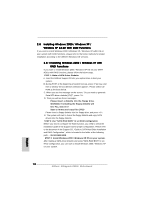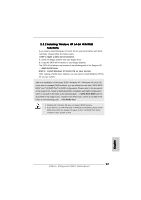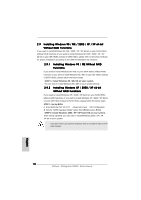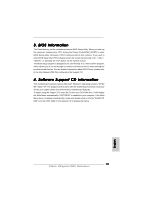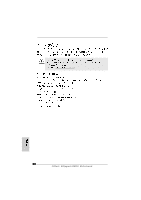ASRock K8Upgrade-VM800 Quick Installation Guide - Page 15
A SATA Hard Disks Installation
 |
View all ASRock K8Upgrade-VM800 manuals
Add to My Manuals
Save this manual to your list of manuals |
Page 15 highlights
Game Port Header (15-pin GAME1) (see p.2, No. 19) Connect a Game cable to this header if the Game port bracket is installed. 2.6 Serial ATA (SATA) Hard Disks Installation This motherboard supports Serial ATA (SATA) hard disks. You may install SATA hard disks on this motherboard for internal storage devices. This section will guide you to install the SATA hard disks. STEP 1: Install the SATA hard disks into the drive bays of your chassis. STEP 2: Connect the SATA power cable to the SATA hard disk. STEP 3: Connect one end of the SATA data cable to the motherboard's SATA connector. STEP 4: Connect the other end of the SATA data cable to the SATA hard disk. 2.7 Hot Plug Function for SATA HDDs K8Upgrade-VM800 motherboard supports Hot Plug function for SATA devices. What is Hot Plug Function? If the SATA HDDs are NOT set for RAID configuration, it is called "Hot Plug" for the action to insert and remove the SATA HDDs while the system is still power-on and in working condition. However, please note that it cannot perform Hot Plug if the OS has been installed into the SATA HDD. WARNING! Although this motherboard supports Hot Plug function for SATA devices, there are still some limitation. Please ensure to read the instruction in the Support CD before you use Hot Plug function. Failure to do so may lose the data in the SATA HDDs or damage the SATA HDDs. For the detailed instruction, please refer to the document in the Support CD at the following path: ..\ SATA RAID BIOS 15 ASRock K8Upgrade-VM800 Motherboard English