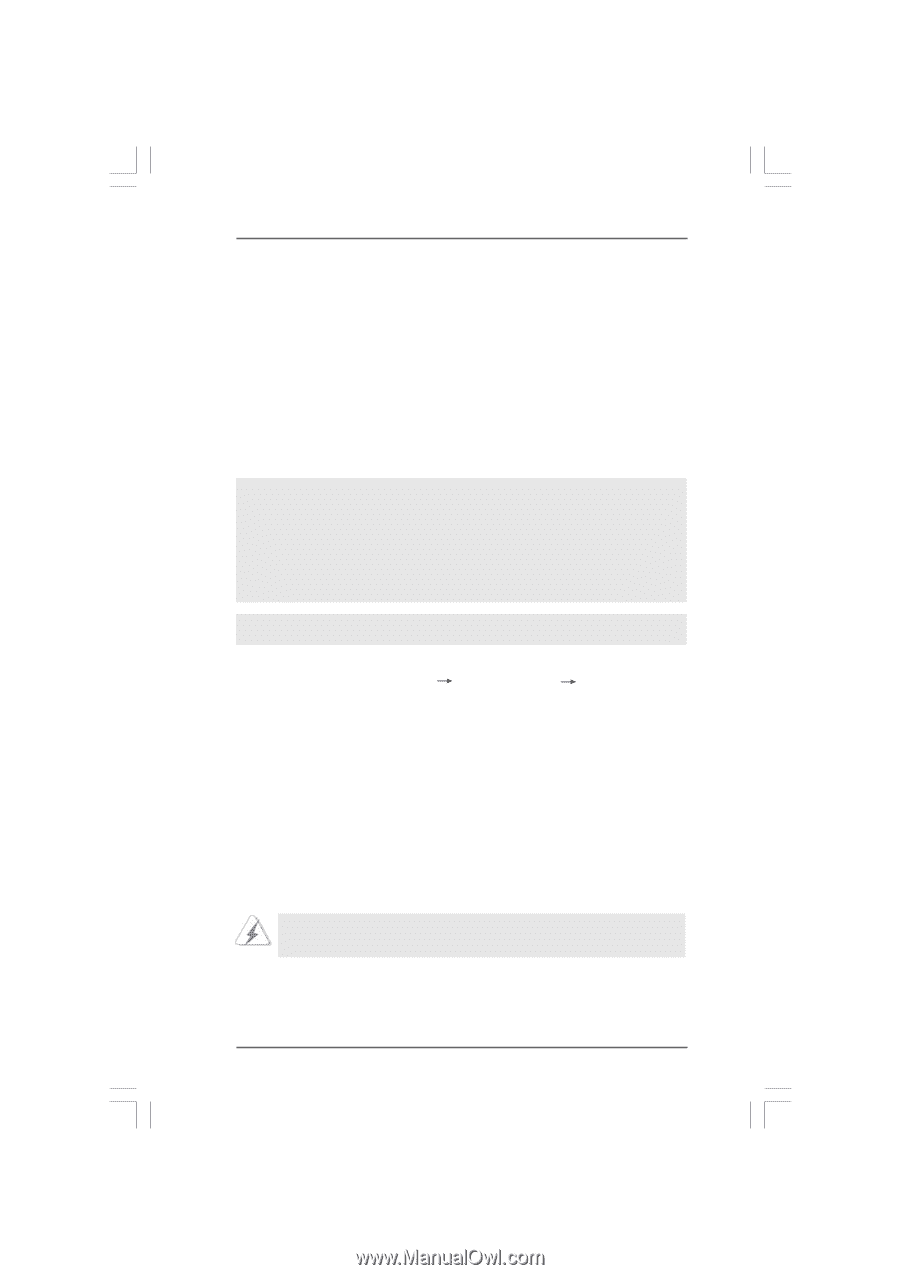ASRock M3A UCC User Manual - Page 28
Installing Windows, 7 64-bit / Vista, Vista, bit / XP / XP 64-bit Without RAID Functions, XP / XP 64 - motherboard driver
 |
View all ASRock M3A UCC manuals
Add to My Manuals
Save this manual to your list of manuals |
Page 28 highlights
2.13 Installing Windows® 7 / 7 64-bit / VistaTM / VistaTM 64-bit / XP / XP 64-bit Without RAID Functions If you want to install Windows® 7 / 7 64-bit / VistaTM / VistaTM 64-bit / XP / XP 64-bit OS on your SATA / SATAII HDDs without RAID functions, please follow below procedures according to the OS you install. 2.13.1 Installing Windows® XP / XP 64-bit Without RAID Functions If you want to install Windows® XP / XP 64-bit on your SATA / SATAII HDDs without RAID functions, please follow below steps. NOTE1. If you install single or multiple SATA / SATAII HDDs on this motherboard and plan to install Windows® XP / XP 64-bit on SATA / SATAII HDDs, it is still suggested to use RAID mode even you don't plan to use RAID functions. Please follow the steps of "Using SATA / SATAII HDDs with NCQ and Hot Plug functions" below. NOTE2. AHCI mode is only recommended for Windows® 7 / 7 64-bit / VistaTM / VistaTM 64-bit users. If you install Windows® XP / XP 64-bit, it is not suggested to use AHCI mode. Using SATA / SATAII HDDs with NCQ and Hot Plug functions STEP 1: Set Up BIOS. A. Enter BIOS SETUP UTILITY Advanced screen Storage Configuration. B. Set the "SATA Operation Mode" option to [RAID]. STEP 2: Make a SATA / SATAII driver diskette. Make a SATA / SATAII driver diskette by following section 2.12.1 step 2 on page 26. STEP 3: Enter BIOS RAID utility (FastBuild Utility) to create JBOD on SATA / SATAII HDD. Restart your system. Press to enter BIOS RAID utility (FastBuild Utility) to create JBOD on SATA / SATAII HDD. For the proper operating procedures of creating JBOD, please refer to the BIOS RAID installation guide part of the document in the following path in the Support CD: .. \ RAID Installation Guide JBOD function on this motherboard is only supported with single SATA / SATAII HDD. 28