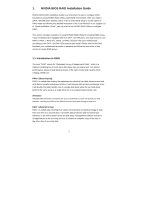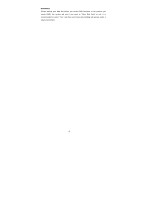ASRock M3N78D RAID Installation Guide - Page 5
Installing Windows, 7 64-bit / Vista, Vista, bit / XP, XP 64-bit With RAID Functions, XP / XP 64-bit - drivers
 |
View all ASRock M3N78D manuals
Add to My Manuals
Save this manual to your list of manuals |
Page 5 highlights
1.3 Installing Windows® 7 / 7 64-bit / VistaTM / VistaTM 64-bit / XP / XP 64-bit With RAID Functions If you want to install Windows® 7 / 7 64-bit / VistaTM / VistaTM 64-bit / XP / XP 64-bit OS on your SATA / SATAII HDDs with RAID functions, please follow below procedures according to the OS you install. 1.3.1 Installing Windows® XP / XP 64-bit With RAID Functions If you want to install Windows® XP / XP 64-bit on your SATA / SATAII HDDs with RAID functions, please follow below steps. STEP 1: Set Up BIOS. A. Enter BIOS SETUP UTILITY Advanced screen Storage Configuration. B. Set the "SATA Operation Mode" option to [RAID]. STEP 2: Make a SATA / SATAII Driver Diskette. A. Insert the ASRock Support CD into your optical drive to boot your system. B. During POST at the beginning of system boot-up, press key, and then a window for boot devices selection appears. Please select CD-ROM as the boot device. C. When you see the message on the screen, "Generate Serial ATA driver diskette [YN]?", press . D. Then you will see these messages, Please choose: 1. Generate AHCI Driver diskette for WindowsXP 2. Generate RAID Driver diskette for WindowsXP 3. Generate AHCI Driver diskette for WindowsXP64 4. Generate RAID Driver diskette for WindowsXP64 5. Exit Reboot system now Press any key to continue Please insert a floppy diskette into the floppy drive. Select your required item on the list according to the mode you choose and the OS you install. Then press any key. E. The system will start to format the floppy diskette and copy SATA / SATAII drivers into the floppy diskette. 5