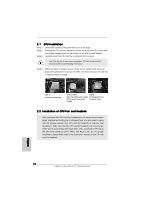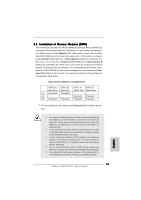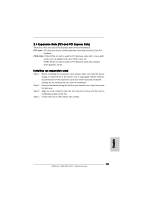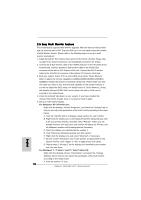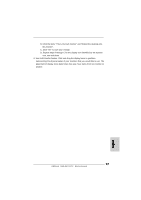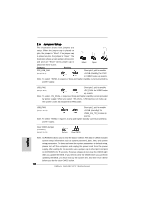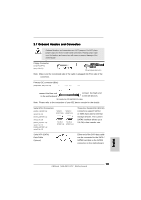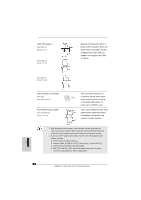ASRock N68-GE3 UCC Quick Installation Guide - Page 17
Use Multi Monitor feature. Click and drag the display icons to positions
 |
View all ASRock N68-GE3 UCC manuals
Add to My Manuals
Save this manual to your list of manuals |
Page 17 highlights
B. Click the items "This is my main monitor" and "Extend the desktop onto this monitor". C. Click "OK" to save your change. D. Repeat steps A through C for the display icon identified by the number one, two and three. 6. Use Multi Monitor feature. Click and drag the display icons to positions representing the physical setup of your monitors that you would like to use. The placement of display icons determines how you move items from one monitor to another. 17 ASRock N68-GE3 UCC Motherboard English
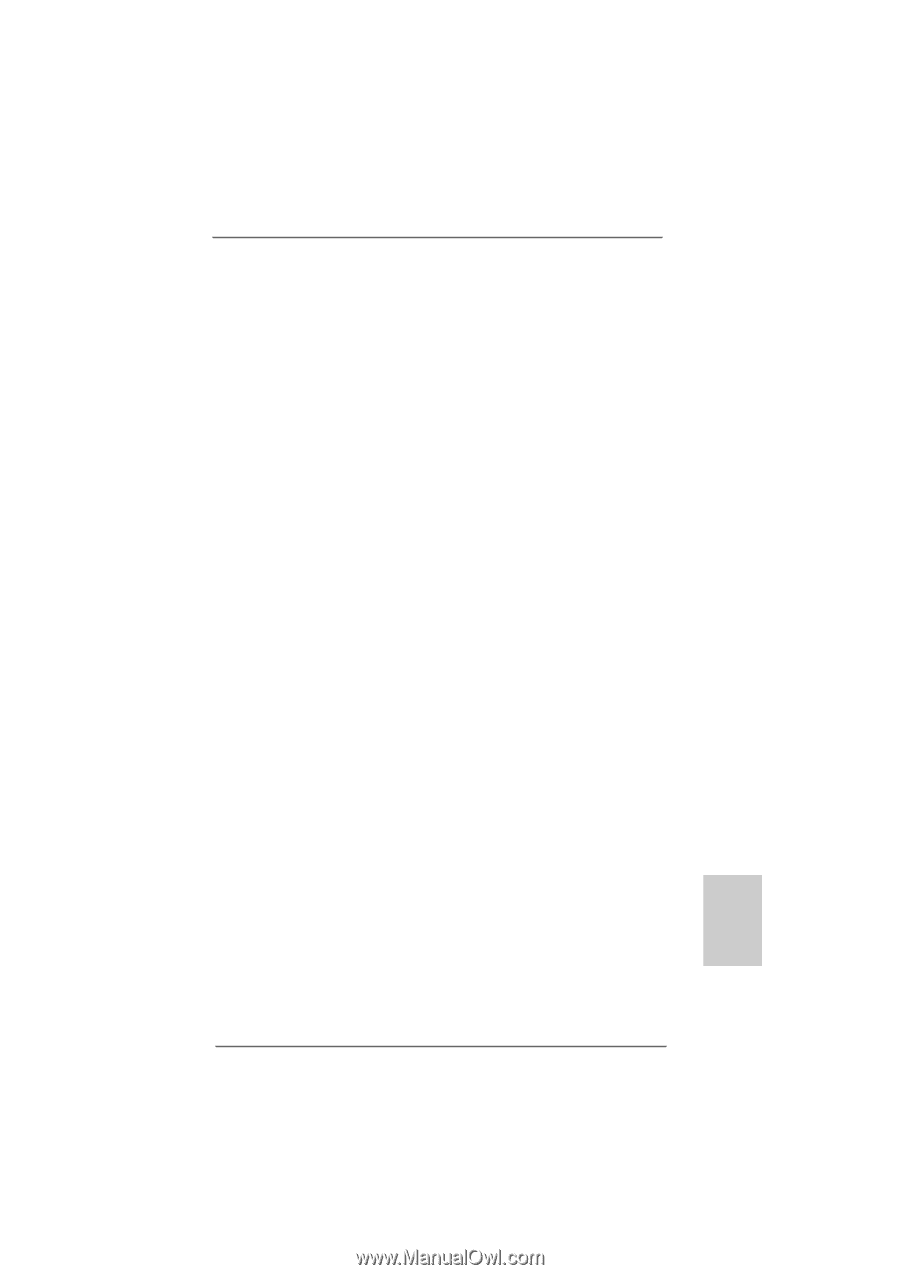
17
17
17
17
17
ASRock
N68-GE3 UCC
Motherboard
English
English
English
English
English
B. Click the items “This is my main monitor” and “Extend the desktop onto
this monitor”.
C. Click “OK” to save your change.
D. Repeat steps A through C for the display icon identified by the number
one, two and three.
6. Use Multi Monitor feature. Click and drag the display icons to positions
representing the physical setup of your monitors that you would like to use. The
placement of display icons determines how you move items from one monitor to
another.