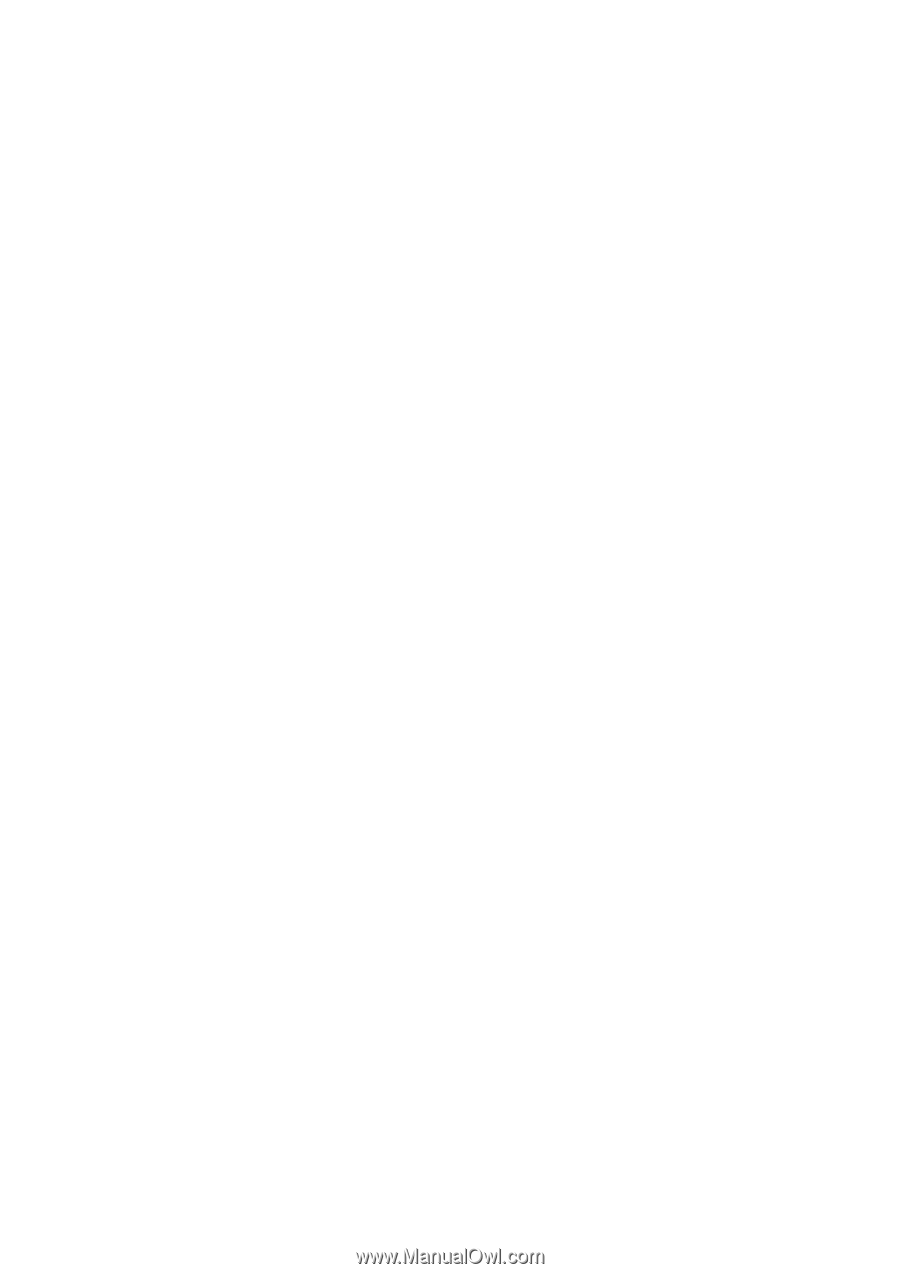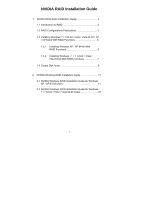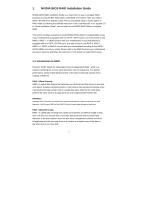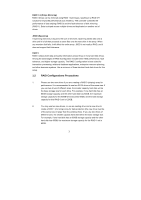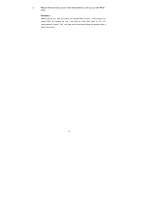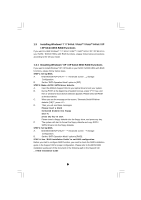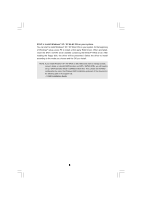ASRock N68C-S UCC RAID Installation Guide - Page 2
NVIDIA BIOS RAID Installation Guide - driver s
 |
View all ASRock N68C-S UCC manuals
Add to My Manuals
Save this manual to your list of manuals |
Page 2 highlights
1. NVIDIA BIOS RAID Installation Guide NVIDIA BIOS RAID Installation Guide is an instruction for you to configure RAID functions by using NVIDIA RAID Utility under BIOS environment. After you make a SATA / SATAII driver diskette, press to enter BIOS setup to set the option to RAID mode by following the detailed instruction of the "User Manual" in our support CD or "Quick Installation Guide", you can start to use NVIDIA RAID Utility to configure RAID. This section includes examples of using NVRAID RAID Utility for creating RAID arrays. If your motherboard is equipped with two SATA / SATAII ports, you may choose to use RAID 0, RAID 1, or JBOD function with your motherboard. If your motherboard is equipped with four SATA / SATAII ports, you may choose to use RAID 0, RAID 1, RAID 0+1, JBOD, or RAID 5 function with your motherboard according to the SATA / SATAII HDDs amount you install. Please refer to the RAID functions your motherboard provides in advance and follow the instruction in this section to create RAID arrays. 1.1 Introduction to RAID The term "RAID" stands for "Redundant Array of Independent Disks", which is a method combining two or more hard disk drives into one logical unit. For optimal performance, please install identical drives of the same model and capacity when creating a RAID set. RAID 0 (Data Striping) RAID 0 is called data striping that optimizes two identical hard disk drives to read and write data in parallel, interleaved stacks. It will improve data access and storage since it will double the data transfer rate of a single disk alone while the two hard disks perform the same work as a single drive but at a sustained data transfer rate. WARNING!! Although RAID 0 function can improve the access performance, it does not provide any fault tolerance. Hot-Plug any HDDs of the RAID 0 Disk will cause data damage or data loss. RAID 1 (Data Mirroring) RAID 1 is called data mirroring that copies and maintains an identical image of data from one drive to a second drive. It provides data protection and increases fault tolerance to the entire system since the disk array management software will direct all applications to the surviving drive as it contains a complete copy of the data in the other drive if one drive fails. 2