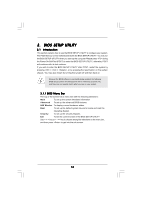ASRock N68PV-GS User Manual - Page 32
Installing Windows, Vista, Vista, bit Without, RAID F, RAID Functions, unctions - drivers xp
 |
View all ASRock N68PV-GS manuals
Add to My Manuals
Save this manual to your list of manuals |
Page 32 highlights
D. Then you will see these messages, Please choose: 1. Generate AHCI Driver diskette for Windows2000/XP 2. Generate RAID Driver diskette for Windows2000/XP 3. Generate AHCI Driver diskette for WindowsXP64 4. Generate RAID Driver diskette for WindowsXP64 5. Exit Reboot system now Press any key to continue Please insert a floppy diskette into the floppy drive. Select your required item on the list according to the mode you choose and the OS you install. Then press any key. E. The system will start to format the floppy diskette and copy SATA / SATAII drivers into the floppy diskette. STEP 3: Install Windows® 2000 / XP / XP 64-bit OS on your system. After making a SATA / SATAII driver diskette, you can start to install Windows® 2000 / XP / XP 64-bit on your system. At the beginning of Windows® setup, press F6 to install a third-party AHCI driver. When prompted, insert the SATA / SATAII driver diskette containing the NVIDIA® AHCI driver. After reading the floppy disk, the driver will be presented. Select the driver to install according to the OS you install. The drivers are as below: A. NVIDIA nForce Storage Controller (required) Windows XP/2000 B. NVIDIA nForce Storage Controller (required) Windows XP64 Please select A for Windows® 2000 / XP in AHCI mode. Please select B for Windows® XP 64-bit in AHCI mode. Using SATA / SATAII HDDs without NCQ and Hot Plug functions STEP 1: Set Up BIOS. A. Enter BIOS SETUP UTILITY Advanced screen IDE Configuration. B. Set the "SATA Operation Mode" option to [IDE]. STEP 2: Install Windows® 2000 / XP / XP 64-bit OS on your system. 2.14.2 Installing Windows® VistaTM / VistaTM 64-bit Without RAID Functions If you want to install Windows® VistaTM / Windows® VistaTM 64-bit on your SATA / SATAII HDDs without RAID functions, please follow below steps. Using SATA / SATAII HDDs with NCQ and Hot Plug functions 32