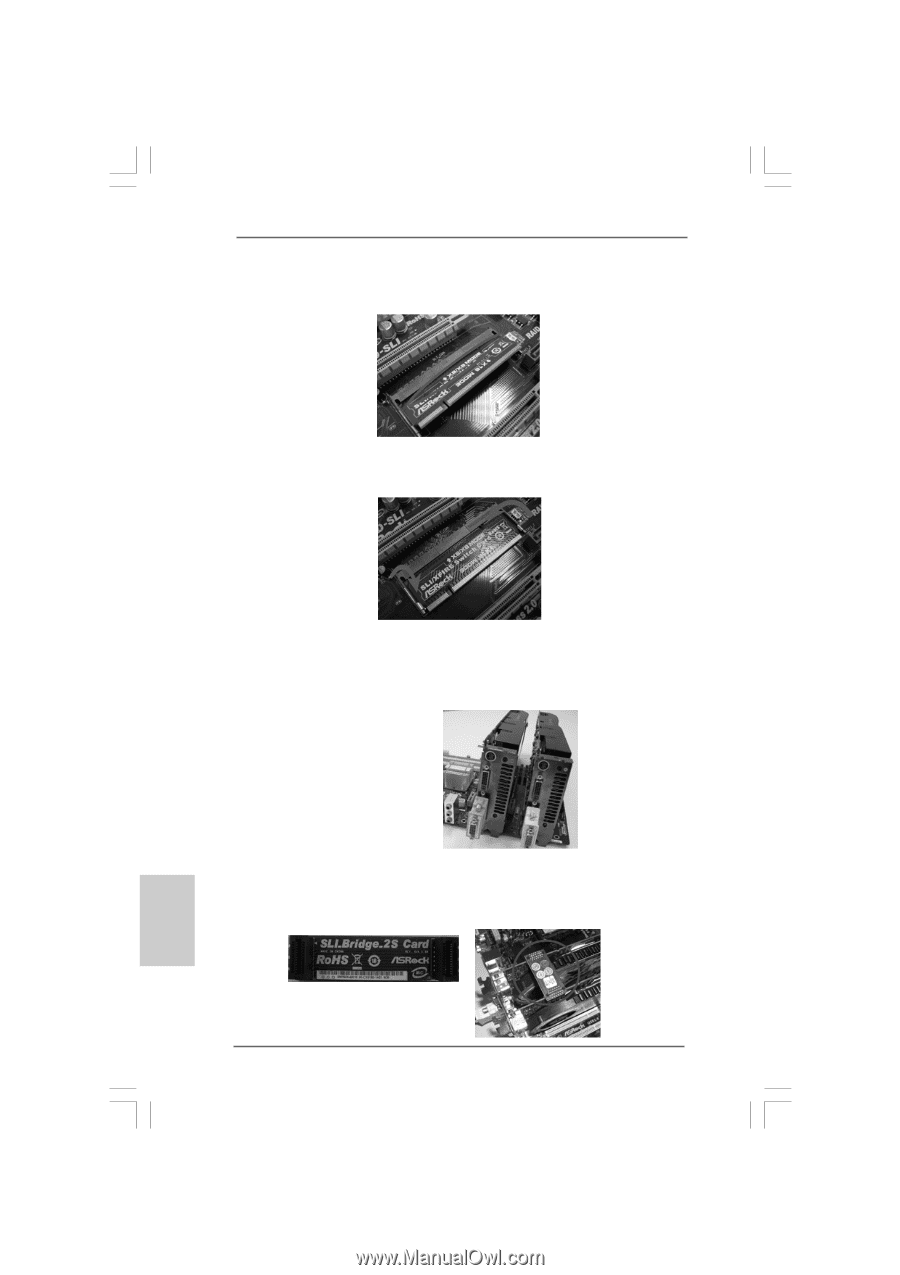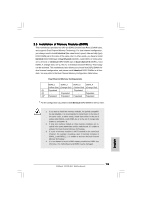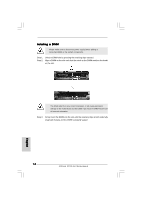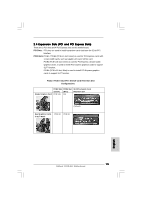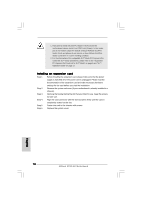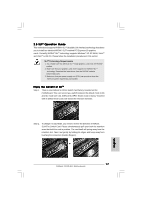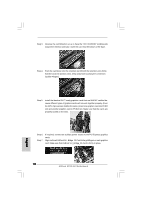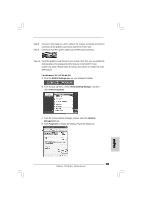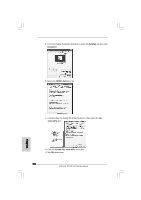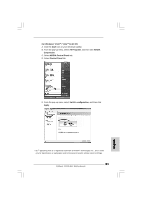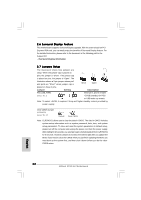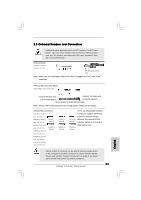ASRock N7AD-SLI Quick Installation Guide - Page 18
Golden Fingers.
 |
View all ASRock N7AD-SLI manuals
Add to My Manuals
Save this manual to your list of manuals |
Page 18 highlights
Step 3. Reverse the card direction so as to have the "X8 / X8 MODE" wording side toward the retention slot base. Insert the card into the bottom of the base. Step 4. Push the card down into the retention slot till both the retention arms firmly hold the card into position. Also, keep away from touching the connectors (Golden Fingers). Step 5. Install the identical SLITM-ready graphics cards that are NVIDIA® certified because different types of graphics cards will not work together properly. (Even the GPU chips version shall be the same.) Insert one graphics card into PCIE2 slot and another graphics card to PCIE4 slot. Make sure that the cards are properly seated on the slots. Step 6. Step 7. If required, connect an auxiliary power source to the PCI Express graphics cards. Align and insert ASRock SLI_Bridge_2S Card to the goldfingers on each graphics card. Make sure that ASRock SLI_Bridge_2S Card is firmly in place. 18 ASRock N7AD-SLI Motherboard English