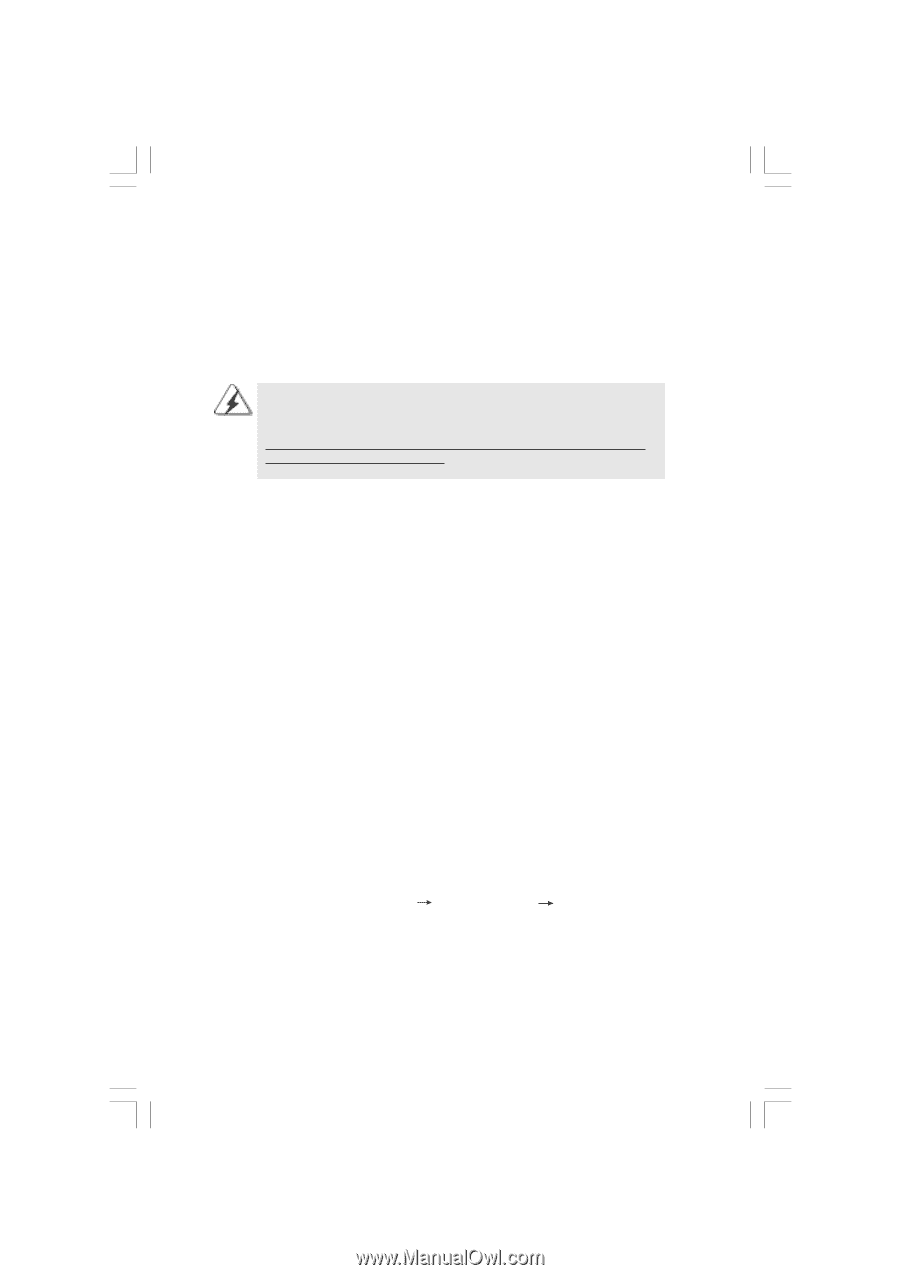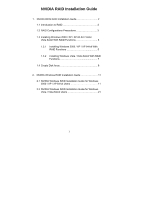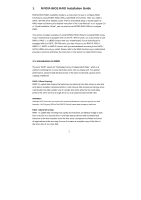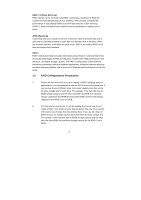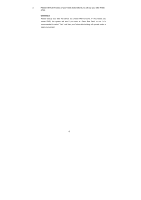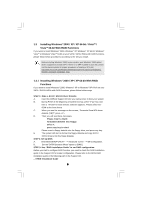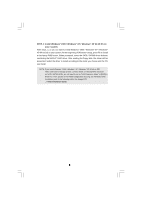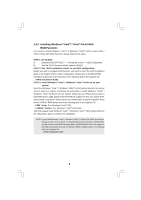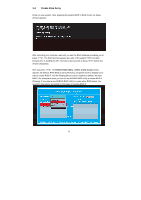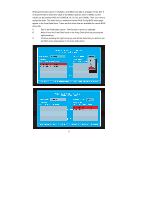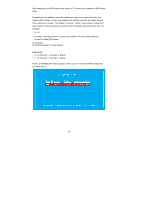ASRock NF6-GLAN RAID Installation Guide - Page 5
Installing Windows, XP / XP 64-bit / Vista, Vista, bit With RAID Functions, XP / XP 64-bit With RAID - download driver
 |
View all ASRock NF6-GLAN manuals
Add to My Manuals
Save this manual to your list of manuals |
Page 5 highlights
1.3 Installing Windows® 2000 / XP / XP 64-bit / VistaTM / VistaTM 64-bit With RAID Functions If you want to install Windows® 2000, Windows® XP, Windows® XP 64-bit, Windows® VistaTM or Windows® VistaTM 64-bit on your SATA / SATAII HDDs with RAID functions, please follow below procedures according to the OS you install. Before installing Windows® 2000 to your system, your Windows® 2000 optical disk is supposed to include SP4. If there is no SP4 included in your disk, please visit the below website for proper procedures of making a SP4 disk: http://www.microsoft.com/Windows2000/downloads/servicepacks/sp4/spdeploy. htm#the_integrated_installation_fmay 1.3.1 Installing Windows® 2000 / XP / XP 64-bit With RAID Functions If you want to install Windows® 2000, Windows® XP or Windows® XP 64-bit on your SATA / SATAII HDDs with RAID functions, please follow below steps. STEP 1: Make a SATA / SATAII Driver Diskette. A. Insert the ASRock Support CD into your optical drive to boot your system. B. During POST at the beginning of system boot-up, press key, and then a window for boot devices selection appears. Please select CD- ROM as the boot device. C. When you see the message on the screen, "Generate Serial ATA driver diskette [YN]?", press . D. Then you will see these messages, Please insert a blank formatted diskette into floppy drive A: press any key to start Please insert a floppy diskette into the floppy drive, and press any key. E. The system will start to format the floppy diskette and copy SATA / SATAII drivers into the floppy diskette. STEP 2: Set Up BIOS. A. Enter BIOS SETUP UTILITY Advanced screen IDE Configuration. B. Set the "SATA Operation Mode" option to [RAID]. STEP 3: Use "RAID Installation Guide" to set RAID configuration. Before you start to configure RAID function, you need to check the RAID installation guide in the Support CD for proper configuration. Please refer to the BIOS RAID installation guide in the following path in the Support CD: .. \ RAID Installation Guide 5