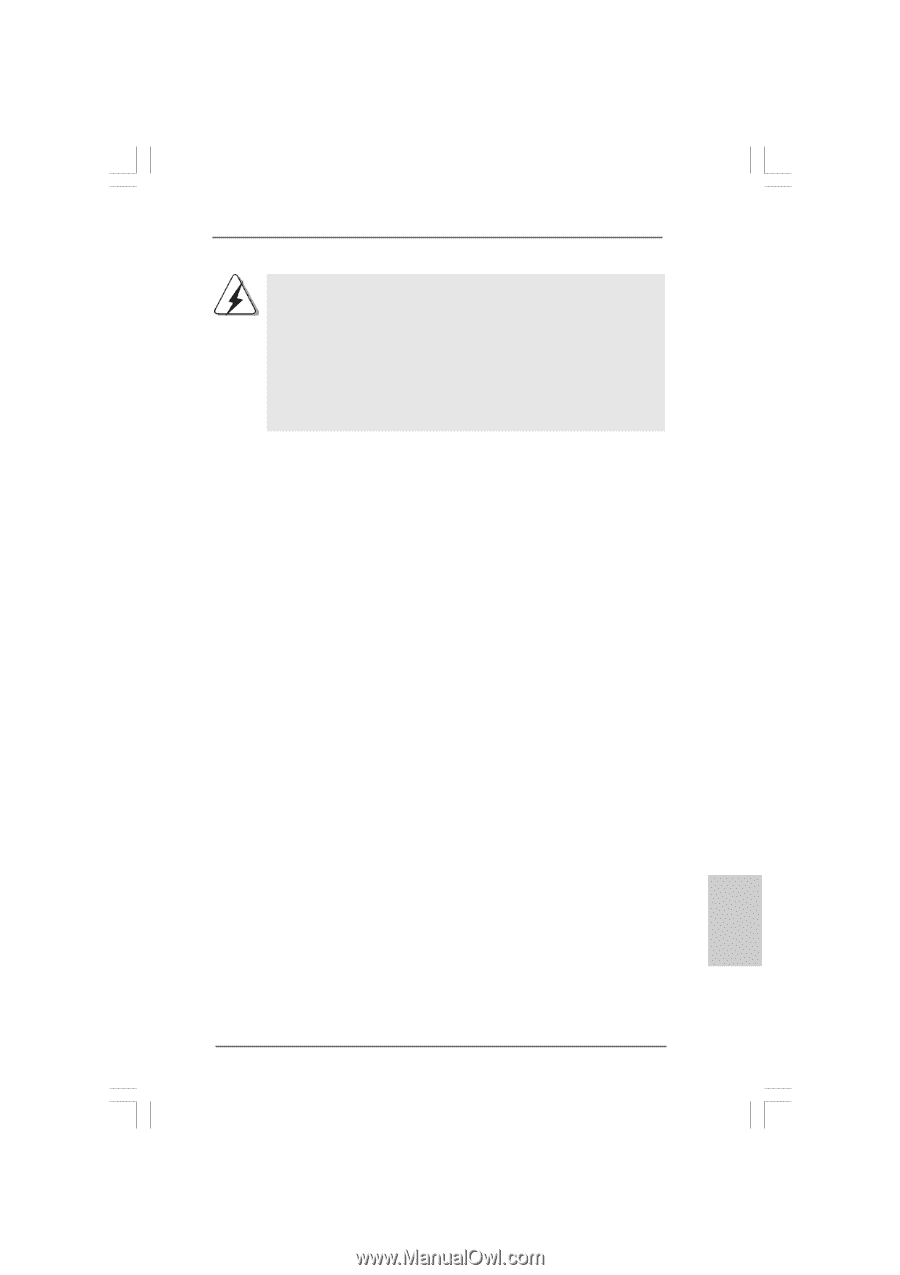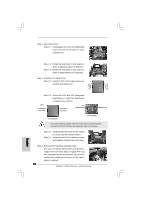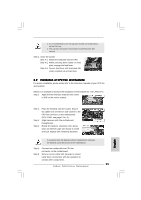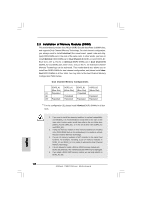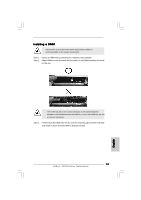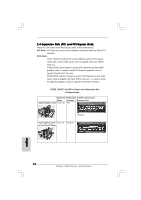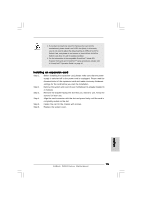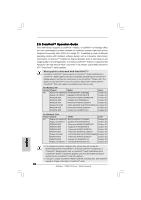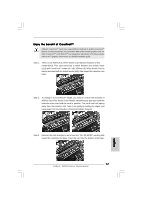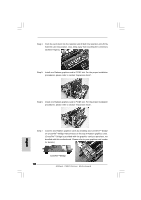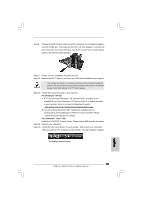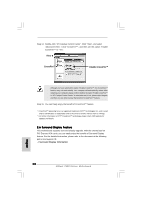ASRock P45X3 Deluxe Quick Installation Guide - Page 15
English, Installing an expansion card
 |
View all ASRock P45X3 Deluxe manuals
Add to My Manuals
Save this manual to your list of manuals |
Page 15 highlights
1. If you plan to install only one PCI Express VGA card on this motherboard, please install it on PCIE2 slot (Blue). In this mode, you do not need to adjust the default setting of ASRock SLI/XFire Switch Card, and please do not remove or lose ASRock SLI/XFire Switch Card when it is still in working condition. 2. For the information of the compatible CrossFireXTM Mode PCI Express VGA cards and CrossFireXTM setup procedures, please refer to "CrossFireXTM Operation Guide" on page 16. Installing an expansion card Step 1. Before installing the expansion card, please make sure that the power supply is switched off or the power cord is unplugged. Please read the documentation of the expansion card and make necessary hardware settings for the card before you start the installation. Step 2. Remove the system unit cover (if your motherboard is already installed in a chassis). Step 3. Remove the bracket facing the slot that you intend to use. Keep the screws for later use. Step 4. Align the card connector with the slot and press firmly until the card is completely seated on the slot. Step 5. Fasten the card to the chassis with screws. Step 6. Replace the system cover. 15 ASRock P45X3 Deluxe Motherboard English