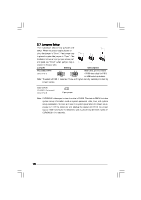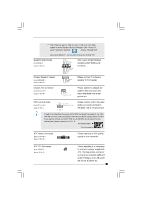ASRock P4FSB1333-650 User Manual - Page 21
ASRock P4FSB1333-650 Manual
 |
View all ASRock P4FSB1333-650 manuals
Add to My Manuals
Save this manual to your list of manuals |
Page 21 highlights
F. Enter Windows system. Click the icon on the lower right hand taskbar to enter Realtek HD Audio Manager. Click "Audio I/O", select "Connector Settings" , choose "Disable front panel jack detection", and save the change by clicking "OK". System Panel Header (9-pin PANEL1) (see p.10 No. 13) 1 PLED+ PLEDPWRBTN# GND This header accommodates several system front panel functions. DUMMY RESET# GND HDLEDHDLED+ Chassis Speaker Header (4-pin SPEAKER 1) (see p.10 No. 15) 1 SPEAKER DUMMY DUMMY +5V Please connect the chassis speaker to this header. Chassis Fan Connector (3-pin CHA_FAN1) (see p.10 No. 16) GND +12V CHA_FAN_ SP EE D Please connect a chassis fan cable to this connector and match the black wire to the ground pin. Please connect a CPU fan cable to this connector and match the black wire to the ground pin. CPU Fan Connector (4-pin CPU_FAN1) (see p.10 No. 3) GND +1 2 V C PU_FAN_SPEED FAN_SPEED_ C ONTROL 1 2 3 4 Though this motherboard provides 4-Pin CPU fan (Quiet Fan) support, the 3-Pin CPU fan still can work successfully even without the fan speed control function. If you plan to connect the 3-Pin CPU fan to the CPU fan connector on this motherboard, please connect it to Pin 1-3. Pin 1-3 Connected 3-Pin Fan Installation ATX Power Connector (20-pin ATXPWR1) (see p.10 No. 26) Please connect an ATX power supply to this connector. ATX 12V Connector (4-pin ATX12V1) (see p.10 No. 2) Please note that it is necessary to connect a power supply with ATX 12V plug to this connector so that it can provides sufficient power. Failing to do so will cause the failure to power up. 21