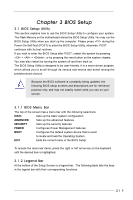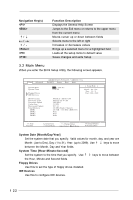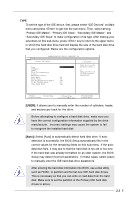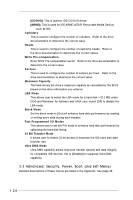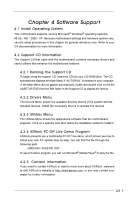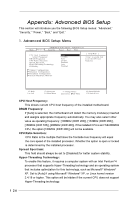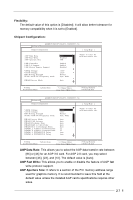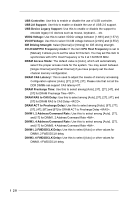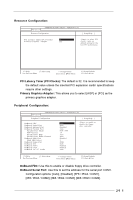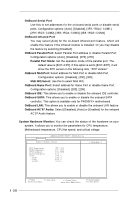ASRock P4S55FX User Manual - Page 26
Appendix: Advanced BIOS Setup
 |
View all ASRock P4S55FX manuals
Add to My Manuals
Save this manual to your list of manuals |
Page 26 highlights
Appendix: Advanced BIOS Setup This section will introduce you the following BIOS Setup menus: "Advanced," "Security," "Power," "Boot," and "Exit." 1. Advanced BIOS Setup Menu Main Advanced AMIBIOS SETUP UTILITY - VERSION 3.31a Security Power Boot Exit CPU Host Frequency Actual Frequency DRAM Frequency CPU Ratio Selection Spread Spectrum Hyper Threading Technology Flexibility Auto 133MHz Auto Locked Disabled Auto Disabled [ Setup Help ] to enable how to set the CPU host frequency. Chipset Configuration Resource Configuration Peripheral Configuration System Hardware Monitor F1:Help Esc:Exit :Select Item :Select Menu +/-:Change Values Enter:Select Sub-Menu F9:Setup Defaults F10:Save & Exit CPU Host Frequency: This shows current CPU host frequency of the installed motherboard. DRAM Frequency: If [Auto] is selected, the motherboard will detect the memory module(s) inserted and assigns appropriate frequency automatically. You may also select other value as operating frequency: [100MHz (DDR 200)], [133MHz (DDR 266)], [166MHz (DDR 333)], [200MHz (DDR 400)]. If the installed CPU is an FSB-800MHz CPU, the option [100MHz (DDR 200)] will not be available. CPU Ratio Selection: CPU Ratio is the multiple that times the frontside bus frequency will equal the core speed of the installed processor. Whether the option is open or locked is determined by the installed processor. Spread Spectrum: This field should always be set to [Disabled] for better system stability. Hyper-Threading Technology: To enable this feature, it requires a computer system with an Intel Pentium®4 processor that supports Hyper-Threading technology and an operating system that includes optimization for this technology, such as Microsoft® Windows® XP. Set to [Auto] if using Microsoft® Windows® XP, or Linux kernel version 2.4.18 or higher. This option will be hidden if the current CPU does not support Hyper-Threading technology. 26