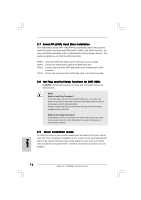ASRock P4VM890 R2.0 Quick Installation Guide - Page 17
English, 10 AMR Card and Driver Installation, AMR Card and Driver Installation, Installing Windows,
 |
View all ASRock P4VM890 R2.0 manuals
Add to My Manuals
Save this manual to your list of manuals |
Page 17 highlights
2.10 AMR Card and Driver Installation If you do not insert AMR card to this motherboard, and you finish installing all drivers to your system now, but in the future, you plan to use AMR card function on this motherboard, please follow the steps below then. 1. Insert AMR card to AMR slot on this motherboard. Please make sure that the AMR card is completely seated on the slot. 2. Install AMR card driver from our support CD to your system. 3. Reboot your system. 2.11 Installing Windows® 2000 / XP With RAID Functions If you want to install Windows® 2000 / Windows® XP OS on your SATA HDDs with RAID functions, please follow below steps. STEP 1: Set up BIOS. A. Enter BIOS SETUP UTILITY Advanced screen IDE Configuration. B. Set the "SATA Operation Mode" option to [RAID]. STEP 2: Make a SATA driver diskette. A. Insert the ASRock Support CD into your optical drive to boot your system. B. During POST at the beginning of system boot-up, press key, and then a window for boot devices selection appears. Please select CD- ROM as the boot device. C. When you see the message on the screen, "Generate Serial ATA driver diskette [YN]?", press . D. Then you will see these messages, Please insert a blank formatted diskette into floppy drive A: press any key to start Please insert a floppy diskette into the floppy drive, and press any key. E. The system will start to format the floppy diskette and copy SATA drivers into the floppy diskette. STEP 3: Use "RAID Installation Guide" to set RAID configuration. Before you start to configure RAID function, you need to check the RAID installation guide in the Support CD for proper configuration. Please refer to the document in the following path in the Support CD: .. \ RAID Installation Guide STEP 4: Install Windows® 2000 / XP OS on your system. After step1, 2, 3, you can start to install Windows® 2000 / Windows® XP OS on your system. At the beginning of Windows® setup, press F6 to install a third-party RAID driver. When prompted, insert the SATA driver diskette containing the VIA® RAID driver. After reading the floppy disk, the driver will be presented. Select the driver to install according to the mode you choose and the OS you install. 17 ASRock P4VM890 Motherboard English