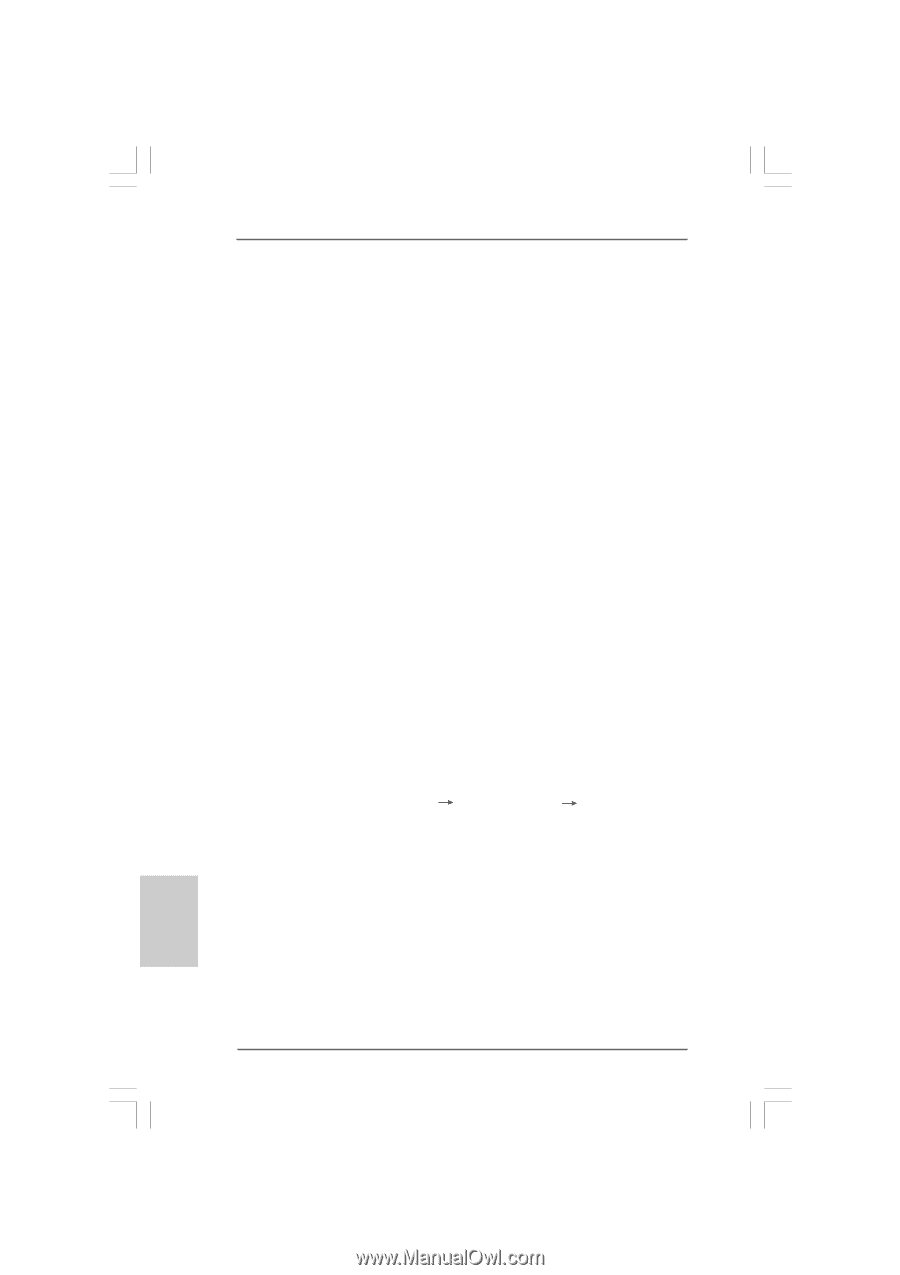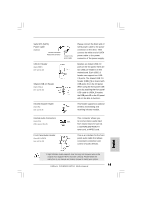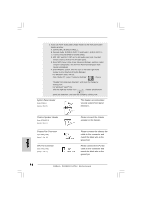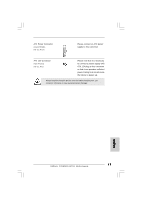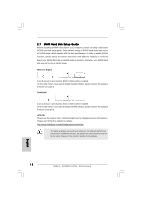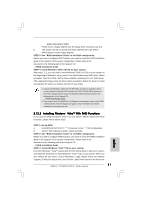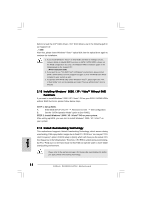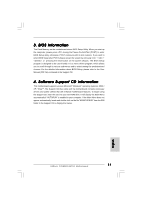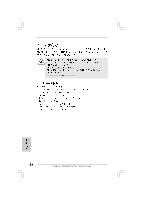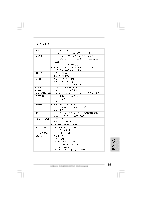ASRock P4VM900-SATA2 Quick Installation Guide - Page 20
HDMR Card and Driver Installation
 |
View all ASRock P4VM900-SATA2 manuals
Add to My Manuals
Save this manual to your list of manuals |
Page 20 highlights
2.10 Driver Installation Guide To install the drivers to your system, please insert the support CD to your optical drive first. Then, the drivers compatible to your system can be auto-detected and listed on the support CD driver page. Please follow the order from up to bottom side to install those required drivers. Therefore, the drivers you install can work properly. 2.11 HDMR Card and Driver Installation If you do not insert HDMR card to this motherboard, and you finish installing all drivers to your system now, but in the future, you plan to use HDMR card function on this motherboard, please follow the steps below then. 1. Insert HDMR card to HDMR slot on this motherboard. Please make sure that the HDMR card is completely seated on the slot. 2. Install HDMR card driver from our support CD to your system. 3. Reboot your system. 2.12 Installing Windows® 2000 / XP / VistaTM With RAID Functions If you want to install Windows® 2000 / XP / VistaTM OS on your SATA / SATAII HDDs with RAID functions, please follow below procedures according to the OS you install. 2.12.1 Installing Windows® 2000 / XP With RAID Functions If you want to install Windows® 2000 / XP on your SATA / SATAII HDDs with RAID functions, please follow below steps. STEP 1: Set up BIOS. A. Enter BIOS SETUP UTILITY Advanced screen IDE Configuration. B. Set the "SATA Operation Mode" option to [RAID]. STEP 2: Make a SATA / SATAII driver diskette. A. Insert the ASRock Support CD into your optical drive to boot your system. B. During POST at the beginning of system boot-up, press key, and then a window for boot devices selection appears. Please select CD- ROM as the boot device. C. When you see the message on the screen, "Generate Serial ATA driver diskette [YN]?", press . D. Then you will see these messages, Please insert a blank formatted diskette into floppy drive A: 20 ASRock P4VM900-SATA2 Motherboard English