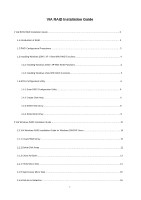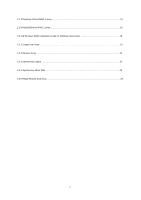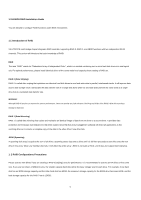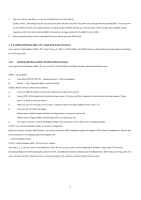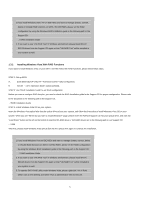ASRock P4VM900-SATA2 RAID Installation Guide - Page 5
Installing Windows Vista With RAID Functions - drivers windows 7
 |
View all ASRock P4VM900-SATA2 manuals
Add to My Manuals
Save this manual to your list of manuals |
Page 5 highlights
1.If you install Windows 2000 / XP on IDE HDDs and want to manage (create, convert, delete or rebuild) RAID functions on SATA / SATAII HDDs, please set the RAID configuration by using the Windows RAID installation guide in the following path in the Support CD: .. \ RAID Installation Guide 2. If you want to use "VIA RAID Tool" in Windows environment, please install SATA / SATAII drivers from the Support CD again so that "VIA RAID Tool" will be installed to your system as well. 1.3.2 Installing Windows Vista With RAID Functions If you want to install Windows Vista on your SATA / SATAII HDDs with RAID functions, please follow below steps. STEP 1: Set up BIOS. A. Enter BIOS SETUP UTILITY→ Advanced screen→ IDE Configuration. B. Set the " SATA Operation Mode" option to [RAID]. STEP 2: Use "RAID Installation Guide" to set RAID configuration. Before you start to configure RAID function, you need to check the RAID installation guide in the Support CD for proper configuration. Please refer to the document in the following path in the Support CD: .. \ RAID Installation Guide STEP 3: Install Windows Vista OS on your system. Insert the Windows Vista optical disk into the optical drive to boot your system, and follow the instruction to install Windows Vista OS on your system. When you see "Where do you want to install Windows?" page, please insert the ASRock Support CD into your optical drive, and click the "Load Driver" button on the left on the bottom to load the VIA RAID drivers. VIA RAID drivers are in the following path in our Support CD: .. \ I386 After that, please insert Windows Vista optical disk into the optical drive again to continue the installation. 1.If you install Windows Vista on IDE HDDs and want to manage (create, convert, delete or rebuild) RAID functions on SATA / SATAII HDDs, please set the RAID configuration by using the Windows RAID installation guide in the following path in the Support CD: .. \ RAID Installation Guide 2. If you want to use "VIA RAID Tool" in Windows environment, please install SATA / SATAII drivers from the Support CD again so that "VIA RAID Tool" will be installed to your system as well. 3. To operate SATA RAID utility under Windows Vista, please right-click "VIA V-Raid Utility" icon on the desktop and select "Run as administrator" item to execute. 5