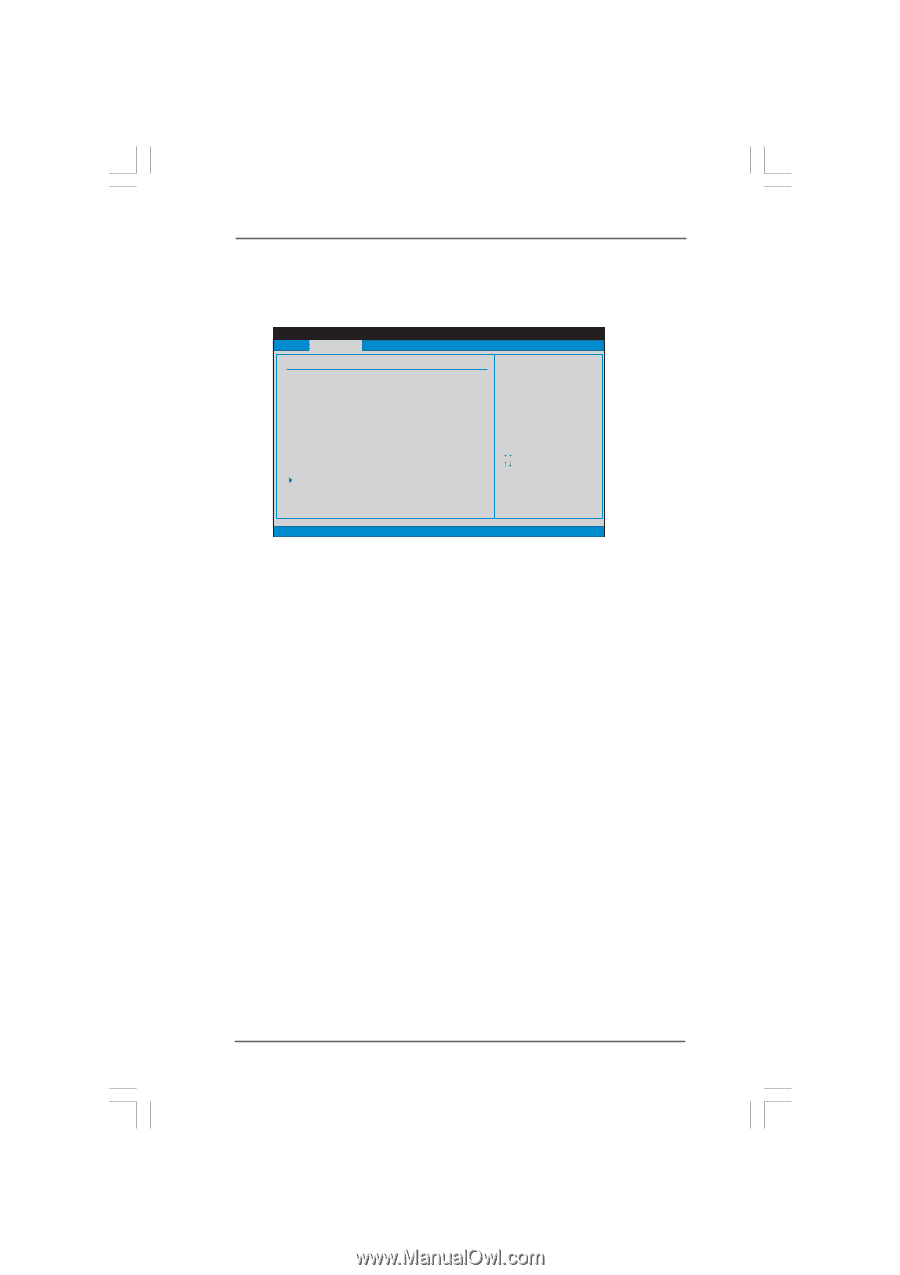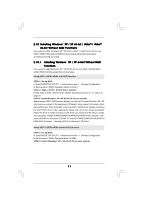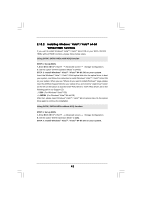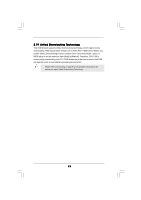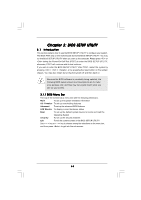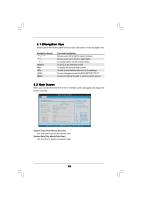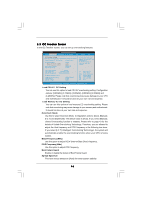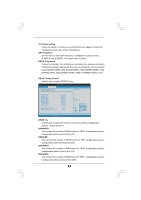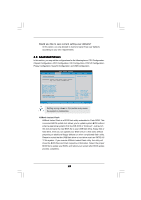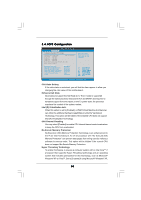ASRock P55M Pro User Manual - Page 46
Load CPU EZ, OC Setting, Load Memory EZ OC Setting, Overclock Mode, BCLK Frequency MHz, PCIE - overclocking
 |
View all ASRock P55M Pro manuals
Add to My Manuals
Save this manual to your list of manuals |
Page 46 highlights
3.3 OC Tweaker Screen In the OC Tweaker screen, you can set up overclocking features. BIOS SETUP UTILITY Main OC Tweaker Advanced H/W Monitor Boot Security Exit OC Tweaker Settings Load CPU EZ OC Setting Load Memory EZ OC Setting Overclock Mode BCLK Frequency (MHz) PCIE Frequency (MHz) Boot Failure Guard Spread Spectrum [Press Enter] [Press Enter] [Auto] [133] [100] [Enabled] [Auto] Overclocking may cause damage to your CPU and motherboard. It should be done at your own risk and expense. CPU Ratio Setting QPI Frequency DRAM Frequency 21 [21] 4.800GT [Auto] DDR3_1333 [Auto] DRAM Timing Control ASRock VDrop Control CPU Voltage DRAM Voltage [With VDrop] [Auto] [Auto] Select Screen Select Item Enter Go to Sub Screen F1 General Help F9 Load Defaults F10 Save and Exit ESC Exit v02.54 (C) Copyright 1985-2005, American Megatrends, Inc. Load CPU EZ OC Setting You can use this option to load CPU EZ overclocking setting. Configuration options: [3.60GHz], [3.70GHz], [3.80GHz], [3.90GHz], [4.00GHz] and [4.20GHz]. Please note that overclocing may cause damage to your CPU and motherboard. It should be done at your own risk and expense. Load Memory EZ OC Setting You can use this option to load memory EZ overclocking setting. Please note that overclocing may cause damage to your memory and motherboard. It should be done at your own risk and expense. Overclock Mode Use this to select Overclock Mode. Configuration options: [Auto], [Manual], [I.O.T.] and [Optimized]. The default value is [Auto]. If you select [Manual], Untied Overclocking function is enabled. Please refer to page 43 for the details of Untied Overclocking Technology. Therefore, you are allowed to adjust the Host frequency and PCIE frequency in the following two items. If you select [I.O.T.] (Intelligent Overclocking Technology), the system will automatically enable the overclocking function when your CPU is heavy loaded. BCLK Frequency (MHz) Use this option to adjust BCLK (Internal Base Clock) frequency. PCIE Frequency (MHz) Use this option to adjust PCIE frequency. Boot Failure Guard Enable or disable the feature of Boot Failure Guard. Spread Spectrum This item should always be [Auto] for better system stability. 46