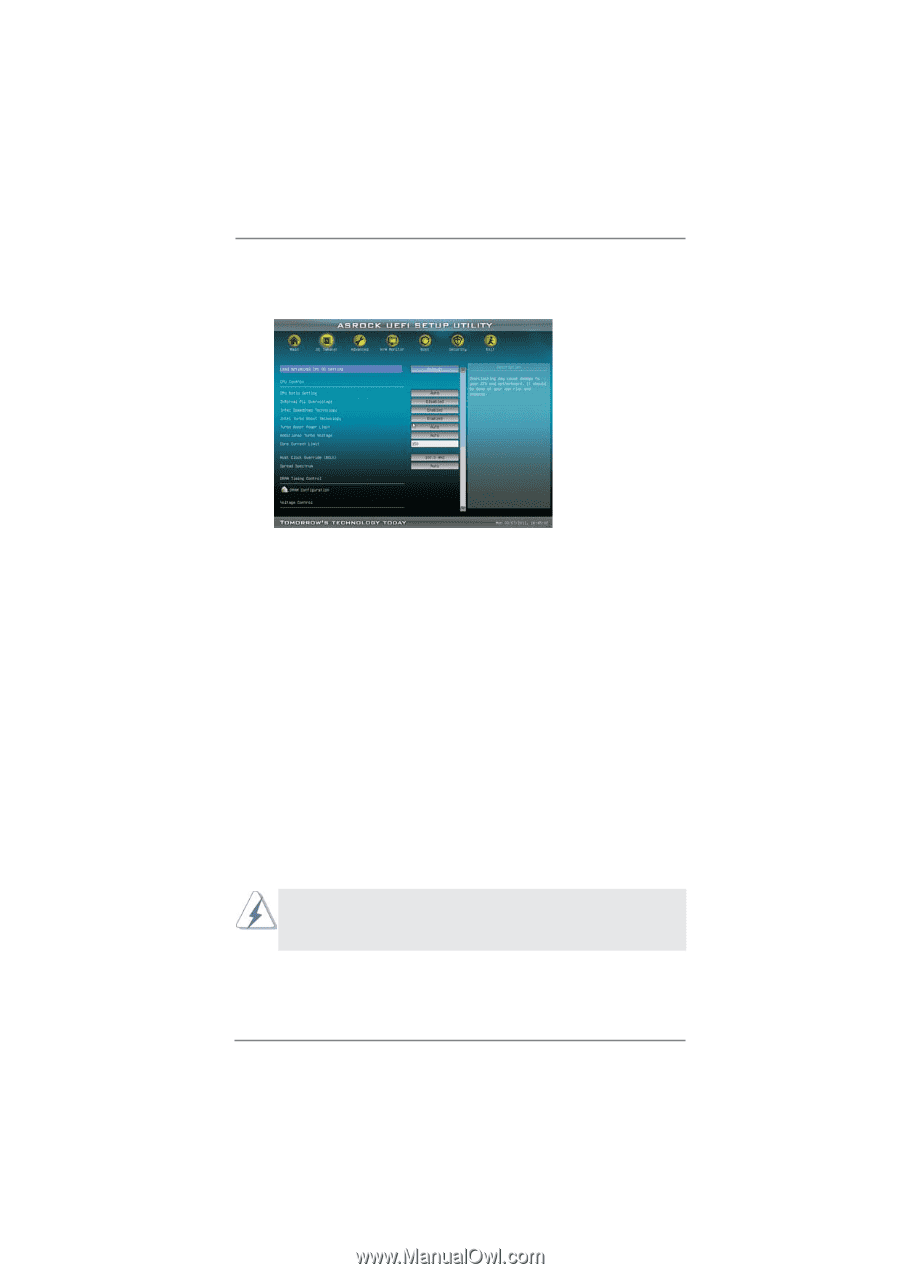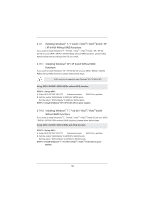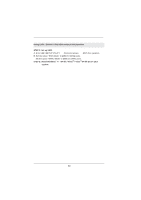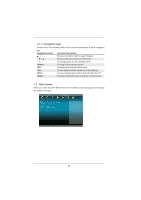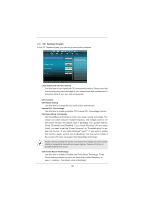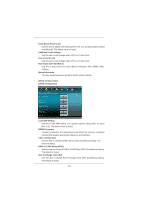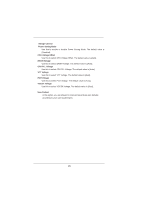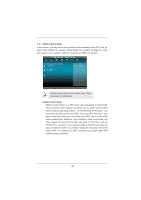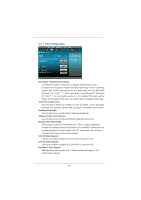ASRock P67 Pro3 SE User Manual - Page 42
OC Tweaker Screen
 |
View all ASRock P67 Pro3 SE manuals
Add to My Manuals
Save this manual to your list of manuals |
Page 42 highlights
3.3 OC Tweaker Screen In the OC Tweaker screen, you can set up overclocking features. Load Optimized CPU OC Setting Use this item to load optimized CPU overclocking setting. Please note that overclocking may cause damage to your components and motherboard. It should be done at your own risk and expense. CPU Control CPU Ratio Setting Use this item to change the ratio value of this motherboard. Internal PLL Overvoltage Use this item to enable or disable CPU Internal PLL Overvoltage function. Intel SpeedStep Technology Intel SpeedStep technology is Intel's new power saving technology. Processor can switch between multiple frequency and voltage points to enable power savings. The default value is [Enabled]. Con guration options: [Auto], [Enabled] and [Disabled]. If you install Windows® XP and select [Auto], you need to set the "Power Schemes" as "Portable/Laptop" to enable this function. If you install Windows® VistaTM / 7 and want to enable this function, please set this item to [Enabled]. This item will be hidden if the current CPU does not support Intel SpeedStep technology. Please note that enabling this function may reduce CPU voltage and lead to system stability or compatibility issue with some power supplies. Please set this item to [Disable] if above issue occurs. Intel Turbo Boost Technology Use this item to enable or disable Intel Turbo Boost Technology. Turbo Boost allows processor cores to run faster than marked frequency in speci c condition. The default value is [Enabled]. 42