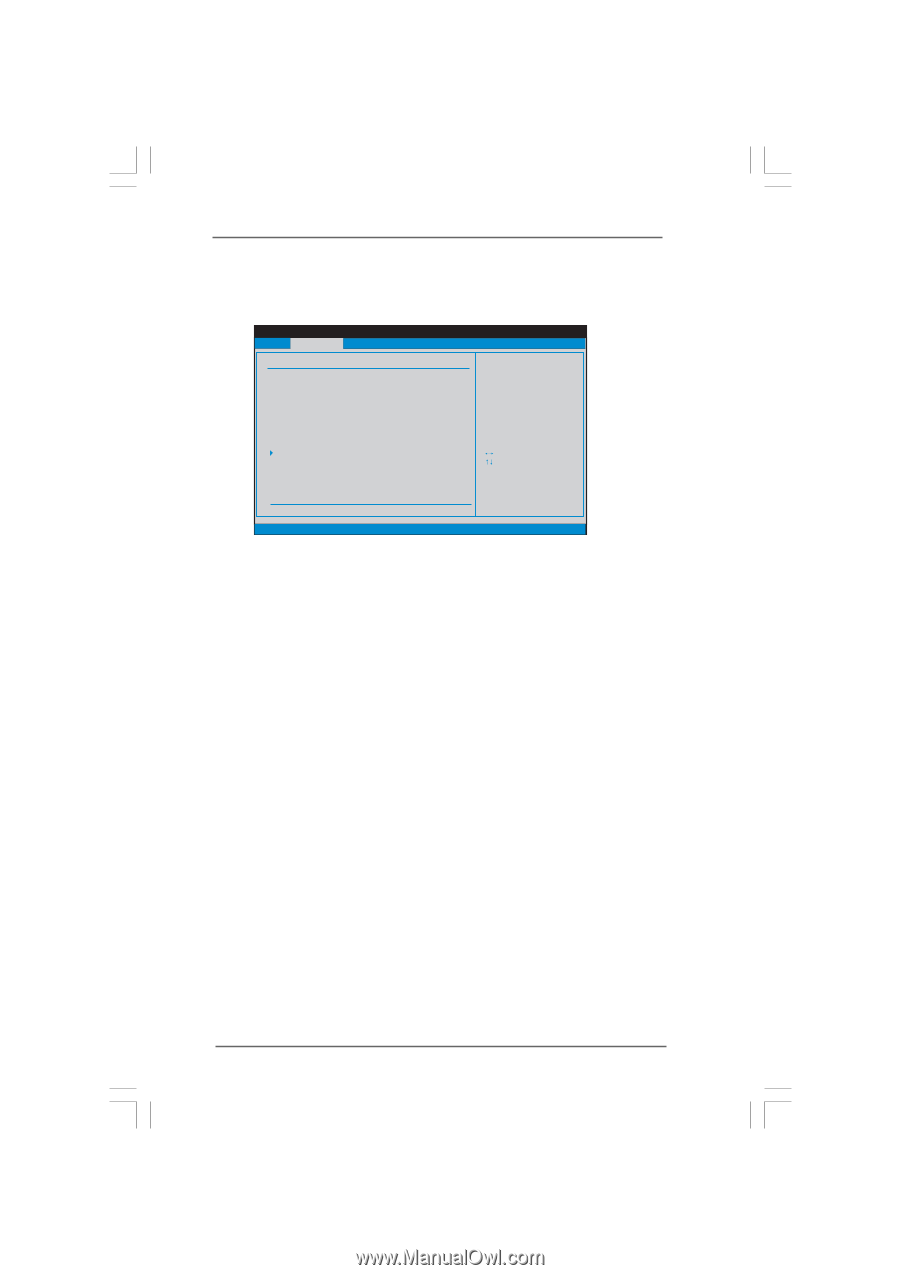ASRock PV530A User Manual - Page 23
Overclock Mode, CPU Frequency MHz, PCIE Frequency MHz, Boot Failure Guard, Boot Failure Guard Count
 |
View all ASRock PV530A manuals
Add to My Manuals
Save this manual to your list of manuals |
Page 23 highlights
3.3 OC Tweaker Screen In the OC Tweaker screen, you can set up overclocking features. BIOS SETUP UTILITY Main OC Tweaker Advanced H/W Monitor Boot Security Exit OC Tweaker Settings Overclock Mode CPU Frequency (MHz) PCIE Frequency (MHz) Boot Failure Guard Boot Failure Guard Count Spread Spectrum CPU Ratio Setting DRAM Frequency DRAM Configuration VCORE Voltage VCCM(DRAM) Voltage Chipset Voltage VTT Voltage [Auto] [200] [100] [Enabled] [3] [Auto] [9] [Auto] [Auto] [Auto] [Auto] [Auto] Select the over clock mode. Select Screen Select Item Enter Go to Sub Screen F1 General Help F9 Load Defaults F10 Save and Exit ESC Exit v02.54 (C) Copyright 1985-2005, American Megatrends, Inc. Overclock Mode Use this to select Overclock Mode. The default value is [Auto]. Configuration options: [Auto], [CPU, PCIE, Sync.], [CPU, PCIE, Async.] and [Optimized]. CPU Frequency (MHz) Use this option to adjust CPU frequency. PCIE Frequency (MHz) Use this option to adjust PCIE frequency. Boot Failure Guard Enable or disable the feature of Boot Failure Guard. Boot Failure Guard Count Enable or disable the feature of Boot Failure Guard Count. Spread Spectrum This item should always be [Auto] for better system stability. CPU Ratio Setting You may use this item to set the ratio between CPU core clock and the FSB frequency. DRAM Frequency If [Auto] is selected, the motherboard will detect the memory module(s) inserted and assigns appropriate frequency automatically. You may select [Auto], [400MHz DDR3_800] for DDR3 memory modules, or [Auto], [266MHz DDR2_533], [333MHz DDR2_667], [400MHz DDR2_800] for DDR2 memory modules. 23