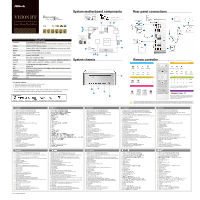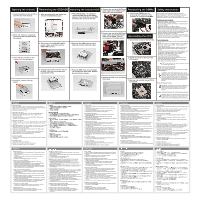ASRock Vision HT 323B Quick Installation Guide - Page 2
Opening the chassis, Reinstalling the ODD/HDD, Installing the second HDD, Reinstalling the DIMMs,
 |
View all ASRock Vision HT 323B manuals
Add to My Manuals
Save this manual to your list of manuals |
Page 2 highlights
Opening the chassis 1. Press the button on the rear I/O to open the top of the chassis. Reinstalling the ODD/HDD 1. After you remove the top shield, you will see the ODD/HDD bracket. Installing the second HDD 1. Please follow steps 1 to 3 above to remove the ODD and the first HDD in advance. Then install the second HDD and fasten the screws to the rack. 4. Connect one end of the SATA and power cables to the HDDs and the other end to the motherboard. Reinstalling the DIMMs 1. Unlock the DIMM slots by pressing the retaining clips outward to change the DIMMs. 2. After the chassis is opened, you will see the top shield inside the chassis. 2. Disconnect the ODD/HDD SATA power cable, and take out the ODD/HDD bracket. 2. Place the first HDD to the rack and fasten the screws from both sides. 5. Connect one end of the SATA and power cables to the ODD and the other end to SATA2_1 and J1 connectors on the motherboard. Reinstalling the CPU 1. Unscrew the screws of the CPU fan. 3. Unscrew the screws on the corners of the top shield. 2. Rotate the screw on the top of the CPU socket. 4. Carefully remove the top shield. 3. Unscrew the screws from the side of the ODD / HDD rack, and change your required ODD / HDD. 3. Place the ODD to the rack and fasten the screws from both sides. Replace the rack into the chassis. 6. Replace the side cover and fasten the screws. 3. Now you can reinstall a new CPU to the system. Safety instructions Your system is designed and tested to meet the latest standards of safety for information technology equipment. However, to ensure your safety, it is important that you read the following safety instructions. Setting up your system • Read and follow all instructions in the documentation before you operate your system. • Do not use this product near water or a heated source such as a radiator. • Set up the system on a stable surface. • Openings on the chassis are for ventilation. Do not block or cover these openings. Make sure you leave plenty of space around the system for ventilation. Never insert objects of any kind into the ventilation openings. • Use this product in environments with ambient temperatures between 0˚C and 40˚C. • If you use an extension cord, make sure that the total ampere rating of the devices plugged into the extension cord does not exceed its ampere rating. Care during use • Do not walk on the power cord or allow anything to rest on it. • Do not spill water or any other liquids on your system. • When the system is turned OFF, a small amount of electrical current still flows. Always unplug all power, modem, and network cables from the power outlets before cleaning the system. • If you encounter the following technical problems with the product, unplug the power cord and contact a qualified service technician or your retailer. • The power cord or plug is damaged. • Liquid has been spilled into the system. • The system does not function properly even if you follow the operating instructions. • The system was dropped or the cabinet is damaged. • The system performance changes. NOTE: The warranty does not apply to products that have been disassembled by users. Safety cautions and warnings Optical Drive Safety Information Optical drives sold with this system contains a CLASS 1 LASER PRODUCT. CAUTION: Invisible laser radiation when open. Do not stare into beam or view directly with optical instruments. WARNING: Making adjustments or performing procedures other than those specified in the user's manual may result in hazardous laser exposure. Do not attempt to disassemble the optical drive. For your safety, have the optical drive serviced only by an authorized service provider. Product disposal notice IMPORTANT: This symbol of the crossed out wheeled bin indicates that the product (electrical and electronic equipment) should not be placed in municipal waste. Check local regulations for disposal of electronic products. Nordic Lithium Cautions (for lithium-ion batteries) CAUTION! Danger of explosion if battery is incorrectly replaced. Replace only with the same or equivalent type recommended by the manufacturer. Dispose of used batteries according to the manufacturer's instructions. English Opening the chassis 1. Press the button on the rear I/O to open the top of the chassis. 2. After the chassis is opened, you will see the top shield inside the chassis. 3. Unscrew the screws on the corner of the top shield. 4. Carefully remove the top shield. Reinstalling the ODD/HDD 1. After you remove the top shield, you will see the ODD/HDD bracket. 2. Disconnect the ODD/HDD SATA power cable, and take out the ODD/HDD bracket. 3. Unscrew the screws from the side of the ODD / HDD rack, and change your required ODD / HDD. Installing the second HDD 1. Please follow steps 1 to 3 above to remove the ODD and the first HDD in advance. Then install the second HDD and fasten the screws to the rack. 2. Place the first HDD to the rack and fasten the screws from both sides. 3. Place the ODD to the rack and fasten the screws from both sides. Replace the rack into the chassis. 4. Connect one end of the SATA and power cables to the HDDs and the other end to the motherboard. 5. Connect one end of the SATA and power cables to the ODD and the other end to SATA2_1 and J1 connectors on the motherboard. 6. Replace the side cover and fasten the screws. Reinstalling the DIMMs 1. Unlock the DIMM slots by pressing the retaining clips outward to change the DIMMs. Reinstalling the CPU 1. Unscrew the screws of the CPU fan. 2. Rotate the screw on the top of the CPU socket. 3. Now you can reinstall a new CPU to the system. 繁體中文 1. 按後面I/O 2 3 4 1 2 SATA 3 1 固定。 2 3 4. 將SATA 5. 將SATA SATA2_1和J1接口。 6 重新安裝DIMM 1 重新安裝CPU 1. 擰開CPU 2. 旋轉CPU 3 CPU到系統。 Español Apertura del chasis 1. Pulse el botón situado en el panel posterior de E/S para abrir la parte superior del chasis. 2. Una vez abierto el chasis, podrá ver la cubierta protectora superior en su interior. 3. Desenrosque los tornillos situados en las esquinas de la cubierta protectora superior. 4. Extraiga la cubierta protectora superior con cuidado. Sustitución de la unidad ODD/HDD 1. Una vez extraída la cubierta protectora superior, podrá ver la abrazadera de la unidad ODD/HDD. 2. Desconecte el cable de alimentación SATA de la unidad ODD/HDD instalada y extraiga la abrazadera de la unidad ODD/HDD. 3. Quite los tornillos del lateral del bastidor de la unidad de disco óptico (ODD, Optical Disk Drive) y la unidad de disco duro (HDD, Hard Disk Drive) y cambie la ODD / HDD que requiera. Instalación de la segunda unidad HDD 1. Siga los pasos 1 a 3 anteriores para quitar la ODD y la primera HDD por adelantado. A continuación, instale la segunda HDD y apriete los tornillos al bastidor. 2. Coloque la primera HDD en el bastidor y apriete los tornillos de ambos lados. 3. Coloque la ODD en el bastidor y apriete los tornillos de ambos lados. Vuelva a colocar el bastidor en el chasis. 4. Conecte un extremo de los cables SATA y de alimentación a las HDD y el otro extremo la placa base. 5. Conecte un extremo de los cables SATA y de alimentación a la ODD y el otro extremo a los conectores SATA2_1 y J1 de la placa base. 6. Vuelva a colocar la tapa lateral y apriete los tornillos. Sustitución de los módulos DIMM 1. Desbloquee una ranura DIMM presionando las pinzas de retención hacia fuera y sustituya el módulo DIMM correspondiente. Sustitución de la CPU 1. Desenrosque los tornillos del ventilador de la CPU. 2. Gire el tornillo situado en la parte superior del zócalo de la CPU. 3. Ahora podrá instalar una nueva CPU en el sistema. 1 2 3 4 1 2 SATA 3 ODD/HDD ODD/HDD 1 ODD HDD 1 по 3 HDD 2 HDD 3 ODD 4 SATA HDD 5 SATA ODD SATA2_1 и J1 6 DIMM 1 DIMM DIMM 1 2 3 Deutsch Gehäuse öffnen 1. Drücken Sie zum Öffnen der oberen Gehäuseblende die Taste am hinteren E/A. 2. Nachdem das Gehäuse geöffnet ist, sehen Sie die obere Abdeckung im Inneren des Gehäuses. 3. Lösen Sie die Schrauben in den Ecken der oberen Abdeckung. 4. Nehmen Sie die obere Abdeckung vorsichtig heraus. Neue ODD/HDD installieren 1. Nachdem Sie die obere Abdeckung entfernt haben, sehen Sie die ODD-/HDD-Halterung. 2. Ziehen Sie das ODD-/HDD-SATA-Netzkabel; nehmen Sie die ODD-/HDD-Halterung heraus. 3. Lösen Sie die Schrauben von der Seite des ODD/HDD-Rack, wechseln Sie das/die erforderliche ODD/HDD. Installation der zweiten HDD 1. Bitte entfernen Sie anhand der obigen Schritte 1 bis 3 zuerst das ODD und die erste HDD. Installieren Sie dann die zweite HDD und befestigen die Schrauben am Rack. 2. Platzieren Sie die erste HDD im Rack, befestigen Sie die Schrauben von beiden Seiten. 3. Platzieren Sie das ODD im Rack, befestigen Sie die Schrauben von beiden Seiten. Bringen Sie das Rack dann wieder im Gehäuse an. 4. Verbinden Sie ein Ende der SATA- und Netzkabel mit den HDDs und das andere Ende mit dem Motherboard. 5. Verbinden Sie ein Ende der SATA- und Netzkabel mit ODD und das andere Ende mit den Anschlüssen SATA2_1 und J1 am Motherboard. 6. Bringen Sie die seitliche Abdeckung wieder an, befestigen Sie die Schrauben. Neue DIMMs installieren 1. Lösen Sie den DIMM-Steckplatz, indem Sie die Halteklammern zum Auswechseln des DIMM nach außen drücken. Neue CPU installieren 1. Lösen Sie die Schrauben des CPU-Kühlers. 2. Drehen Sie die Schrauben oberhalb des Prozessorsockels (CPU, central processing unit). 3. Nun können Sie eine neue CPU im System installieren. Português Abrir o chassis 1. Prima o botão E/S na traseira para abrir a parte superior do chassis. 2. Depois de abrir o chassis, irá ver a protecção superior no interior do chassis. 3. Desaperte os parafusos no canto da protecção superior. 4. Remova a protecção superior com cuidado. Reinstalar a Unidade de Disco Óptico/Disco Rígido 1. Depois de remover a protecção superior, irá ver o suporte da Unidade de Disco Óptico/Disco Rígido. 2. Desligue o cabo de alimentação SATA da Unidade de Disco Óptico/Disco Rígido e retire o suporte da Unidade de Disco Óptico/Disco Rígido. 3. Desaperte os parafusos da parte lateral do suporte da unidade ODD / HDD e retire a unidade ODD / HDD. Instalação da Segunda HDD 1. Siga os passos 1 a 3 acima para remover previamente a unidade ODD e a primeira unidade HDD. De seguida instale a segunda unidade HDD e aperte os parafusos ao suporte. 2. Coloque a primeira unidade HDD no suporte e aperte os parafusos em ambos os lados. 3. Coloque a unidade ODD no suporte e aperte os parafusos em ambos os lados. Volte a colocar o suporte no chassis. 4. Ligue uma extremidade dos cabos SATA e de alimentação às unidades HDD e a outra extremidade à placa principal. 5. Ligue uma extremidade dos cabos SATA e de alimentação à unidade ODD e a outra extremidade aos conectores SATA2_1 e J1 da placa principal. 6. Volte a colocar a cobertura lateral e aperte os parafusos. Reinstalar os módulos DIMM 1. Abra a ranhura DIMM pressionando para fora os clipes de retenção para trocar o módulo DIMM. Reinstalar a CPU 1. Desaperte os parafusos da ventoinha da CPU. 2. Rode o parafuso no cimo do socket da CPU. 3. Pode agora instalar uma nova CPU no seu sistema. Français Ouverture du châssis 1. Appuyez sur le bouton sur la panneau E/S arrière pour ouvrir la face supérieure du châssis. 2. Une fois que le châssis est ouvert, vous pouvez voir la plaque de protection supérieure dans le châssis. 3. Dévissez les vis sur le coin de la plaque de protection supérieure. 4. Sortez soigneusement la plaque de protection supérieure. Réinstallation de l'unité optique/du disque dur 1. Après avoir retiré la plaque de protection supérieure, vous pouvez voir le suppport pour unité optique/disque dur. 2. Débranchez le câble d'alimentation SATA pour unité optique/disque dur, et sortez le support pour unité optique/disque dur. 3. Dévissez les vis situées sur le côté du rack pour ODD / HDD, puis remplacez l'ODD / HDD tel que requis. Installation du second disque dur 1. Suivez les étapes 1 à 3 ci-dessus pour retirer l'ODD et le premier HDD à l'avance. Installez ensuite le second HDD et revissez les vis du rack. 2. Placez le premier HDD sur le rack et sécurisez-le à l'aide des vis des deux côtés. 3. Placez l'ODD sur le rack et sécurisez-le à l'aide des vis des deux côtés. Replacez ensuite le rack dans le châssis. 4. Branchez une extrémité du câble SATA et du câble d'alimentation sur les HDD et branchez l'autre extrémité sur la carte mère. 5. Branchez une extrémité du câble SATA et du câble d'alimentation sur l'ODD et branchez l'autre extrémité sur les connecteurs SATA2_1 et J1 de la carte mère. 6. Replacez le panneau latéral et revissez les vis. Réinstallation des modules DIMM 1. Déverrouillez l'emplacement pour module DIMM en appuyant sur les clips de fixation de façon à les écarter vers l'extérieur pour changer le module DIMM. Réinstallation du processeur 1. Dévissez les vis du ventilateur du processeur. 2. Faites tourner la vis située en haut du socket du processeur. 3. Vous pouvez maintenant installer le nouveau processeur dans le système. Italiano Apertura del telaio 1. Premere il tasto sul pannello I/O posteriore per aprire la parte superiore del telaio. 2. Dopo avere aperto il telaio, si vedrà la protezione superiore all'interno. 3. Togliere le viti sugli angoli della protezione superiore. 4. Estrarre delicatamente la protezione superiore. Installazione dell'unità ODD/HDD 1. Dopo avere rimosso la protezione superiore si vedrà il supporto ODD/HDD. 2. Scollegare il cavo d'alimentazione ODD/HDD SATA ed estrarre il supporto ODD/HDD. 3. Svitare le viti dal lato del rack ODD / HDD e cambiare l'ODD / HDD richiesto. Installazione della seconda unità HDD 1. Osservare le procedure da 1 a 3 di cui sopra per rimuovere l'ODD e il primo HDD. Quindi installare il secondo HDD e fissare le viti sul rack. 2. Posizionare il primo HDD sul rack e fissare le viti da entrambi i lati. 3. Posizionare l'ODD sul rack e fissare le viti da entrambi i lati. Riposizionare il rack sullo chassis. 4. Collegare un'estremità del SATA e dei cavi di alimentazione agli HDD e l'altra estremità alla scheda madre. 5. Collegare un'estremità del SATA e dei cavi di alimentazione all'ODD e l'altra estremità ai connettori SATA2_1 e J1 della scheda madre. 6. Riposizionare la copertura laterale e fissare le viti. Installazione dei moduli DIMM 1. Sbloccare l'alloggio DIMM premendo verso l'esterno i fermagli ed installare il modulo DIMM. Installazione della CPU 1. Togliere le viti della ventola CPU. 2. Ruotare la vite sulla parte superiore del socket CPU. 3. Adesso si può installare la nuova CPU sul sistema. 1. 뒷면 I/O 2 3 4 ODD/HDD 1 ODD/HDD 2. ODD/HDD SATA ODD/HDD 3. ODD/HDD ODD/HDD 다. 보조 HDD 1 1 ~ 3 ODD HDD HDD 2 HDD 3. ODD 4. SATA HDD 5. SATA ODD SATA2_1 및 J1 6 DIMM 1 DIMM DIMM을 CPU 1. CPU 2. CPU 3 CPU 1. 背面I/O 2 3 4 ODD/HDDの交換 1 ODD/HDD 2. ODD/HDD SATA ODD/HDD 3. HDD/ODD ODD/HDD ます。 2番目のHDD 1 1 ~ 3 ODD と一次 HDD HDD 2. 一次 HDD 3. ODD 4. SATA HDD 5. SATA ODD SATA2_1 と J1 6 DIMMの交換 1. DIMM DIMM CPUの交換 1. CPU 2. CPU 3 CPU