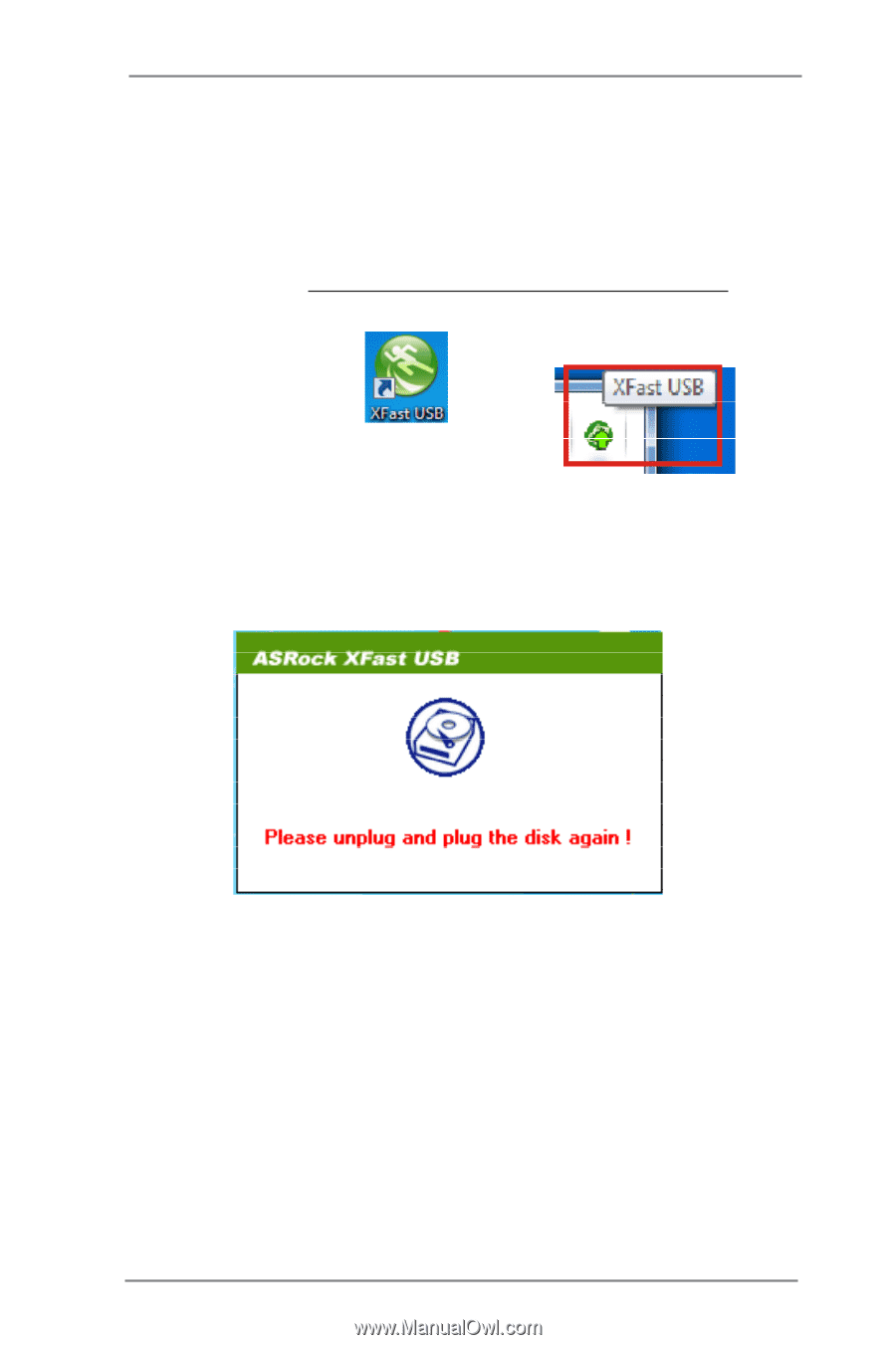ASRock Vision HT Vision HT 321B Barebone User Manual - Page 34
A. Install ASRock XFast USB driver from ASRock's support CD. When
 |
View all ASRock Vision HT Vision HT 321B Barebone manuals
Add to My Manuals
Save this manual to your list of manuals |
Page 34 highlights
Please read the procedures below carefully before you install ASRock XFast USB Technology. A. Install ASRock XFast USB driver from ASRock's support CD. When you install the all-in-one driver to your system from ASRock's support CD, ASRock XFast USB driver will be auto-installed as well. You may click the following link to get the latest utility: http://www.asrock.com/Feature/XFastUSB/index.asp B. After ASRock XFast USB driver is installed to your system successfully. You will find the icon "XFast USB" on your desktop. You can find it on the Windows® task bar as well. C. When you plug an USB device to your computer for the first time. You will see the message below, "Please unplug and plug the disk again!" Please unplug your USB device and plug it to the USB port again. This message will not appear next time you use this USB device. 34