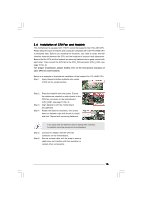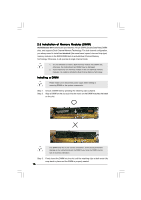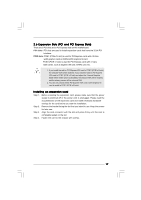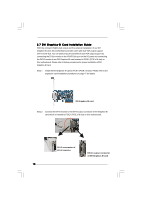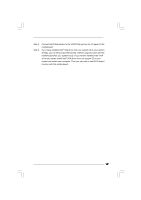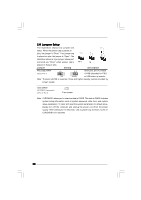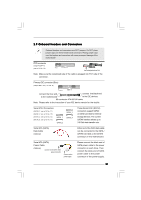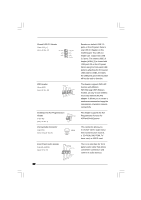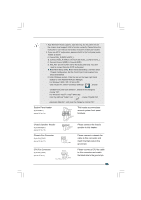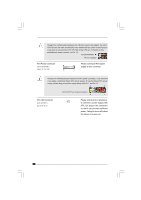ASRock Wolfdale1333-DVI User Manual - Page 19
driver yet, please install Intel
 |
View all ASRock Wolfdale1333-DVI manuals
Add to My Manuals
Save this manual to your list of manuals |
Page 19 highlights
Step 3. Step 4. Connect the D-Sub monitor to the VGA/D-Sub port on the I/O panel of this motherboard. If you have installed Intel® VGA driver from our support CD to your system already, you can freely enjoy the benefits of DVI-D output function with this motherboard after your system boots. If you haven't installed Intel® VGA driver yet, please install Intel® VGA driver from our support CD to your system and restart your computer. Then you can start to use DVI-D output function with this motherboard. 19
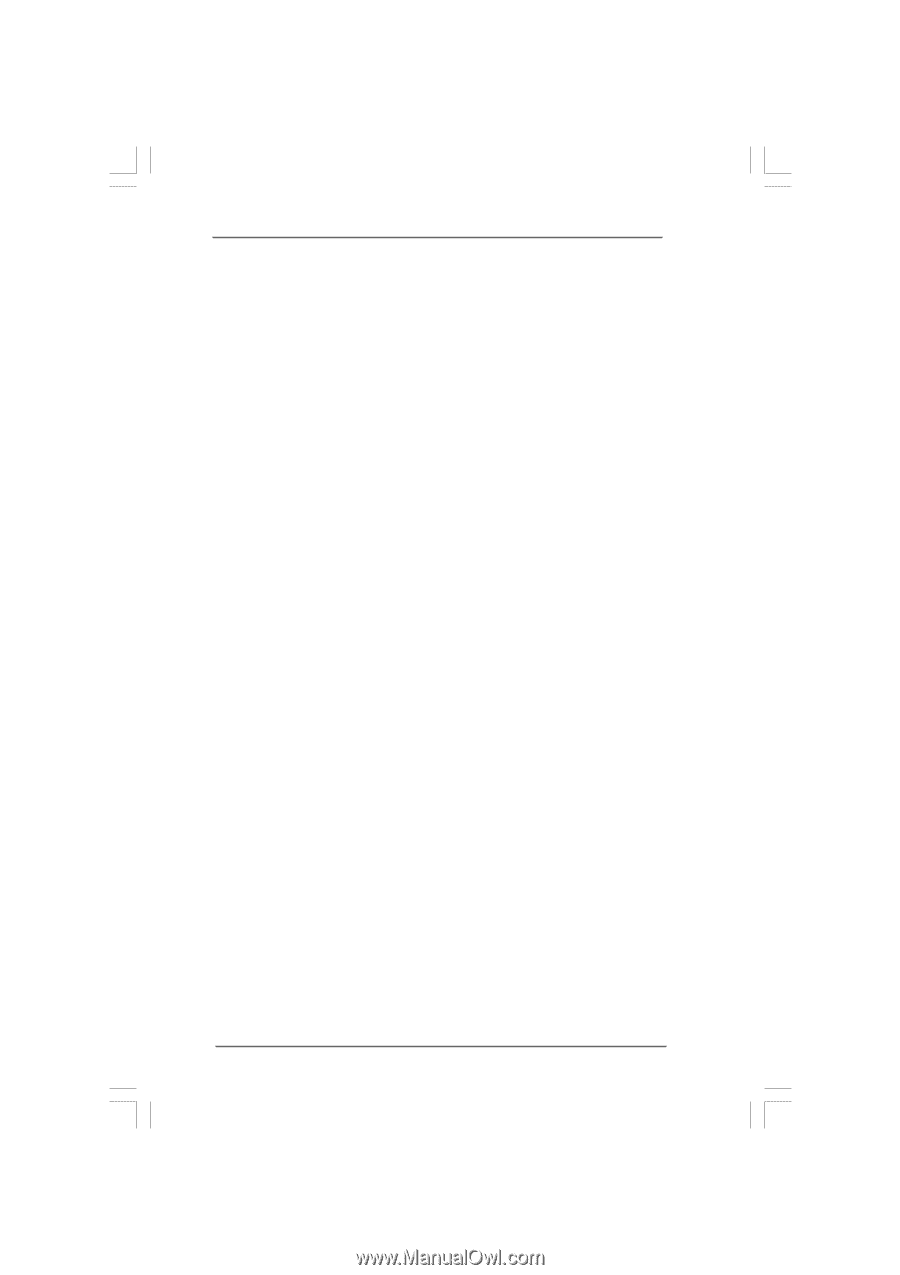
19
19
19
19
19
Step 3.
Connect the D-Sub monitor to the VGA/D-Sub port on the I/O panel of this
motherboard.
Step 4.
If you have installed Intel
®
VGA driver from our support CD to your system
already, you can freely enjoy the benefits of DVI-D output function with this
motherboard after your system boots. If you haven’t installed Intel
®
VGA
driver yet, please install Intel
®
VGA driver from our support CD to your
system and restart your computer. Then you can start to use DVI-D output
function with this motherboard.