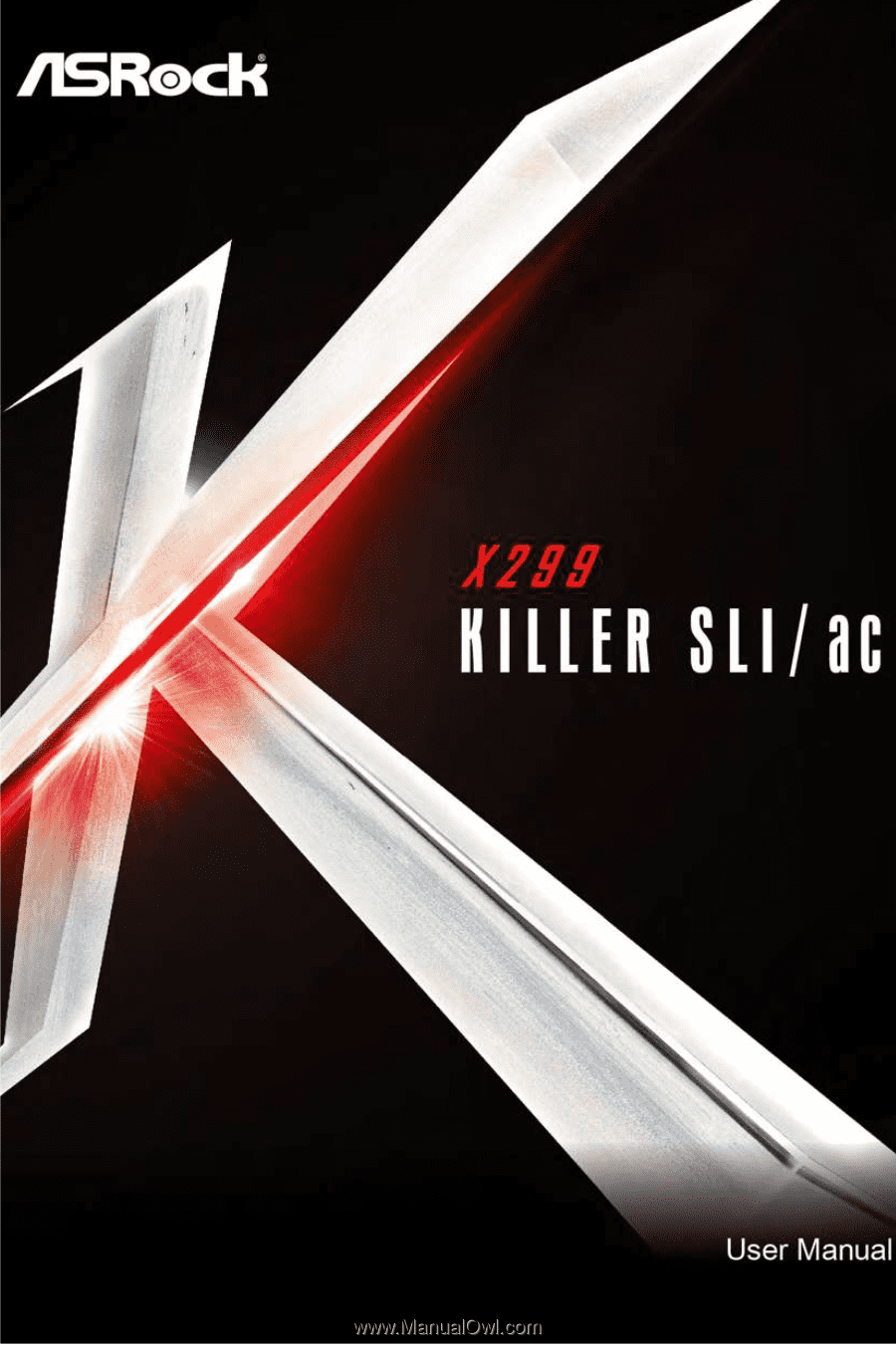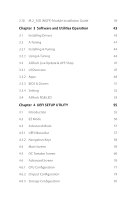ASRock X299 Killer SLI/ac User Manual
ASRock X299 Killer SLI/ac Manual
 |
View all ASRock X299 Killer SLI/ac manuals
Add to My Manuals
Save this manual to your list of manuals |
ASRock X299 Killer SLI/ac manual content summary:
- ASRock X299 Killer SLI/ac | User Manual - Page 1
- ASRock X299 Killer SLI/ac | User Manual - Page 2
documentation are furnished for informational use only and subject to change without notice, and should not be constructed as a commitment by ASRock. ASRock assumes no responsibility for any errors or omissions that may appear in this documentation. With respect to the contents of this documentation - ASRock X299 Killer SLI/ac | User Manual - Page 3
replaced if the goods fail to be of acceptable quality and the failure does not amount to a major failure. If you require assistance please call ASRock Tel : +886-2-28965588 ext.123 (Standard International call charges apply) - ASRock X299 Killer SLI/ac | User Manual - Page 4
) 20 2.5 Jumpers Setup 22 2.6 Onboard Headers and Connectors 23 2.7 Smart Switches 29 2.8 SLITM , 3-Way SLITMand Quad SLITM Operation Guide 30 2.8.1 Installing Two SLITM-Ready Graphics Cards 30 2.8.2 Installing Three SLITM-Ready Graphics Cards 32 2.8.3 Driver Installation and Setup 34 - ASRock X299 Killer SLI/ac | User Manual - Page 5
2.10 M.2_SSD (NGFF) Module Installation Guide 39 Chapter 3 Software and Utilities Operation 43 3.1 Installing Drivers 43 3.2 A-Tuning 44 3.2.1 Installing A-Tuning 44 3.2.2 Using A-Tuning 44 3.3 ASRock Live Update & APP Shop 47 3.3.1 UI Overview 47 3.3.2 Apps 48 3.3.3 BIOS & Drivers - ASRock X299 Killer SLI/ac | User Manual - Page 6
4.6.4 Super IO Configuration 83 4.6.5 ACPI Configuration 84 4.6.6 USB Configuration 85 4.6.7 Trusted Computing 86 4.7 Tools 87 4.8 Hardware Health Event Monitoring Screen 89 4.9 Security Screen 92 4.10 Boot Screen 93 4.11 Exit Screen 95 - ASRock X299 Killer SLI/ac | User Manual - Page 7
latest VGA cards and CPU support list on ASRock's website as well. ASRock website http://www.asrock.com. 1.1 Package Contents • ASRock X299 Killer SLI/ac Motherboard (ATX Form Factor) • ASRock X299 Killer SLI/ac Quick Installation Guide • ASRock X299 Killer SLI/ac Support CD • 1 x I/O Panel Shield - ASRock X299 Killer SLI/ac | User Manual - Page 8
Family for the LGA 2066 Socket • Digi Power design • 11 Power Phase design • Supports Intel® Turbo Boost Max Technology 3.0 * Please note that the 4-Core processors only support Intel® Turbo Boost Technology 2.0. • Supports ASRock Hyper BCLK Engine III Chipset • Intel® X299 Memory • Quad Channel - ASRock X299 Killer SLI/ac | User Manual - Page 9
X299 Killer SLI/ac ** If PCIE4 slot is occupied, M2_2 slot will support M.2 PCI Express module up to Gen3 x2 (16 Gb/s). • Supports AMD Quad CrossFireXTM, 3-Way CrossFireXTM and CrossFireXTM *** • Supports Way SLITM are only supported with CPU with 44 lanes. • 1 x Vertical M.2 Socket (Key E) with the - ASRock X299 Killer SLI/ac | User Manual - Page 10
, SATA3_5, SATA3_6 and SATA3_7 will be disabled. • 1 x Ultra M.2 Socket (M2_2), supports M Key type 2230/2242/2260/2280/22110 M.2 SATA3 6.0 Gb/s module support M.2 PCI Express module up to Gen3 x2 (16 Gb/s). ** Supports Intel® OptaneTM Technology ** Supports NVMe SSD as boot disks ** Supports ASRock - ASRock X299 Killer SLI/ac | User Manual - Page 11
X299 Killer SLI/ac Connector • 1 x Virtual RAID On CPU Header • 1 x TPM Header • 1 x Power LED and Speaker Header • 2 x RGB LED Headers * Support up to 12V/3A, 36W LED Strip • 1 x CPU Fan Connector (4-pin) * The CPU Fan Connector supports use. • 1 x 24 pin ATX Power Connector (Hi-Density Power Con - ASRock X299 Killer SLI/ac | User Manual - Page 12
• FCC, CE • ErP/EuP ready (ErP/EuP ready power supply is required) * For detailed product information, please visit our website: http://www.asrock.com Please realize that there is a certain risk involved with overclocking, including adjusting the setting in the BIOS, applying Untied Overclocking - ASRock X299 Killer SLI/ac | User Manual - Page 13
bit, 288-pin module) DDR4_A2 (64 bit, 288-pin module) ATX12V1 CPU_OPT/W_PUMP1 2066 Socket CHA_FAN2 PCIE1 Ultra M.2 PCIe Gen3 x4 M2_1 1 VROC1 DDR4_C2 (64 bit, 288 PCIE2 12 Intel X299 13 SATA3_2_3 SATA3_4_5 14 PCIE3 SATA3_6_7 Purity SoundTM 4 PCIE4 X299 Killer SLI/ac PCIE5 HD_AUDIO1 1 - ASRock X299 Killer SLI/ac | User Manual - Page 14
-pin DDR4 DIMM Slots (DDR4_C2, DDR4_D2) 6 2 x 288-pin DDR4 DIMM Slots (DDR4_C1, DDR4_D1) 7 CPU Fan Connector (CPU_FAN1) 8 RGB LED Header (RGB_LED2) 9 ATX Power Connector (ATXPWR1) 10 Virtual RAID On CPU Header (VROC1) 11 USB 3.0 Header (USB3_5_6) 12 SATA3 Connectors (SATA3_0_1) 13 SATA3 Connectors - ASRock X299 Killer SLI/ac | User Manual - Page 15
1.4 I/O Panel 1 X299 Killer SLI/ac 35 2 46 16 15 14 13 No. Description 1 USB 2.0 Port (USB_3_4) 2 LAN RJ-45 Port (Intel® I219V)* 3 Central / Bass (Orange) 4 Rear Speaker (Black) 5 Line In ( - ASRock X299 Killer SLI/ac | User Manual - Page 16
** If you use a 2-channel speaker, please connect the speaker's plug into "Front Speaker Jack". See the table below for connection details in accordance with the type of speaker you use. Audio Output Channels 2 4 6 8 Front Speaker (No. 6) V V V V Rear Speaker (No. 4) -V V V Central / Bass (No. - ASRock X299 Killer SLI/ac | User Manual - Page 17
X299 Killer SLI/ac 1.5 WiFi-802.11ac Module and ASRock WiFi 2.4/5 GHz Antenna WiFi-802.11ac + BT Module This motherboard comes with an exclusive WiFi 802.11 a/b/g/n/ac + BT v4.0 module (pre-installed on the rear I/O panel) that offers support for WiFi 802.11 a/b/ g/n/ac connectivity standards and - ASRock X299 Killer SLI/ac | User Manual - Page 18
WiFi Antennas Installation Guide Step 1 Prepare the WiFi 2.4/5 GHz Antennas that come with the package. Step 2 Connect the two WiFi 2.4/5 GHz Antennas to the antenna connectors. Turn the antenna - ASRock X299 Killer SLI/ac | User Manual - Page 19
X299 Killer SLI/ac Chapter 2 Installation This is an ATX form factor motherboard. Before you install the motherboard, study the configuration of your chassis to ensure that the motherboard fits into it. Pre-installation Precautions - ASRock X299 Killer SLI/ac | User Manual - Page 20
Do not force to insert the CPU into the socket if above situation is found. Otherwise, the CPU will be seriously damaged. 2. Unplug all power cables before installing the CPU. CAUTION: Please note that X299 platform is only compatible with the LGA 2066 socket, which is incompatible with the LGA 2011 - ASRock X299 Killer SLI/ac | User Manual - Page 21
X299 Killer SLI/ac A 3 B 4 5 15 English - ASRock X299 Killer SLI/ac | User Manual - Page 22
6 A B 7 A B 8 Please save and replace the cover if the processor is removed. The cover must be placed if you wish to return the motherboard for after service. 16 English - ASRock X299 Killer SLI/ac | User Manual - Page 23
2.2 Installing the CPU Fan and Heatsink X299 Killer SLI/ac 1 2 CPU_FAN 17 English - ASRock X299 Killer SLI/ac | User Manual - Page 24
2.3 Installation of Memory Modules (DIMM) This motherboard provides eight 288-pin DDR4 (Double Data Rate 4) DIMM slots, and supports Quad Channel Memory Technology. 1. For quad channel configuration, you always need to install identical (the same brand, speed, size and chip-type) DDR4 DIMM pairs. 2. - ASRock X299 Killer SLI/ac | User Manual - Page 25
X299 Killer SLI/ac • For CPU with 16 PCIe lanes, please install the memory modules on DDR4_C1, C2, D1 and D2 only. 1 2 3 19 English - ASRock X299 Killer SLI/ac | User Manual - Page 26
lanes, PCIE1/PCIE2/PCIE3/PCIE5 will run at x16/x4/ x0/x0 or x8/x4/x8/x0. * If PCIE4 slot is occupied, M2_2 slot will support M.2 PCI Express module up to Gen3 x2 (16 Gb/s). PCIe Slot Configurations (For CPU with 44 PCIe lanes) Single Graphics Card PCIE1 x16 PCIE2 N/A PCIE3 - ASRock X299 Killer SLI/ac | User Manual - Page 27
X299 Killer SLI/ac PCIe Slot Configurations (For CPU with 28 PCIe lanes) PCIE1 PCIE2 PCIE3 Single Graphics Card x16 N/A N/A PCIE4 N/A PCIE5 N/A Two Graphics Cards in CrossFireXTM or SLITM - ASRock X299 Killer SLI/ac | User Manual - Page 28
2.5 Jumpers Setup The illustration shows how jumpers are setup. When the jumper cap is placed on the pins, the jumper is "Short". If no jumper cap is placed on the pins, the jumper is "Open". The illustration shows a 3-pin jumper whose pin1 and pin2 are "Short" when a jumper cap is placed on these 2 - ASRock X299 Killer SLI/ac | User Manual - Page 29
X299 Killer SLI/ac 2.6 Onboard Headers and Connectors Onboard headers and connectors are NOT jumpers. Do NOT place jumper caps over these headers and connectors. Placing jumper caps over - ASRock X299 Killer SLI/ac | User Manual - Page 30
. 13) (SATA3_4_5: see p.7, No. 14) (SATA3_6_7: see p.7, No. 15) SATA3_6 SATA3_4 SATA3_2 SATA3_0 SATA3_7 SATA3_5 SATA3_3 SATA3_1 These eight SATA3 connectors support SATA data cables for internal storage devices with up to 6.0 Gb/s data transfer rate. * If M2_1 is occupied by a SATA-type M.2 device - ASRock X299 Killer SLI/ac | User Manual - Page 31
X299 Killer SLI/ac USB 3.0 Header (19-pin USB3_5_6) (see p.7, No. 11) Vbus supports Jack Sensing, but the panel wire on the chassis must support HDA to function correctly. Please follow the instructions in our manual and chassis manual to install your system. 2. If you use an AC - ASRock X299 Killer SLI/ac | User Manual - Page 32
. If you plan to connect a 3-Pin CPU water cooler fan, please connect it to Pin 1-3. ATX Power Connector (24-pin ATXPWR1) (see p.7, No. 9) 12 24 1 13 This motherboard provides a 24-pin ATX power connector. To use a 20-pin ATX power supply, please plug it along Pin 1 and Pin 13. English 26 - ASRock X299 Killer SLI/ac | User Manual - Page 33
X299 Killer SLI/ac ATX 12V Power Connector (8-pin ATX12V1) (see p.7, No. 3) 8 5 4 1 TPM an 8-pin ATX 12V power connector. To use a 4-pin ATX power supply, please plug it along Pin 1 and Pin 5. This connector supports Trusted Platform 53 for further instructions on these two headers. English 27 - ASRock X299 Killer SLI/ac | User Manual - Page 34
of operation: SKU HW key required Key features Pass-thru Not needed • Pass-thru only (no RAID) • 3rd party NVMe SSD support • LED Management • Hot Plug Support • RAID 0 support for Intel Fultondale NVMe SSDs Standard Standard Key • Pass-thru SKU features • RAID 0, 1, 10 • 3rd party NVMe SSD - ASRock X299 Killer SLI/ac | User Manual - Page 35
X299 Killer SLI/ac 2.7 Smart Switches The motherboard has a smart switch: Clear CMOS Switch, allowing users to clear the CMOS values. Clear CMOS Switch (CLRCBTN) (see p.9, No. 14) Clear - ASRock X299 Killer SLI/ac | User Manual - Page 36
SLITMand Quad SLITM Operation Guide This motherboard supports NVIDIA® SLITM , 3-Way SLITM and Quad SLITM (Scalable Link Interface) technology that allows you to install up to three identical PCI Express x16 graphics cards. Currently, NVIDIA® SLITM and Quad SLITM technology supports Windows® 10 64 - ASRock X299 Killer SLI/ac | User Manual - Page 37
X299 Killer SLI/ac Step 3 Align and insert the ASRock SLI_HB_ Bridge_2S Card to the goldfingers on each graphics card. Make sure the ASRock SLI_ HB_Bridge_2S Card is firmly in place. SLI_HB_Bridge_2S Card ASRock SLI_HB_Bridge_2S Card Step 4 Connect a VGA cable or a DVI cable to the monitor connector - ASRock X299 Killer SLI/ac | User Manual - Page 38
graphics card are connected. Repeat this step on the three graphics cards. Step 3 Align and insert the ASRock 3-Way SLI2S1S Bridge Card to the goldfingers on each graphics card. Make sure the ASRock 3-Way SLI-2S1S Bridge Card is firmly in place. 3-Way SLI-2S1S Bridge Card 32 3-Way SLI2S1S English - ASRock X299 Killer SLI/ac | User Manual - Page 39
X299 Killer SLI/ac Step 4 Connect a VGA cable or a DVI cable to the monitor connector or the DVI connector of the graphics card that is inserted to PCIE1 slot. 33 English - ASRock X299 Killer SLI/ac | User Manual - Page 40
to enable the multi-GPU. Step 1 Double-click the NVIDIA Control Panel icon in the Windows® system tray. Step 2 In the left pane, click Set SLI and PhysX configuration. Then select Maximize 3D performance and click Apply. Step 3 Reboot your system. 34 English - ASRock X299 Killer SLI/ac | User Manual - Page 41
X299 Killer SLI/ac 2.9 CrossFireXTM, 3-Way CrossFireXTM and Quad CrossFireXTM Operation Guide This motherboard supports CrossFireXTM, 3-way enable CrossFireXTM. Please refer to AMD graphics card manuals for detailed installation guide. 2.9.1 Installing Two CrossFireXTM-Ready Graphics Cards Step - ASRock X299 Killer SLI/ac | User Manual - Page 42
Step 3 Connect a VGA cable or a DVI cable to the monitor connector or the DVI connector of the graphics card that is inserted to PCIE1 slot. 36 English - ASRock X299 Killer SLI/ac | User Manual - Page 43
X299 Killer SLI/ac 2.9.2 Installing Three CrossFireXTM-Ready Graphics Cards Step 1 Insert one graphics card into PCIE1 slot, another graphics card to PCIE3 slot, and the other graphics card - ASRock X299 Killer SLI/ac | User Manual - Page 44
2.9.3 Driver Installation and Setup Step 1 Power on your computer and boot into OS. Step 2 Remove the AMD drivers if you have any VGA drivers installed in your system. The Catalyst Uninstaller is an optional download. We recommend using this utility to uninstall any previously installed Catalyst - ASRock X299 Killer SLI/ac | User Manual - Page 45
X299 Killer SLI/ac 2.10 M.2_SSD (NGFF) Module Installation Guide The M.2, also known as the Next Generation Form Factor (NGFF), is a small size and versatile card edge connector that aims to replace mPCIe and mSATA. The Ultra M.2 Socket is occupied, M2_2 slot will support M.2 PCI Express module up - ASRock X299 Killer SLI/ac | User Manual - Page 46
E D C B A E D C B A C B A E D C B A E D NUT2 NUT1 Step 3 Move the standoff based on the module type and length. The standoff is placed at the nut location D by default. Skip Step 3 and 4 and go straight to Step 5 if you are going to use the default nut. Otherwise, release the - ASRock X299 Killer SLI/ac | User Manual - Page 47
M.2_SSD (NGFF) Module Support List Vendor ADATA ADATA ADATA ADATA ADATA ADATA ADATA Crucial Crucial Intel Intel Intel Kingston TM8PS4128GMC105 TM8PS4256GMC105 TS256GMTS400 TS512GMTS600 TS512GMTS800 VLM100-120G-2280B-RD VLM100-240G-2280B-RD VSM100-240G-2280 X299 Killer SLI/ac 41 English - ASRock X299 Killer SLI/ac | User Manual - Page 48
WD SATA3 WDS100T1B0B-00AS40 WD SATA3 WDS240G1G0B-00RC30 WD PCIe3 x4 WDS256G1X0C-00ENX0 (NVME) WD PCIe3 x4 WDS512G1X0C-00ENX0 (NVME) For the latest updates of M.2_SSD (NFGG) module support list, please visit our website for details: http://www.asrock.com English 42 - ASRock X299 Killer SLI/ac | User Manual - Page 49
X299 Killer SLI/ac Chapter 3 Software and Utilities Operation 3.1 Installing Drivers The Support CD that comes with the motherboard contains necessary drivers and useful utilities that enhance the motherboard's features. Running The Support CD To begin using the support CD, insert the CD into your - ASRock X299 Killer SLI/ac | User Manual - Page 50
multi purpose software suite with a new interface, more new features and improved utilities. 3.2.1 Installing A-Tuning A-Tuning can be downloaded from ASRock Live Update & APP Shop. After the installation, you will find the icon "A-Tuning" on your desktop. Double-click the "A-Tuning" icon, A-Tuning - ASRock X299 Killer SLI/ac | User Manual - Page 51
OC Tweaker Configurations for overclocking the system. X299 Killer SLI/ac System Info View information about the system. *The System Browser tab may not appear for certain models. 45 English - ASRock X299 Killer SLI/ac | User Manual - Page 52
different fan speeds using the graph. The fans will automatically shift to the next speed level when the assigned temperature is met. Settings Configure ASRock A-Tuning. Click to select "Auto run at Windows Startup" if you want A-Tuning to be launched when you start up the Windows operating system - ASRock X299 Killer SLI/ac | User Manual - Page 53
X299 Killer SLI/ac 3.3 ASRock Live Update & APP Shop The ASRock Live Update & APP Shop is an online store for purchasing and downloading software applications for your ASRock computer. You can quickly and easily install various apps and support utilities. With ASRock APP Shop, you can optimize your - ASRock X299 Killer SLI/ac | User Manual - Page 54
3.3.2 Apps When the "Apps" tab is selected, you will see all the available apps on screen for you to download. Installing an App Step 1 Find the app you want to install. The most recommended app appears on the left side of the screen. The other various apps are shown on the right. Please scroll up - ASRock X299 Killer SLI/ac | User Manual - Page 55
X299 Killer SLI/ac Step 3 If you want to install the app, click on the red icon to start downloading. Step 4 When installation completes, you can find the green " - ASRock X299 Killer SLI/ac | User Manual - Page 56
Upgrading an App You can only upgrade the apps you have already installed. When there is an available new version for your app, you will find the mark of "New Version" appears below the installed app icon. Step 1 Click on the app icon to see more details. Step 2 Click on the yellow icon to start - ASRock X299 Killer SLI/ac | User Manual - Page 57
X299 Killer SLI/ac 3.3.3 BIOS & Drivers Installing BIOS or Drivers When the "BIOS & Drivers" tab is selected, you will see a list of recommended or critical updates for the BIOS - ASRock X299 Killer SLI/ac | User Manual - Page 58
3.3.4 Setting In the "Setting" page, you can change the language, select the server location, and determine if you want to automatically run the ASRock Live Update & APP Shop on Windows startup. 52 English - ASRock X299 Killer SLI/ac | User Manual - Page 59
X299 Killer SLI/ac 3.4 ASRock RGB LED ASRock RGB LED is a lighting control utility specifically designed for unique the RGB LED strips do not come with the package. 2. The RGB LED header supports standard 5050 RGB LED strip (12V/G/R/B), with a maximum power rating of 3A (12V) and length within 2 - ASRock X299 Killer SLI/ac | User Manual - Page 60
Utility Now you can adjust the RGB LED color through the ASRock RGB LED utility. Download this utility from the ASRock Live Update & APP Shop and start coloring your PC style your way! Drag the tab to customize your preference. Toggle on/off the RGB LED - ASRock X299 Killer SLI/ac | User Manual - Page 61
X299 Killer SLI/ac Chapter 4 UEFI SETUP UTILITY 4.1 Introduction This section explains how to use the UEFI SETUP UTILITY to configure your system. You may run the UEFI SETUP UTILITY by pressing or right after you power on the computer, otherwise, the Power-On-Self-Test (POST) will - ASRock X299 Killer SLI/ac | User Manual - Page 62
4.2 EZ Mode The EZ Mode screen appears when you enter the BIOS setup program by default. EZ mode is a dashboard which contains multiple readings of the system's current status. You can check the most crucial information of your system, such as CPU speed, DRAM frequency, SATA information, fan speed, - ASRock X299 Killer SLI/ac | User Manual - Page 63
X299 Killer SLI/ac 4.3 Advanced Mode The Advanced Mode provides more options to configure the BIOS settings. Refer to the following sections for the detailed configurations. To access the - ASRock X299 Killer SLI/ac | User Manual - Page 64
4.3.2 Navigation Keys Use < > key or < > key to choose among the selections on the menu bar, and use < > key or < > key to move the cursor up or down to select items, then press to get into the sub screen. You can also use the mouse to click your required item. Please check the following - ASRock X299 Killer SLI/ac | User Manual - Page 65
X299 Killer SLI/ac 4.4 Main Screen When you enter the UEFI SETUP UTILITY, the Main screen will appear and display the system overview. Favorite Display your collection of BIOS items. Press F5 to add/remove your favorite items. 59 English - ASRock X299 Killer SLI/ac | User Manual - Page 66
what you see on your screen. Advanced Turbo You can use this option to increase your system performance. This option appears only when your CPU supports this function. This option appears only when you adopt K-Series CPU. Load Optimized CPU OC Setting You can use this option to load optimized CPU - ASRock X299 Killer SLI/ac | User Manual - Page 67
X299 Killer SLI/ac CPU Configuration Per Core Mode Per core mode is disabled by default. CLR PLL Spread Spectrum Enable CPU PLL Spread Spectrum to reduce electromagnetic interference for passing EMI tests. Disable to achieve higher clock speeds when overclocking. SRC PLL Spread Spectrum Enable SRC - ASRock X299 Killer SLI/ac | User Manual - Page 68
CPU BCLK Amplitude Configure the BCLK Amplitude for ClockGen. SRC BCLK Amplitude Configure the BCLK Amplitude for SRC. SATA BCLK Amplitude Configure the BCLK Amplitude for SATA. CPU1 Slew Rate Configure the CPU Slew Rate. Adjust the BCLK signal by defining the maximum change rate of the output - ASRock X299 Killer SLI/ac | User Manual - Page 69
X299 Killer SLI/ac PCIE PLL Divider Configure the PCIE PLL divider. SRCO Source Select CPU PLL power saving and heat dissipation. Intel Speed Shift Technology Enable/Disable Intel Speed Shift Technology support. Enabling will expose the CPPC v2 interface to allow for hardware controlled P-states. MFC - ASRock X299 Killer SLI/ac | User Manual - Page 70
Change MC-Pll Trim Value Adjust the MC-Pll value between +63 ro -63. Change MC-Pll Trim Prefix Adjust the MC-Pll Trim Prefix. TJ-Max offset Adjust the TJ-Max offset. DCST LUT0 Configure the DCST LUT0. DCST LUT1 Configure the DCST LUT1. DCST LUT2 Configure the DCST LUT2. DCST LUT3 Configure the DCST - ASRock X299 Killer SLI/ac | User Manual - Page 71
X299 Killer SLI/ac Long Duration Maintained Configure the period of time until the CPU ratio is lowered when the Long Duration Power Limit is exceeded. Short Duration Power - ASRock X299 Killer SLI/ac | User Manual - Page 72
Row Precharge (tRP) Row Precharge: The number of clock cycles required between the issuing of the precharge command and opening the next row. RAS# Active Time (tRAS) The number of clock cycles required between a bank active command and issuing the precharge command. Command Rate (CR) The delay - ASRock X299 Killer SLI/ac | User Manual - Page 73
X299 Killer SLI/ac Four Activate Window (tFAW) The time window in which four activates are allowed the same rank. CAS Write Latency (tCWL) Configure CAS Write Latency. Third - ASRock X299 Killer SLI/ac | User Manual - Page 74
tRWDS Use this item to change tRWDS setting. The default is [Auto]. tRWDR Use this item to change tRWDR setting. The default is [Auto]. tRWDD Use this item to change tRWDD setting. The default is [Auto]. tWRDS Use this item to change tWRDS setting. The default is [Auto]. tWRDR Use this item to - ASRock X299 Killer SLI/ac | User Manual - Page 75
X299 Killer SLI/ac ODT WR (C2) Configure the memory on die termination resistors' WR on memory Training Error. Memory Test Use this item to enable or disable memory test during normal boot. MemTestLoops Set the number of memory test loops during normal boot. Memory Test On Fast Boot Use this item - ASRock X299 Killer SLI/ac | User Manual - Page 76
Attempt Fast Boot Use this item to enable or disable memory test during fast boot. Attempt Fast Cold Boot When enabled, portions of memory reference code will be skipped when it is possible toincrease boot speed. Voltage - ASRock X299 Killer SLI/ac | User Manual - Page 77
X299 Killer SLI/ac VCCIO Voltage Configure the voltage for the VCCIO. CPU PLL1 Voltage CPU PLL2. CPU PLL2 Eventual Voltage Configure the voltage for the eventual CPU PLL2. Cold Bug Killer Cold Bug Killer Voltage. Recommended to set 2.200V~2.400V for Ln2benching. It will solve most of CPU cold bug - ASRock X299 Killer SLI/ac | User Manual - Page 78
CPU Core DC LoadLine DC Loadline defined in 1/100 mOhms. A value of 100 = 1.00 mOhm. and 1255 = 12.55 mOhm. Range is 0-6249 (0-62.49 mOhms). 0 = AUTO/HW default. UsesBIOS mailbox command 0x2. CPU Vcore PWM Switching Frequency Configure the PWM switching frequency for CPU Vcore. VCCSA PWM Switching - ASRock X299 Killer SLI/ac | User Manual - Page 79
X299 Killer SLI/ac VCCIO Per-Phase OCP Configure the Per-Phase OCP for VCCIO. DRAM Voltage CD PWM Switching Frequency Configure the PWM switching frequency for DRAM voltage - ASRock X299 Killer SLI/ac | User Manual - Page 80
mode. Core Voltage Offset Specifies the offset voltage applied to the IA Core domain. This voltage is specified in millivolts. Offset Prefix Sets the offset value as positive or negative. CLR Voltage Mode Selects between Adaptive and Override Voltage modes. In Override Mode the voltage selected will - ASRock X299 Killer SLI/ac | User Manual - Page 81
X299 Killer SLI/ac FIVR Efficiency Management FIVR efficiency management is good for power delivery efficiency, but it may be an impediment to proper power delivery control under overclocking, particularly BCLK overclocking. SVID Support Enable/Disable SVID. Disabling SVID disables input voltage - ASRock X299 Killer SLI/ac | User Manual - Page 82
UEFI setup utility. Full HD UEFI When [Auto] is selected, the resolution will be set to 1920 x 1080 if the monitor supports Full HD resolution. If the monitor does not support Full HD resolution, then the resolution will be set to 1024 x 768. When [Disable] is selected, the resolution will be set - ASRock X299 Killer SLI/ac | User Manual - Page 83
X299 Killer SLI/ac Hyper Threading Technology Intel Hyper Threading Technology allows multiple threads to run on each core, so that the overall performance on threaded software is improved. Active Processor Cores Select the number of cores to enable in each processor package. CPU C States Support - ASRock X299 Killer SLI/ac | User Manual - Page 84
CPU Thermal Throttling Enable CPU internal thermal control mechanisms to keep the CPU from overheating. Intel Virtualization Technology Intel Virtualization Technology allows a platform to run multiple operating systems and applications in independent partitions, so that one computer system can - ASRock X299 Killer SLI/ac | User Manual - Page 85
4.6.2 Chipset Configuration X299 Killer SLI/ac Above 4GB MMIO BIOS Assignment Enable/disable above 4GB MemoryMappedIO BIOS assignment. This is disabled automatically when Aperture Size is set to 2048MB. VT-d Intel® - ASRock X299 Killer SLI/ac | User Manual - Page 86
Support This option enables/disables the ASPM support for all CPU downstream devices. PCH PCIE ASPM Support This option enables/disables the ASPM support for all PCH PCIE devices. PCH DMI ASPM Support This option enables/disables the ASPM support shut down. Restore on AC/Power Loss Select the power - ASRock X299 Killer SLI/ac | User Manual - Page 87
4.6.3 Storage Configuration X299 Killer SLI/ac SATA Controller(s) Enable/disable the SATA controllers. SATA Controller Speed Indicates the maximum speed the SATA controller can support. SATA Mode Selection [AHCI]: Supports new features that improve performance. [RAID]: Combine multiple disk drives - ASRock X299 Killer SLI/ac | User Manual - Page 88
Link Power Management allows SATA devices to enter a low power state during periods of inactivity to save power. It is only supported by AHCI mode. Hard Disk S.M.A.R.T. S.M.A.R.T stands for Self-Monitoring, Analysis, and Reporting Technology. It is a monitoring system for computer hard disk - ASRock X299 Killer SLI/ac | User Manual - Page 89
4.6.4 Super IO Configuration X299 Killer SLI/ac PS2 Y-Cable Enable the PS2 Y-Cable or set this option to Auto. English 83 - ASRock X299 Killer SLI/ac | User Manual - Page 90
4.6.5 ACPI Configuration Suspend to RAM Select disable for ACPI suspend type S1. It is recommended to select auto for ACPI S3 power saving. PS/2 Keyboard Power On Allow the system to be waked up by a PS/2 Keyboard. PCIE Devices Power On Allow the system to be waked up by a PCIE device and enable - ASRock X299 Killer SLI/ac | User Manual - Page 91
4.6.6 USB Configuration X299 Killer SLI/ac Legacy USB Support Enable or disable Legacy OS Support for USB 2.0 devices. If you encounter USB compatibility issues it is recommended to disable legacy USB support. Select UEFI Setup Only to support USB devices under the UEFI setup and Windows/Linux - ASRock X299 Killer SLI/ac | User Manual - Page 92
4.6.7 Trusted Computing Security Device Support Enable or disable BIOS support for security device. 86 English - ASRock X299 Killer SLI/ac | User Manual - Page 93
4.7 Tools X299 Killer SLI/ac UEFI Tech Service Contact ASRock Tech Service if you are having trouble with your PC. Please setup network configuration before using UEFI Tech Service. Easy RAID Installer Easy RAID Installer helps you to copy the RAID driver from the support CD to your USB storage - ASRock X299 Killer SLI/ac | User Manual - Page 94
, after several failed boot attempts, the backup BIOS will take over. For safety issues, users are not able to update the backup BIOS manually. Users may refer to the BIOS LEDs (BIOS_A_LED or BIOS_B_LED) to identify which BIOS is currently activated. Network Configuration Use this to configure - ASRock X299 Killer SLI/ac | User Manual - Page 95
X299 Killer SLI/ac 4.8 Hardware Health Event Monitoring Screen This section allows you to monitor the status of the hardware on your system, including the parameters of the CPU - ASRock X299 Killer SLI/ac | User Manual - Page 96
CPU Optional Fan Control Mode Select PWM mode or DC mode for CPU Optional fan. CPU Optional Fan Setting Select a fan mode for CPU Optional fan, or choose Customize to set 5 CPU temperatures and assign a respective fan speed for each temperature. CPU Optional Fan Temp Source Select a fan temperature - ASRock X299 Killer SLI/ac | User Manual - Page 97
X299 Killer SLI/ac Chassis Fan 2 Step Down Set the value of Chassis Fan 2 Step Down. CHA_FAN3 / W_Pump Switch Select CHA_FAN3/CPU Optional or Water Pump mode. Chassis Fan 3 - ASRock X299 Killer SLI/ac | User Manual - Page 98
in the UEFI Setup Utility. Leave it blank and press enter to remove the password. Secure Boot Use this item to enable or disable support for Windows 8.1 Secure Boot. Intel(R) Platform Trust Technology Enable/disable Intel PTT in ME. Disable this option to use discrete TPM Module. 92 English - ASRock X299 Killer SLI/ac | User Manual - Page 99
X299 Killer SLI/ac 4.10 Boot Screen This section displays the available devices on your system for you to configure the boot settings and the boot priority. Boot From - ASRock X299 Killer SLI/ac | User Manual - Page 100
fails to boot for a number of times the system automatically restores the default settings. CSM (Compatibility Support Module) CSM Enable to launch the Compatibility Support Module. Please do not disable unless you're running a WHCK test. If you are using Windows 8.1 64-bit and all of your devices - ASRock X299 Killer SLI/ac | User Manual - Page 101
4.11 Exit Screen X299 Killer SLI/ac Save Changes and Exit When you select this option the following message, "Save configuration changes and exit setup?" will pop out. Select [OK] to save - ASRock X299 Killer SLI/ac | User Manual - Page 102
or want to know more about ASRock, you're welcome to visit ASRock's website at http://www.asrock.com; or you may contact your dealer for further information. For technical questions, please submit a support request form at http://www.asrock.com/support/tsd.asp ASRock Incorporation 2F., No.37, Sec