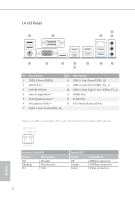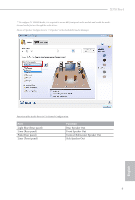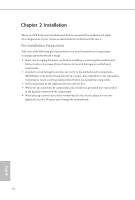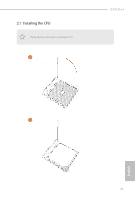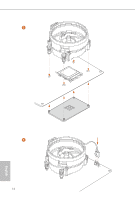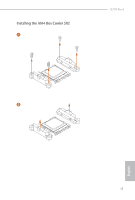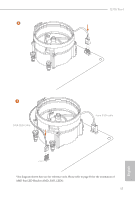ASRock X370 Pro4 User Manual - Page 18
Installing the CPU Fan and Heatsink
 |
View all ASRock X370 Pro4 manuals
Add to My Manuals
Save this manual to your list of manuals |
Page 18 highlights
X370 Pro4 2.2 Installing the CPU Fan and Heatsink After you install the CPU into this motherboard, it is necessary to install a larger heatsink and cooling fan to dissipate heat. You also need to spray thermal grease between the CPU and the heatsink to improve heat dissipation. Make sure that the CPU and the heatsink are securely fastened and in good contact with each other. Please turn off the power or remove the power cord before changing a CPU or heatsink. Installing the CPU Box Cooler SR1 1 2 13 English
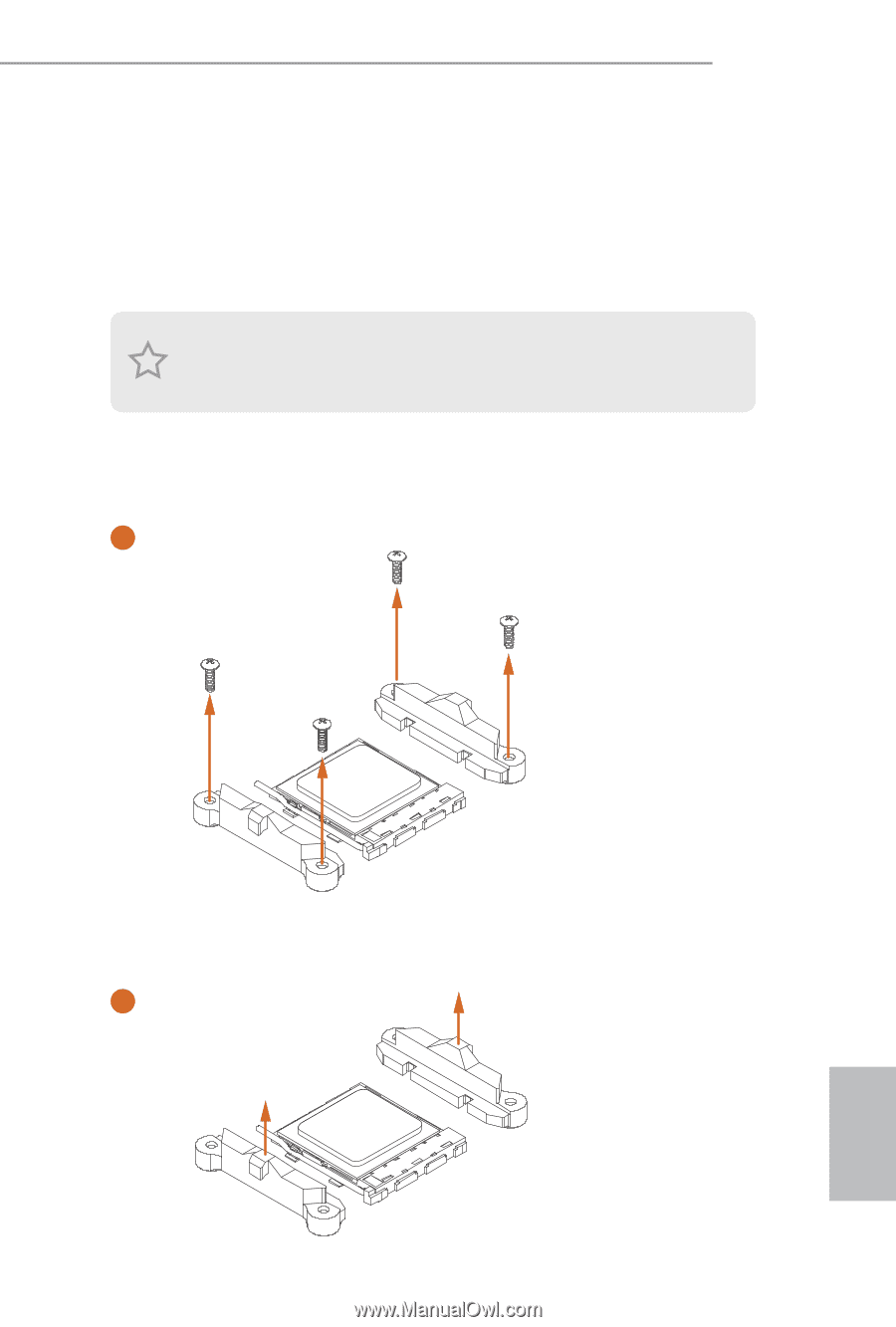
X370 Pro4
13
English
2.2
Installing the CPU Fan and Heatsink
Aſter you install the CPU into this motherboard, it is necessary to install a larger
heatsink and cooling fan to dissipate heat. You also need to spray thermal grease
between the CPU and the heatsink to improve heat dissipation. Make sure that the
CPU and the heatsink are securely fastened and in good contact with each other.
Installing the CPU Box Cooler SR1
Please turn off the power or remove the power cord before changing a CPU or heatsink.
1
2