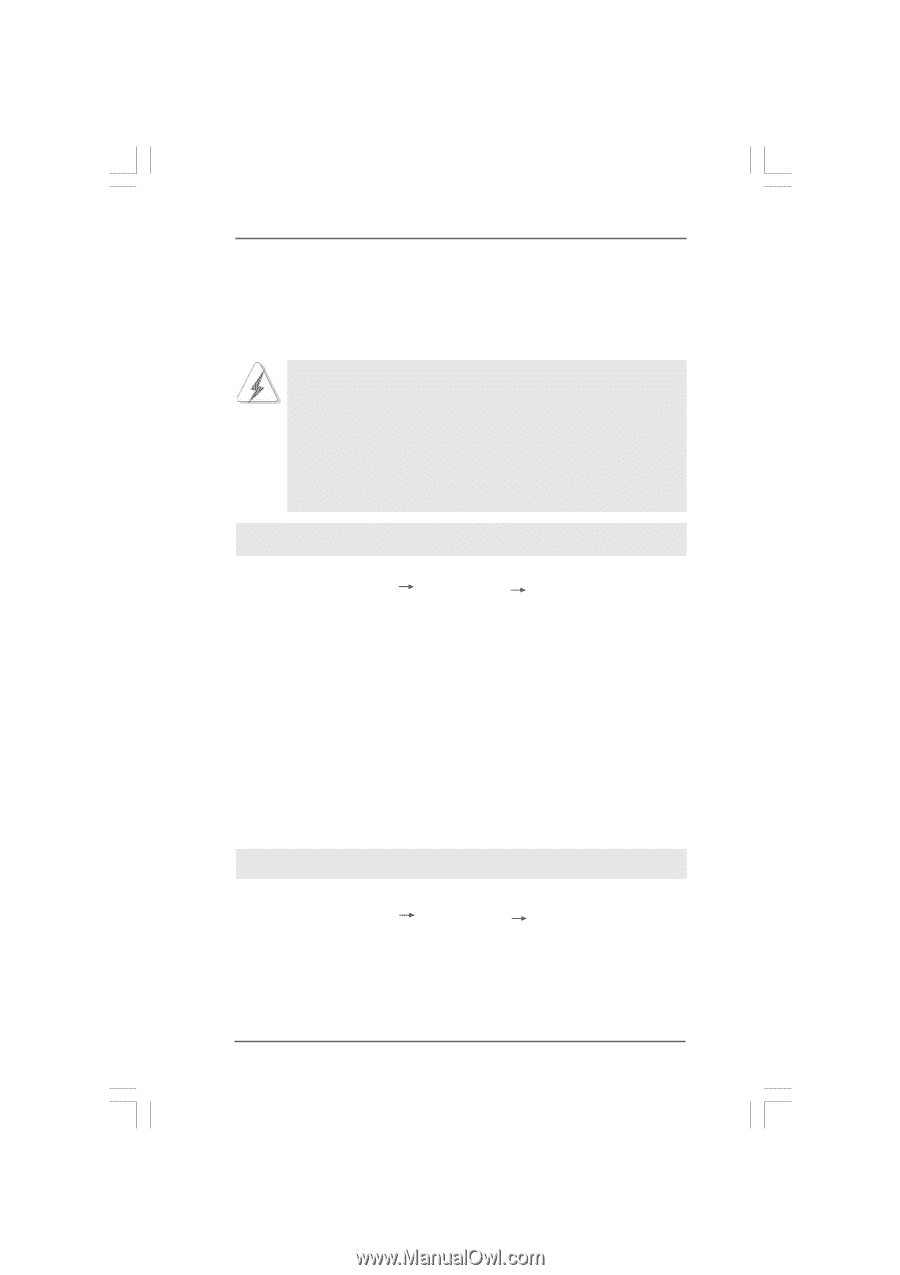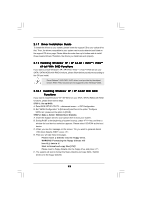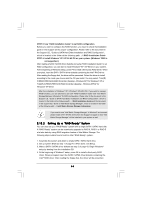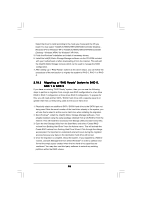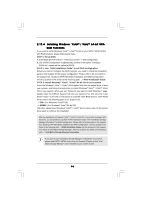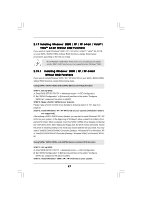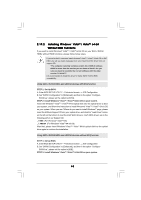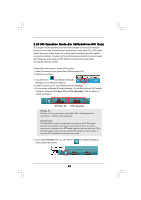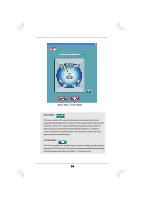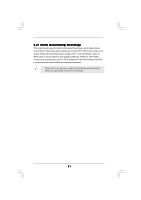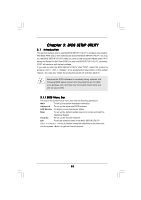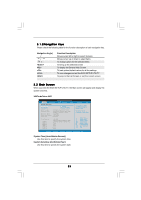ASRock X38TurboTwins-WiFi User Manual - Page 48
Step 1: Set Up Bios.
 |
View all ASRock X38TurboTwins-WiFi manuals
Add to My Manuals
Save this manual to your list of manuals |
Page 48 highlights
2.19.2 Installing Windows® VistaTM / VistaTM 64-bit Without RAID Functions If you want to install Windows® VistaTM / VistaTM 64-bit OS on your SATA / SATAII HDDs without RAID functions, please follow below steps. If you set at AHCI mode and install Windows® VistaTM / VistaTM 64-bit OS on IDE HDD, you will see below message when you install the AHCI driver from our support CD, "The computer currently contains version 8.3.0.1008 of solfware which is newer than the version you are about to install. Are you sure you want to overwrite the current software with the older version 7.5.1.1017?" It is recommended to install this driver for better SATA / SATAII HDD compatibility. Using SATA / SATAII HDDs and eSATAII devices with NCQ function STEP 1: Set Up BIOS. A. Enter BIOS SETUP UTILITY Advanced screen IDE Configuration. B. Set "SATAII Configuration" to [Enhanced], and then in the option "Configure SATAII as", please set the option to [AHCI]. STEP 2: Install Windows® VistaTM / VistaTM 64-bit OS on your system. Insert the Windows® VistaTM / VistaTM 64-bit optical disk into the optical drive to boot your system, and follow the instruction to install Windows® VistaTM / VistaTM 64-bit OS on your system. When you see "Where do you want to install Windows?" page, please insert the ASRock Support CD into your optical drive, and click the "Load Driver" button on the left on the bottom to load the Intel® AHCI drivers. Intel® AHCI drivers are in the following path in our Support CD: .. \ I386 (For Windows® VistaTM OS) .. \ AMD64 (For Windows® VistaTM 64-bit OS) After that, please insert Windows® VistaTM / VistaTM 64-bit optical disk into the optical drive again to continue the installation. Using SATA / SATAII HDDs and eSATAII devices without NCQ function STEP 1: Set up BIOS. A. Enter BIOS SETUP UTILITY Advanced screen IDE Configuration. B. Set "SATAII Configuration" to [Enhanced], and then in the option "Configure SATAII as", please set the option to [IDE]. STEP 2: Install Windows® VistaTM / VistaTM 64-bit OS on your system. 48