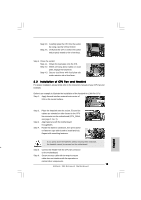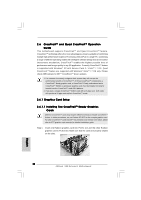ASRock X58 Extreme3 Quick Installation Guide - Page 19
English, 5 SLI, and Quad SLI, Operation Guide, 5.1 Graphics Card Setup, 5.1.1 Installing Two SLI,
 |
View all ASRock X58 Extreme3 manuals
Add to My Manuals
Save this manual to your list of manuals |
Page 19 highlights
2.5 SLITM and Quad SLITM Operation Guide This motherboard supports NVIDIA® SLITM and Quad SLITM (Scalable Link Interface) technology that allows you to install up to two identical PCI Express x16 graphics cards. Currently, NVIDIA® SLITM technology supports Windows® 7 / 7 64-bit / VistaTM / VistaTM 64-bit / XP / XP 64-bit OS. NVIDIA® Quad SLITM technology support Windows® 7 / 7 64-bit / VistaTM / VistaTM 64-bit OS only. Please follow the installation procedures in this section. Requirements 1. For SLITM or Quad SLITM technology, you should have two identical SLITM-ready graphics cards that are NVIDIA® certified. 2. Make sure that your graphics card driver supports NVIDIA® SLITM technology. Download the driver version 181.20 or later from NVIDIA® website (www.nvidia.com). 3. Make sure that your power supply unit (PSU) can provide at least the minimum power required by your system. It is recommended to use NVIDIA® certified PSU. Please refer to NVIDIA® website for details. 2.5.1 Graphics Card Setup 2.5.1.1 Installing Two SLITM-Ready Graphics Cards Step 1. Install the identical SLITM-ready graphics cards that are NVIDIA® certified because different types of graphics cards will not work together properly. (Even the GPU chips version shall be the same.) Insert one graphics card into PCIE1 slot and the other graphics card to PCIE3 slot. Make sure that the cards are properly seated on the slots. Step2. If required, connect the auxiliary power source to the PCI Express graphics cards. 19 ASRock X58 Extreme3 Motherboard English