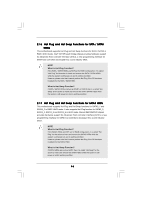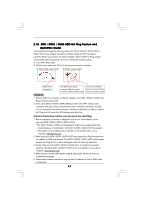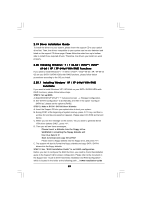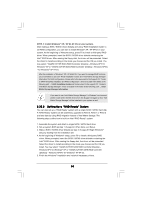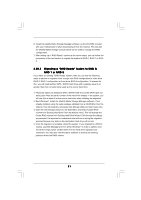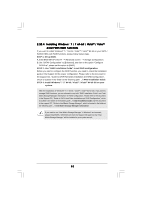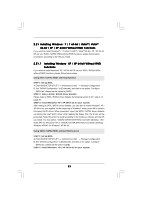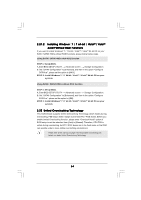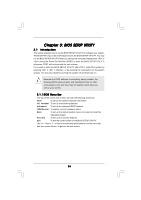ASRock X58 Extreme6 User Manual - Page 50
Setting Up a RAID Ready System
 |
View all ASRock X58 Extreme6 manuals
Add to My Manuals
Save this manual to your list of manuals |
Page 50 highlights
STEP 4: Install Windows® XP / XP 64-bit OS on your system. After making a SATA / SATAII driver diskette and using "RAID Installation Guide" to set RAID configuration, you can start to install Windows® XP / XP 64-bit on your system. At the beginning of Windows setup, press F6 to install a third-party RAID driver. When prompted, insert the SATA / SATAII driver diskette containing the Intel® RAID driver. After reading the floppy disk, the driver will be presented. Select the driver to install according to the mode you choose and the OS you install. You may select: "Intel(R) ICH10R SATA RAID Controller (Desktop - Windows XP)" for Windows® XP or "Intel(R) ICH10R SATA RAID Controller (Desktop - Windows XP64) " for Windows® XP 64-bit. After the installation of Windows® XP / XP-64bit OS, if you want to manage RAID functions, you are allowed to use both "RAID Installation Guide" and "Intel Matrix Storage Manager Information" for RAID configuration. Please refer to the document in the Support CD, "Guide to SATA Hard Disks Installation and RAID Configuration", which is located in the folder at the following path: .. \ RAID Installation Guide and the document in the support CD, "Guide to Intel Matrix Storage Manager", which is located in the folder at the following path: .. \ Intel Matrix Storage Manager Information If you want to use "Intel Matrix Storage Manager" in Windows® environment, please install SATA / SATAII drivers from the Support CD again so that "Intel Matrix Storage Manager" will be installed to your system as well. 2.20.2 Setting Up a "RAID Ready" System You can also set up a "RAID Ready" system with a single SATA / SATAII hard disk. A "RAID Ready" system can be seamlessly upgraded to RAID 0, RAID 1 or RAID 5 at a later date by using RAID migration feature of Intel Matrix Storage. The following steps outline how to build an Intel "RAID Ready" system. 1. Assemble the system and attach a single SATA / SATAII hard drive. 2. Set up system BIOS as step 1 of page 49. When done, exit Setup. 3. Make a SATA / SATAII driver diskette as step 2 of page 49. Begin Windows® setup by booting from the installation CD. 4. At the beginning of Windows® setup, press F6 to install a third-party RAID driver. When prompted, insert the SATA / SATAII driver diskette containing the Intel® RAID driver. After reading the floppy disk, the driver will be presented. Select the driver to install according to the mode you choose and the OS you install. You may select: "Intel(R) ICH10R SATA RAID Controller (Desktop Windows XP)" for Windows® XP or "Intel(R) ICH10R SATA RAID Controller (Desktop - Windows XP64)" for Windows® XP 64-bit. 5. Finish the Windows® installation and install all necessary drivers. 50