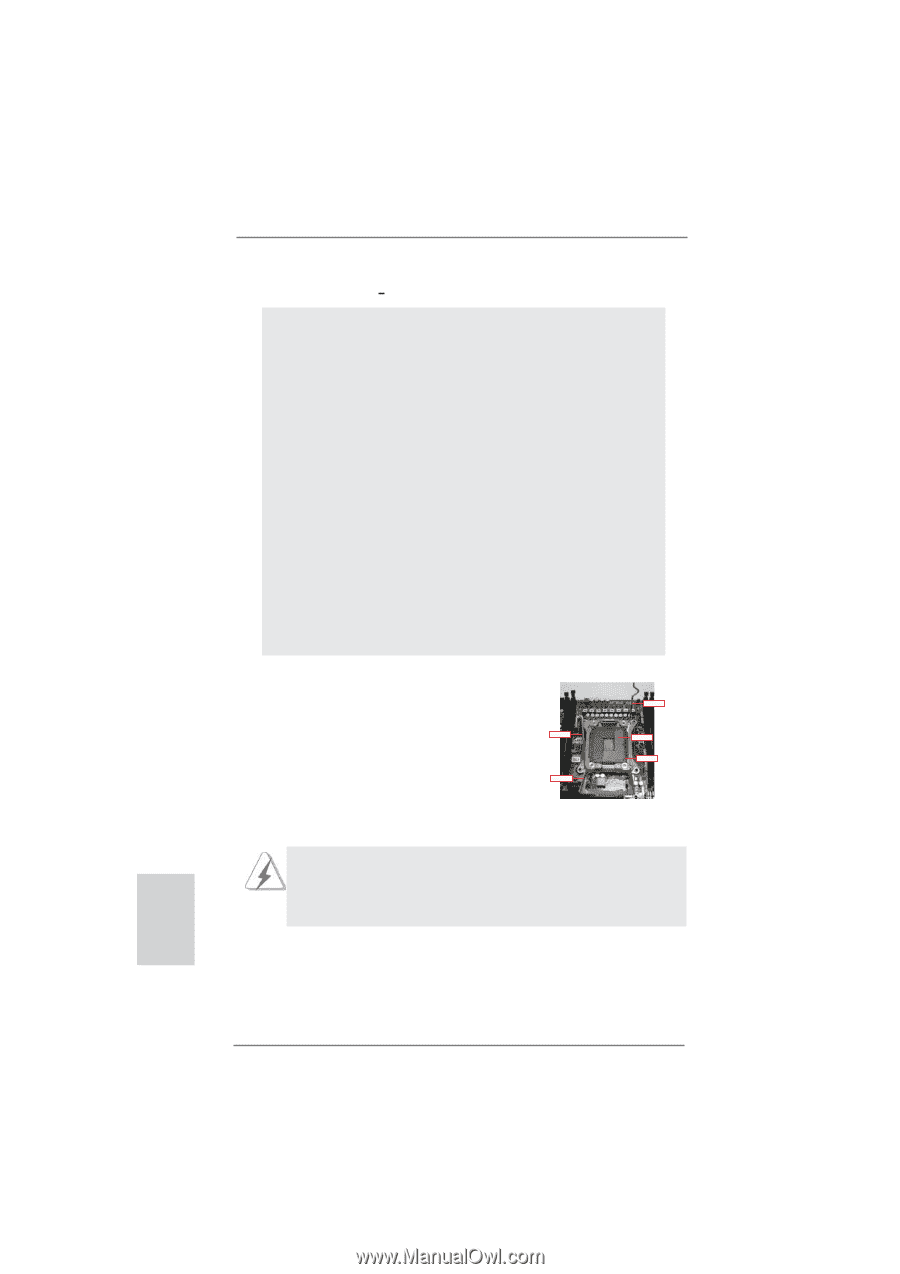ASRock X79 Extreme9 Quick Installation Guide - Page 14
Installation - socket 2011
 |
View all ASRock X79 Extreme9 manuals
Add to My Manuals
Save this manual to your list of manuals |
Page 14 highlights
2. Installation Pre-installation Precautions Take note of the following precautions before you install motherboard components or change any motherboard settings. 1. Unplug the power cord from the wall socket before touching any component. Failure to do so may cause severe damage to the motherboard, peripherals, and/or components. 2. To avoid damaging the motherboard components due to static electricity, NEVER place your motherboard directly on the carpet or the like. Also remember to use a grounded wrist strap or touch a safety grounded object before you handle components. 3. Hold components by the edges and do not touch the ICs. 4. Whenever you uninstall any component, place it on a grounded antstatic pad or in the bag that comes with the component. 5. When placing screws into the screw holes to secure the moth- erboard to the chassis, please do not over-tighten the screws! Doing so may damage the motherboard. 2.1 CPU Installation For the installation of Intel 2011-Pin CPU, please follow the steps below. Load Lever Load Lever Load Plate Contact Array Socket Body 2011-Pin Socket Overview Before you insert the 2011-Pin CPU into the socket, please check if the CPU surface is unclean or if there are any bent pins in the socket. Do not force to insert the CPU into the socket if above situation is found. Otherwise, the CPU will be seriously damaged. English 14 ASRock X79 Extreme9 Motherboard