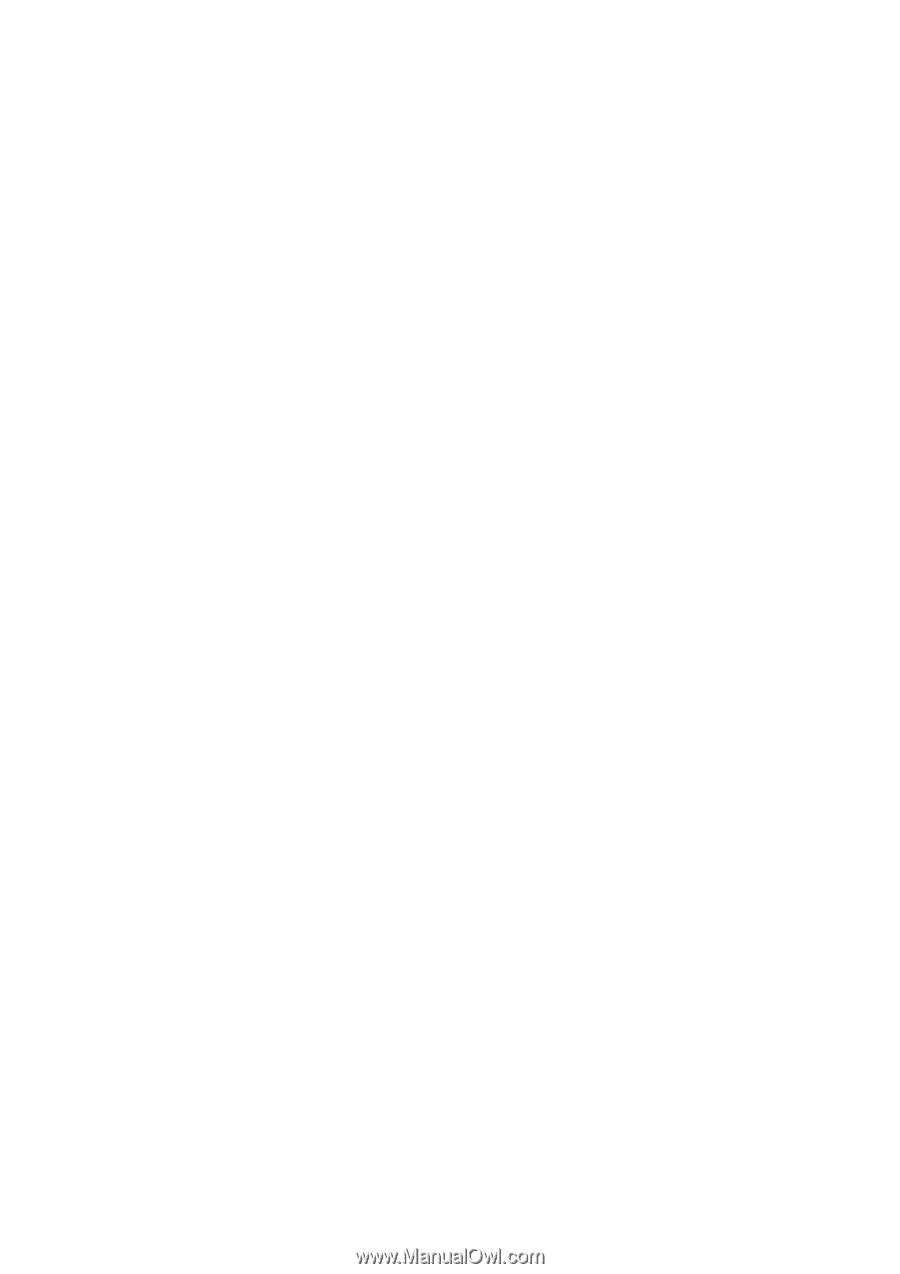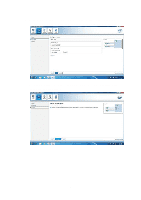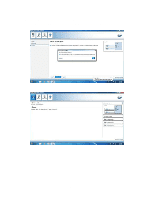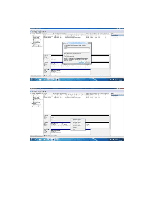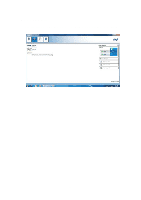ASRock X99 Extreme4 Intel Rapid Storage Guide - Page 12
When the Intel Rapid Storage Technology option ROM status screen appears - drivers
 |
View all ASRock X99 Extreme4 manuals
Add to My Manuals
Save this manual to your list of manuals |
Page 12 highlights
How to install an operating system onto a RAI D volum e ( F6 install m et hod) I n order t o inst all an operat ing syst em ont o a RAI D volum e, t he RAI D opt ion m ust be enabled in t he syst em BI OS, a RAI D volum e m ust be creat ed, and t he F6 inst allat ion m et hod m ust be used t o load t he I nt el® Rapid St orage Technology driver during operat ing syst em set up. The F6 inst allat ion m et hod is not required for Microsoft Windows 7 or Note Microsoft Windows 8. Enable RAI D in System BI OS Use t he inst ruct ions included wit h your m ot herboard t o enable RAI D in t he syst em BI OS. 1. Click F2 or D e le t e t o ent er t he BI OS Set up program aft er t he Power- On- Self- Test ( POST) m em ory t est begins. 2. Enet r t he Adva nce d m enu. 3. Click t he St or a ge Con figu r a t ion m enu. 4. Swit ch t he SATA Ope r a t ion M ode opt ion t o RAI D. 5. Click F1 0 t o save t he BI OS set t ings and exit t he BI OS Set up program . Cr e a t e a RAI D Volum e Use t he following st eps t o creat e a RAI D volum e. 1. When t he I nt el Rapid St orage Technology opt ion ROM st at us screen appears during POST, press Ct r l and i at t he sam e t im e t o ent er t he opt ion ROM user in t er f ace. 2. Select 1 : Cre a t e RAI D Volum e and press Ent e r . 3. Use t he up or down arrow keys t o select t he RAI D level and press Ent e r . 4. Unless you have select ed RAI D 1, use t he up or down arrow keys t o select the strip size and press Ent er. 5. Press En t e r t o select t he physical disks. 6. Select the appropriate num ber of hard drives by using t he up or down arrow keys to scroll through the list of hard drives and press Space to select the drive. When finished press Ent er. 12