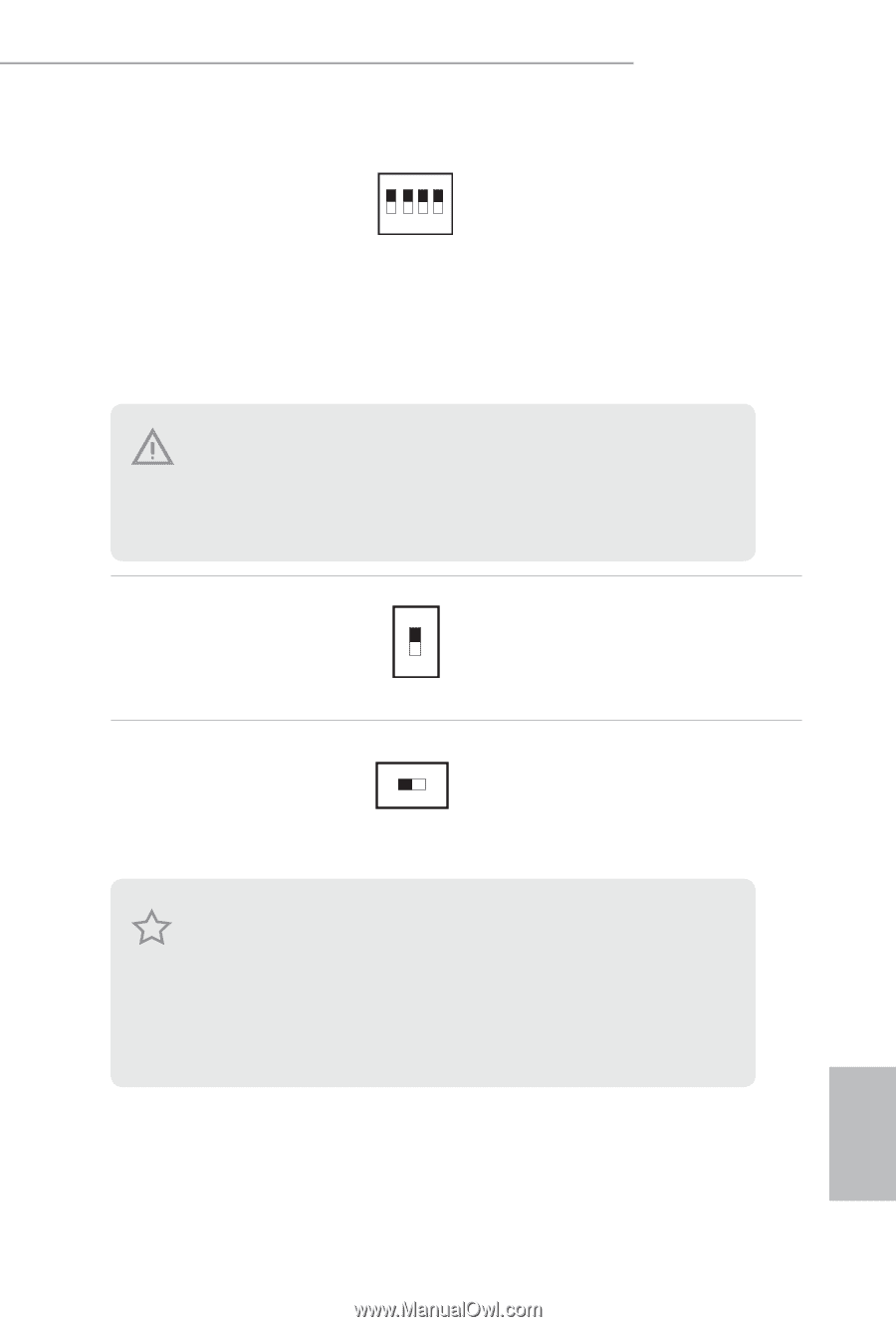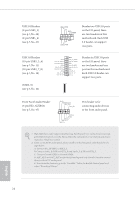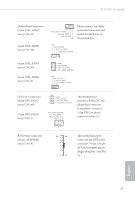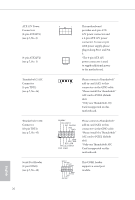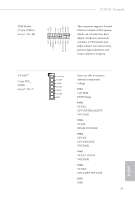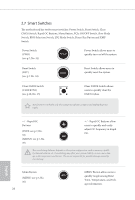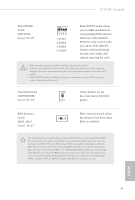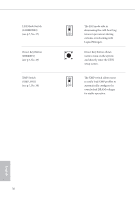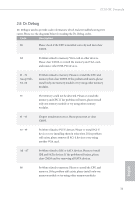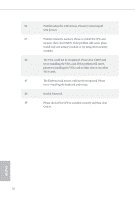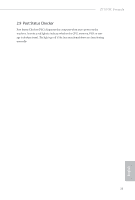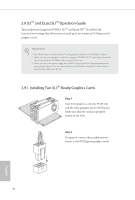ASRock Z170 OC Formula User Manual - Page 35
Bios A Or Bios B.
 |
View all ASRock Z170 OC Formula manuals
Add to My Manuals
Save this manual to your list of manuals |
Page 35 highlights
Z170 OC Formula PCIe ON/OFF Switch (SWITCH1) (see p.7, No. 39) ON 1234 1: PCIE1 2: PCIE2 3: PCIE4 4: PCIE6 PCIe ON/OFF Switch allows you to enable and disable the corresponding PCIE x16 slots. When one of the installed PCIE x16 cards is out of order, you can use PCIe ON/OFF Switch to ind out the faulty one just with a single click without removing the cards. 1. Make sure that you power of the system before changing the switch. 2. When you turn of PCIe ON/OFF switch, your PCIE card could be burnt if it was poorly designed. For more information about your card's speciications please contact the card's vendor. 3. PCIe ON/OFF switch is for debug only. If you do not want to use your PCIE card, please remove it from the motherboard. Slow Mode Switch (SLOWMODE1) (see p.7, No. 34) ON If Slow Mode is on, the processor runs at lowest fre- OFF quency. BIOS Selection Switch (BIOS_SEL1) (see p.7, No. 27) AB BIOS Selection Switch allows the system to boot from either BIOS A or BIOS B. his motherboard has two BIOS chips, a primary BIOS (BIOS_A) and a backup BIOS (BIOS_ B), which enhances the safety and stability of your system. Normally, the system will work on the primary BIOS. However, if the primary BIOS is corrupted or damaged, just lip the BIOS Selection Switch to "B", then the backup BIOS will take over on the next system boot. Ater that, use "Secure Backup UEFI" in the UEFI Setup Utility to duplicate a working copy of the BIOS iles to the primary BIOS to ensure normal system operation. For safety issues, users are not able to update the backup BIOS manually. Users may refer to the BIOS LEDs (BIOS_A_LED or BIOS_B_LED) to identify which BIOS is currently activated. English 29