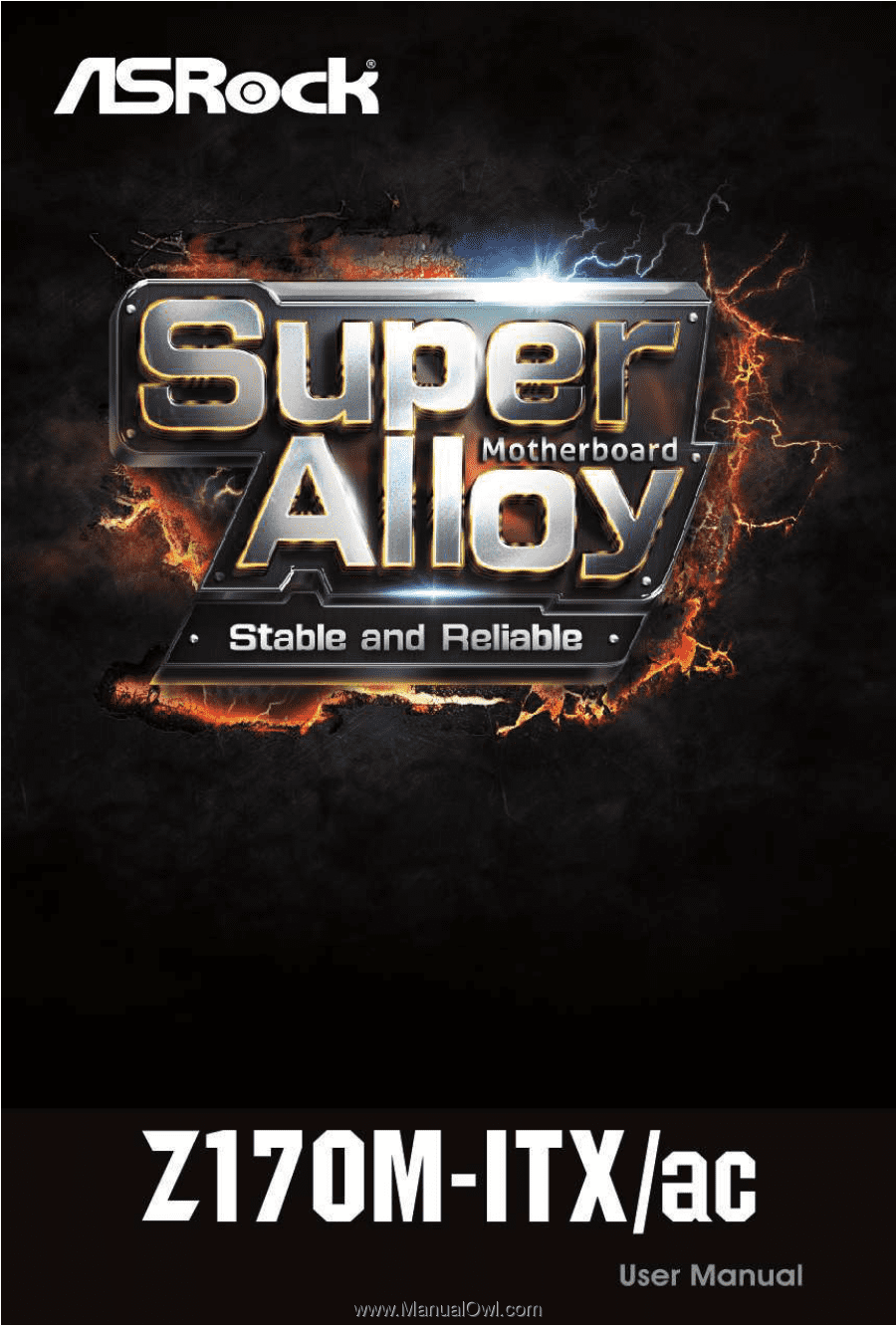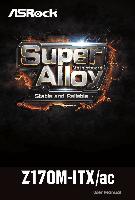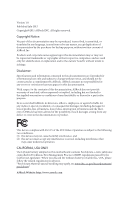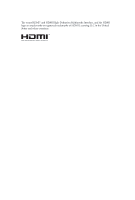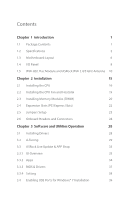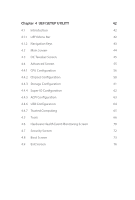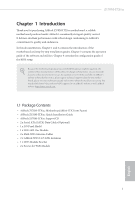ASRock Z170M-ITX/ac User Manual
ASRock Z170M-ITX/ac Manual
 |
View all ASRock Z170M-ITX/ac manuals
Add to My Manuals
Save this manual to your list of manuals |
ASRock Z170M-ITX/ac manual content summary:
- ASRock Z170M-ITX/ac | User Manual - Page 1
- ASRock Z170M-ITX/ac | User Manual - Page 2
change without notice, and should not be constructed as a commitment by ASRock. ASRock assumes no responsibility for any errors or omissions that may appear in CALIFORNIA, USA ONLY The Lithium battery adopted on this motherboard contains Perchlorate, a toxic substance controlled in Perchlorate Best - ASRock Z170M-ITX/ac | User Manual - Page 3
The terms HDMI™ and HDMI High-Definition Multimedia Interface, and the HDMI logo are trademarks or registered trademarks of HDMI Licensing LLC in the United States and other countries. - ASRock Z170M-ITX/ac | User Manual - Page 4
Contents 1 1.2 Specifications 2 1.3 Motherboard Layout 6 1.4 I/O Panel 8 1.5 WiFi-802.11ac Module and ASRock WiFi 2.4/5 GHz Antenna 10 Chapter Installing Drivers 28 3.2 A-Tuning 29 3.3 ASRock Live Update & APP Shop 33 3.3.1 UI Overview 33 3.3.2 Apps 34 3.3.3 BIOS & Drivers 37 - ASRock Z170M-ITX/ac | User Manual - Page 5
Chapter 4 UEFI SETUP UTILITY 42 4.1 Introduction 42 4.1.1 UEFI Menu Bar 42 4.1.2 Navigation Keys 43 4.2 Main Screen 44 4.3 OC Tweaker Screen 45 4.4 Advanced Screen 55 4.4.1 CPU Configuration 56 4.4.2 Chipset Configuration 58 4.4.3 Storage Configuration 61 4.4.4 Super IO - ASRock Z170M-ITX/ac | User Manual - Page 6
Contents • ASRock Z170M-ITX/ac Motherboard (Mini-ITX Form Factor) • ASRock Z170M-ITX/ac Quick Installation Guide • ASRock Z170M-ITX/ac Support CD • 2 x Serial ATA (SATA) Data Cables (Optional) • 1 x I/O Panel Shield • 1 x WiFi-802.11ac Module • 2 x SMA WiFi Antenna Cables • 2 x ASRock WiFi 2.4/5 GHz - ASRock Z170M-ITX/ac | User Manual - Page 7
® CoreTM i7/i5/i3/Pentium®/ Celeron® Processors (Socket 1151) • Digi Power design • 6 Power Phase design • Supports Intel® Turbo Boost 2.0 Technology • Supports Intel® K-Series unlocked CPUs • Supports ASRock BCLK Full-range Overclocking • Intel® Z170 Memory • Dual Channel DDR4 Memory Technology - ASRock Z170M-ITX/ac | User Manual - Page 8
Z170M-ITX/ac Audio LAN • Pixel Shader 5.0, DirectX 12 • Max. shared memory 1792MB • Three graphics output options: DVI-D, HDMI and DisplayPort 1.2 • Supports Triple Monitor • Supports HDMI with max. resolution up to 4K x 2K (4096x2304) @ 24Hz • Supports DVI-D with max. resolution up to 1920x1200 @ - ASRock Z170M-ITX/ac | User Manual - Page 9
Supports IEEE 802.11a/b/g/n/ac • Supports Dual-Band (2.4/5 GHz) • Supports high speed wireless connections up to 433Mbps • Supports Supports ESD Protection (ASRock Full Spike Protection)) • 6 x USB 3.0 Ports (Supports ESD Protection (ASRock mSATA Connector (shared with Mini-PCI Express Slot), support - ASRock Z170M-ITX/ac | User Manual - Page 10
Z170M-ITX/ac BIOS Feature • 128Mb AMI UEFI Legal BIOS with multilingual GUI support • ACPI 1.1 Compliant wake up events • SMBIOS 2.3.1 Support for more detailed instructions. * For the updated Windows® 10 driver, please visit ASRock's website for details: http://www.asrock.com Certifications • - ASRock Z170M-ITX/ac | User Manual - Page 11
1.3 Motherboard Layout 1 2 3 PS2 Keyboard /Mouse Front USB 3.0 DDR4_A1 (64 bit, 288- LAN USB 3.0 T: USB5 B: USB6 HD_AUDIO1 AUDIO CODEC 1 RoHS PCI Express 3.0 Intel Z170 MINI_PCIE1 128Mb BIOS Z170M-ITX/ac PCIE1 16 15 14 13 12 11 SATA3_3 SATA3_2 SATA3_1 SATA3_0 SPEAKER1 1 5 USB3_7_8 6 - ASRock Z170M-ITX/ac | User Manual - Page 12
(SATA3_0) 13 SATA3 Connector (SATA3_1) 14 SATA3 Connector (SATA3_2) 15 SATA3 Connector (SATA3_3) 16 Front Panel Audio Header (HD_AUDIO1) 17 ATX 12V Power Connector (ATX12V1) Z170M-ITX/ac English 7 - ASRock Z170M-ITX/ac | User Manual - Page 13
1.4 I/O Panel 1 4 2 3 5 13 12 10 9 8 7 6 11 No. Description 1 USB 2.0 Ports (USB12) 2 LAN RJ-45 Port (Realtek RTL8111H)* 3 LAN RJ-45 Port (Intel® I219V)* 4 Line In (Light Blue)** 5 Front Speaker (Lime)** 6 Microphone (Pink)** 7 USB 3.0 Ports (USB3_56) No. Description 8 USB 3.0 Ports ( - ASRock Z170M-ITX/ac | User Manual - Page 14
Z170M-ITX/ac ** To configure 7.1 CH HD Audio, it is required to use an HD front panel audio module and enable the multichannel audio feature through the audio driver. Please set Speaker Configuration to "7.1 Speaker"in the Realtek HD Audio Manager. Function of the Audio Ports in 7.1-channel - ASRock Z170M-ITX/ac | User Manual - Page 15
-802.11ac Module and ASRock WiFi 2.4/5 GHz Antenna WiFi-802.11ac + BT Module This motherboard comes with an exclusive WiFi 802.11 a/b/g/n/ac + BT v4.0 module that offers support for WiFi 802.11 a/b/g/n/ac connectivity standards and Bluetooth v4.0. WiFi + BT module is an easy-to-use wireless local - ASRock Z170M-ITX/ac | User Manual - Page 16
Z170M-ITX/ac WiFi Module and WiFi Antennas Installation Guide Step 1 Prepare the WiFi Module, WiFi Module Bracket, and the two screws (M2*3) that come with the package. Prepare a Phillips #0 screwdriver. Step 2 Attach the WiFi Module Bracket to the WiFi card, aligning the screw hole on the WiFi card - ASRock Z170M-ITX/ac | User Manual - Page 17
Step 5 Tighten the screw that attaches the WiFi Module Bracket to the WiFi card (installed in Step 2). Step 6 Prepare the SMA Wi-Fi Antenna Cables and WiFi 2.4/5 GHz Antennas that come with the package. Step 7 Attach the SMA Wi-Fi Antenna Cables to the WiFi Module. 12 English - ASRock Z170M-ITX/ac | User Manual - Page 18
Z170M-ITX/ac Step 8 Insert the RP-SMA Wi-Fi Antenna Connectors to the antenna ports on the I/O shield Step 9 Fasten the screw nuts to secure the antenna connectors. Step 10 Connect the two WiFi 2.4/5 GHz Antennas to the antenna connectors. Turn the antenna clockwise until it is securely connected. - ASRock Z170M-ITX/ac | User Manual - Page 19
Step 11 Set the WiFi 2.4/5 GHz Antenna at 90-degree angle. *You may need to adjust the direction of the antenna for a stronger signal. 14 English - ASRock Z170M-ITX/ac | User Manual - Page 20
Z170M-ITX/ac Chapter 2 Installation This is a Mini-ITX form factor motherboard. Before you install the motherboard, study the configuration of your chassis to ensure that the motherboard fits into it. Pre-installation Precautions Take note of the following precautions before you install motherboard - ASRock Z170M-ITX/ac | User Manual - Page 21
2.1 Installing the CPU 1. Before you insert the 1151-Pin CPU into the socket, please check if the PnP cap is on the socket, if the CPU surface is unclean, or if there are any bent pins in the socket. Do not force to insert the CPU into the socket if above situation is found. Otherwise, the - ASRock Z170M-ITX/ac | User Manual - Page 22
Z170M-ITX/ac 3 4 5 17 English - ASRock Z170M-ITX/ac | User Manual - Page 23
Please save and replace the cover if the processor is removed. The cover must be placed if you wish to return the motherboard for after service. 18 English - ASRock Z170M-ITX/ac | User Manual - Page 24
2.2 Installing the CPU Fan and Heatsink Z170M-ITX/ac 1 2 CPU_FAN English 19 - ASRock Z170M-ITX/ac | User Manual - Page 25
allowed to install a DDR, DDR2 or DDR3 memory module into a DDR4 slot; otherwise, this motherboard and DIMM may be damaged. The DIMM only fits in one correct orientation. It will cause permanent damage to the motherboard and the DIMM if you force the DIMM into the slot at incorrect orientation. 20 - ASRock Z170M-ITX/ac | User Manual - Page 26
Z170M-ITX/ac 1 2 3 21 English - ASRock Z170M-ITX/ac | User Manual - Page 27
There is 1 PCI Express slot and 1 mini-PCI Express slot on the motherboard. Before installing an expansion card, please make sure that the power supply is mini-PCIe slot: MINI_PCIE1 (mini-PCIe slot) is used for WiFi module. * This Mini-PCI Express Slot supports WiFi and mSATA devices. 22 English - ASRock Z170M-ITX/ac | User Manual - Page 28
Z170M-ITX/ac 2.5 Jumpers Setup The illustration shows how jumpers are setup. When the jumper cap is . However, please do not clear the CMOS right after you update the BIOS. If you need to clear the CMOS when you just finish updating the BIOS, you must boot up the system first, and then shut it down - ASRock Z170M-ITX/ac | User Manual - Page 29
jumper caps over these headers and connectors. Placing jumper caps over the headers and connectors will cause permanent damage to the motherboard. System Panel Header (9-pin PANEL1) (see p.6, No. 8) GND PWRBTN# PLEDPLED+ GND RESET# GND HDLEDHDLED+ 1 Connect the power switch, reset switch and - ASRock Z170M-ITX/ac | User Manual - Page 30
Z170M-ITX/ac Serial ATA3 Connectors (SATA3_0: see p.6, No. 12) (SATA3_1: see p.6, No. 13) (SATA3_2: see p.6, No. 14) (SATA3_3: see p.6, No. 15) SATA3_3 SATA3_2 SATA3_1 SATA3_0 These four SATA3 connectors support SATA data cables for internal storage devices with up to 6.0 Gb/s data transfer rate. - ASRock Z170M-ITX/ac | User Manual - Page 31
. If you plan to connect a 3-Pin CPU fan, please connect it to Pin 1-3. ATX Power Connector (20-pin ATXPWR1) (see p.6, No. 5) 10 20 1 11 This motherboard provides a 20-pin ATX power connector. To use a 24-pin ATX power supply, please plug it along Pin 1 and Pin 11. Using a 24-pin ATX - ASRock Z170M-ITX/ac | User Manual - Page 32
Z170M-ITX/ac Chassis Intrusion Header (2-pin CI1) (see p.6, No. 10) TPM Header (17-pin TPMS1) (see p.6, No. 7) 1 GND Signal This motherboard supports CASE OPEN detection feature that detects if the chassis cove has been removed. This feature requires a chassis with chassis intrusion detection - ASRock Z170M-ITX/ac | User Manual - Page 33
Chapter 3 Software and Utilities Operation 3.1 Installing Drivers The Support CD that comes with the motherboard contains necessary drivers and useful utilities that enhance the motherboard's features. Running The Support CD To begin using the support CD, insert the CD into your CD-ROM drive. The CD - ASRock Z170M-ITX/ac | User Manual - Page 34
Z170M-ITX/ac 3.2 A-Tuning A-Tuning is ASRock's multi purpose software suite with a new interface, more new features and improved utilities. 3.2.1 Installing A-Tuning When you install the all-in-one driver to your system from ASRock's support CD, A-Tuning will be auto-installed as well. After the - ASRock Z170M-ITX/ac | User Manual - Page 35
OC Tweaker Configurations for overclocking the system. System Info View information about the system. *The System Browser tab may not appear for certain models. 30 English - ASRock Z170M-ITX/ac | User Manual - Page 36
Z170M-ITX/ac FAN-Tastic Tuning Configure up to five different fan speeds using the graph. The fans will automatically shift to the next speed level when the assigned temperature is met. Tech Service Contact Tech Service if you have problems with your computer. Please leave your contact information - ASRock Z170M-ITX/ac | User Manual - Page 37
Settings Configure ASRock A-Tuning. Click to select "Auto run at Windows Startup" if you want A-Tuning to be launched when you start up the Windows operating system. 32 English - ASRock Z170M-ITX/ac | User Manual - Page 38
Z170M-ITX/ac 3.3 ASRock Live Update & APP Shop The ASRock Live Update & APP Shop is an online store for purchasing and downloading software applications for your ASRock computer. You can quickly and easily install various apps and support utilities, such as USB Key, XFast LAN, XFast RAM and more. - ASRock Z170M-ITX/ac | User Manual - Page 39
on the right. Please scroll up and down to see more apps listed. You can check the price of the app and whether you have already intalled it or not. - The red icon displays the price or "Free" if the app is free of charge. - The green "Installed" icon means the app - ASRock Z170M-ITX/ac | User Manual - Page 40
Z170M-ITX/ac Step 3 If you want to install the app, click on the red icon to start downloading. Step 4 When installation completes, you can find the green " - ASRock Z170M-ITX/ac | User Manual - Page 41
Upgrading an App You can only upgrade the apps you have already installed. When there is an available new version for your app, you will find the mark of "New Version" appears below the installed app icon. Step 1 Click on the app icon to see more details. Step 2 Click on the yellow icon to start - ASRock Z170M-ITX/ac | User Manual - Page 42
Z170M-ITX/ac 3.3.3 BIOS & Drivers Installing BIOS or Drivers When the "BIOS & Drivers" tab is selected, you will see a list of recommended or critical updates for the BIOS or drivers. Please update them all soon. Step 1 Please check the item information before update. Click on Step 2 to see more - ASRock Z170M-ITX/ac | User Manual - Page 43
3.3.4 Setting In the "Setting" page, you can change the language, select the server location, and determine if you want to automatically run the ASRock Live Update & APP Shop on Windows startup. 38 English - ASRock Z170M-ITX/ac | User Manual - Page 44
Z170M-ITX/ac 3.4 Enabling USB Ports for Windows® 7 Installation Intel® Braswell and Skylake has removed their support for the Enhanced Host Controller Interface (EHCI - USB2.0) and only kept the eXtensible Host Controller Interface (XHCI - USB3.0). Due to that fact that XHCI is - ASRock Z170M-ITX/ac | User Manual - Page 45
it. Step 3 Select the "Win7 Folder" from Step1 by clicking the red circle as shown as the picture below. Step 4 Select the "USB Driver Folder" by clicking the red circle as shown as the picture below. If you are using ASRock's Support CD for the USB 3.0 driver, please select your CD-ROM. 40 English - ASRock Z170M-ITX/ac | User Manual - Page 46
Z170M-ITX/ac Step 5 Select where to save the ISO file by pressing the red circle as shown as the picture below. Step 6 If you want to burn - ASRock Z170M-ITX/ac | User Manual - Page 47
the screen has a menu bar with the following selections: Main For setting system time/date information OC Tweaker For overclocking configurations Advanced For advanced system configurations Tool Useful tools H/W Monitor Displays current hardware status Boot For configuring boot settings - ASRock Z170M-ITX/ac | User Manual - Page 48
Z170M-ITX/ac 4.1.2 Navigation Keys Use < > key or < > key to choose among the selections on the menu bar, and use < > key or < > key to move the cursor up - ASRock Z170M-ITX/ac | User Manual - Page 49
4.2 Main Screen When you enter the UEFI Setup Utility, the Main screen will appear and display the system overview. Favorite Display your collection of BIOS items. Press F5 to add/remove your favorite items. 44 English - ASRock Z170M-ITX/ac | User Manual - Page 50
up overclocking features. Z170M-ITX/ac Because supports this function. This option appears only when you adopt K-Series CPU. Load Optimized CPU OC Setting You can use this option to load optimized CPU overclocking setting. Please note that overclocking may cause damage to your CPU and motherboard - ASRock Z170M-ITX/ac | User Manual - Page 51
Range. Spread Spectrum Enable Spread Spectrum to reduce electromagnetic interference for passing EMI tests. Disable to achieve higher clock speeds when overclocking. Stable Delay Configure the delay time after BCLK setting for stable signal. CPU Amplitude Configure the CPU Amplitude. CPU Slew Rate - ASRock Z170M-ITX/ac | User Manual - Page 52
Z170M-ITX/ac CPU PLL ORT Configure the CPU PLL ORT. ADFC HyperGear Enable Analog Dynamic Frequency Control for real time clocking tuning for both performance and power saving. Boot Performance Mode Select the performance state that the BIOS will set before OS handoff. Reliability Stress Restrictor - ASRock Z170M-ITX/ac | User Manual - Page 53
new settings. DRAM Timing Configuration Load XMP Setting Load XMP settings to overclock the memory and perform beyond standard specifications. BCLK Frequency The CPU Frequency If [Auto] is selected, the motherboard will detect the memory module(s) inserted and assign the appropriate frequency - ASRock Z170M-ITX/ac | User Manual - Page 54
Z170M-ITX/ac Primary Timing CAS# Latency (tCL) The time between sending a column address to the memory and the beginning of the data in response. RAS# to CAS# - ASRock Z170M-ITX/ac | User Manual - Page 55
Write to Read Delay (tWTR_S) The number of clocks between the last valid write operation and the next read command to the same internal bank. Read to Precharge (tRTP) The number of clocks that are inserted between a read command to a row precharge command to the same rank. Four Activate Window (tFAW - ASRock Z170M-ITX/ac | User Manual - Page 56
write delay. RTL (CH A) Configure round trip latency for channel A. RTL (CH B) Configure round trip latency for channel B. IO-L (CH A) Configure IO latency for channel A. Z170M-ITX/ac 51 English - ASRock Z170M-ITX/ac | User Manual - Page 57
IO-L (CH B) Configure IO latency for channel B. Fourth Timing twRPRE Configure twRPRE. Write_Early_ODT Configure Write_Early_ODT. tAONPD Configure tAONPD. tXP Configure tXP. tXPDLL Configure tXPDLL. tPRPDEN Configure tPRPDEN. tRDPDEN Configure tRDPDEN. twRPDEN Configure twRPDEN. OREF_RI Configure - ASRock Z170M-ITX/ac | User Manual - Page 58
Z170M-ITX/ac tZQOPER Configure tZQOPER. tMOD Configure tMOD. ZQCS_period Configure ZQCS_period. tZQCS (CH A) Use this to change ODT (CH A) Auto/Manual settings. The default is [Auto]. ODT NOM (CH B) Use this to change ODT (CH B) Auto/Manual settings. The default is [Auto]. MRC Fast Boot Enable Memory - ASRock Z170M-ITX/ac | User Manual - Page 59
CPU Vcore Voltage Configure the voltage for the CPU Vcore. CPU Load-Line Calibration CPU Load-Line Calibration helps prevent CPU voltage droop when the system is under heavy load. GT Voltage Configure the voltage for the integrated GPU. DRAM Voltage Use this to configure DRAM Voltage. The default - ASRock Z170M-ITX/ac | User Manual - Page 60
Z170M-ITX/ac 4.4 Advanced Screen In this section, you may set the configurations for the Auto] is selected, the resolution will be set to 1920 x 1080 if the monitor supports Full HD resolution. If the monitor does not support Full HD resolution, then the resolution will be set to 1024 x 768. When [ - ASRock Z170M-ITX/ac | User Manual - Page 61
4.4.1 CPU Configuration Active Processor Cores Select the number of cores to enable in each processor package. CPU C States Support Enable CPU C States Support for power saving. It is recommended to keep C3, C6 and C7 all enabled for better power saving. Enhanced Halt State (C1E) Enable Enhanced - ASRock Z170M-ITX/ac | User Manual - Page 62
Z170M-ITX/ac Intel Virtualization Technology Intel Virtualization Technology allows a platform to run multiple operating systems and applications in independent partitions, so that one computer system can function - ASRock Z170M-ITX/ac | User Manual - Page 63
Speed Select the link speed for PCIE1. PCIE ASPM Support This option enables/disables the ASPM support for all CPU downstream devices. PCH PCIE ASPM Support This option enables/disables the ASPM support for all PCH PCIE devices. DMI ASPM Support This option enables/disables the control of ASPM on - ASRock Z170M-ITX/ac | User Manual - Page 64
Z170M-ITX/ac PCH DMI ASPM Support This option enables/disables the ASPM support for all PCH DMI devices. Share Enable/disable front panel HD audio. Riser Card Support Enable/disable the support of riser card. WAN Radio Enable/disable the WiFi module's connectivity. Deep Sleep Configure deep sleep - ASRock Z170M-ITX/ac | User Manual - Page 65
Good Night LED By enabling Good Night LED, the Power/HDD LEDs will be switched off when the system is on. It will also automatically switch off the Power and Keyboard LEDs when the system enters into Standby/Hibernation mode. 60 English - ASRock Z170M-ITX/ac | User Manual - Page 66
4.4.3 Storage Configuration Z170M-ITX/ac SATA Controller(s) Enable/disable the SATA controllers. SATA Mode Selection AHCI: Supports new features that improve performance. RAID: Combine multiple disk drives into a logical unit. AHCI (Advanced Host Controller Interface) supports NCQ and other new - ASRock Z170M-ITX/ac | User Manual - Page 67
4.4.4 Super IO Configuration PS2 Y-Cable Enable the PS2 Y-Cable or set this option to Auto. 62 English - ASRock Z170M-ITX/ac | User Manual - Page 68
4.4.5 ACPI Configuration Z170M-ITX/ac Suspend to RAM Select disable for ACPI suspend type S1. It is recommended to select auto for ACPI S3 power saving. ACPI HEPT Table Enable - ASRock Z170M-ITX/ac | User Manual - Page 69
you encounter USB compatibility issues it is recommended to disable legacy USB support. Select UEFI Setup Only to support USB devices under the UEFI setup and Windows/Linux operating systems only. Port 60/64 Emulation Enable the support of I/O port 60h/64h emulation. This should be enabled for the - ASRock Z170M-ITX/ac | User Manual - Page 70
4.4.7 Trusted Computing Z170M-ITX/ac Security Device Support Enable or disable BIOS support for security device. English 65 - ASRock Z170M-ITX/ac | User Manual - Page 71
system time are required. UEFI Tech Service Contact ASRock Tech Service if you are having trouble with your PC. Please setup network configuration before using UEFI Tech Service. Easy RAID Installer Easy RAID Installer helps you to copy the RAID driver from the support CD to your USB storage device - ASRock Z170M-ITX/ac | User Manual - Page 72
Z170M-ITX/ac Easy Driver Installer For users that don't have an optical disk drive to install the drivers from our support CD, Easy Driver Installer is a handy tool in the UEFI that installs the LAN driver to your system via an USB storage device, then downloads and installs the other required - ASRock Z170M-ITX/ac | User Manual - Page 73
Flash Save UEFI files in your USB storage device and run Instant Flash to update your UEFI. Internet Flash - DHCP (Auto IP), Auto ASRock Internet Flash downloads and updates the latest UEFI firmware version from our servers for you. Please setup network configuration before using Internet Flash - ASRock Z170M-ITX/ac | User Manual - Page 74
Network Configuration Use this to configure internet connection settings for Internet Flash. Z170M-ITX/ac Internet Setting Enable or disable sound effects in the setup utility. UEFI Download Server Select a server to download the UEFI firmware. English 69 - ASRock Z170M-ITX/ac | User Manual - Page 75
Monitoring Screen This section allows you to monitor the status of the hardware on your system, including the parameters of the CPU temperature, motherboard temperature, fan speed and voltage. Fan-Tastic Tuning Select a fan mode for CPU Fans 1&2, or choose Customize to set 5 CPU temperatures and - ASRock Z170M-ITX/ac | User Manual - Page 76
Z170M-ITX/ac Case Open Feature Enable or disable Case Open Feature to detect whether the chassis cover has been removed. 71 English - ASRock Z170M-ITX/ac | User Manual - Page 77
in the UEFI Setup Utility. Leave it blank and press enter to remove the password. Secure Boot Use this item to enable or disable support for Windows 8.1 Secure Boot. Intel(R) Platform Trust Technology Enable/disable Intel PTT in ME. Disable this option to use discrete TPM Module. 72 English - ASRock Z170M-ITX/ac | User Manual - Page 78
Z170M-ITX/ac 4.8 Boot Screen This section displays the available devices on your system for you to configure the boot settings and the boot priority. Fast Boot Fast Boot minimizes your computer's boot time. In fast mode you may not boot from an USB storage device. Ultra Fast mode is only supported - ASRock Z170M-ITX/ac | User Manual - Page 79
Full Screen Logo Enable to display the boot logo or disable to show normal POST messages. AddOn ROM Display Enable AddOn ROM Display to see the AddOn ROM messages or configure the AddOn ROM if you've enabled Full Screen Logo. Disable for faster boot speed. Boot Failure Message If the computer fails - ASRock Z170M-ITX/ac | User Manual - Page 80
CSM (Compatibility Support Module) Z170M-ITX/ac CSM Enable to launch the Compatibility Support Module. Please do not disable unless you're running a WHCK test. If you are using Windows 8.1 64-bit and all of your devices support UEFI, you may also disable CSM for faster boot speed. Launch PXE OpROM - ASRock Z170M-ITX/ac | User Manual - Page 81
4.9 Exit Screen Save Changes and Exit When you select this option the following message, "Save configuration changes and exit setup?" will pop out. Select [OK] to save changes and exit the UEFI SETUP Utility. Discard Changes and Exit When you select this option the following message, "Discard - ASRock Z170M-ITX/ac | User Manual - Page 82
or want to know more about ASRock, you're welcome to visit ASRock's website at http://www.asrock.com; or you may contact your dealer for further information. For technical questions, please submit a support request form at http://www.asrock.com/support/tsd.asp ASRock Incorporation 2F., No.37, Sec