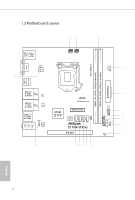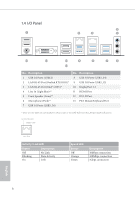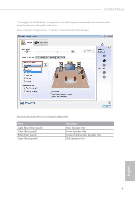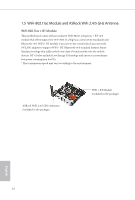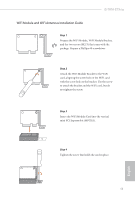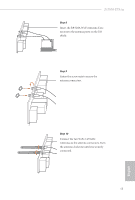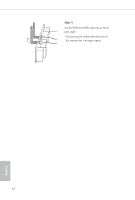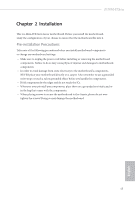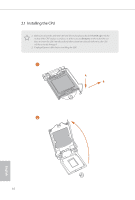ASRock Z170M-ITX/ac User Manual - Page 16
WiFi Module and WiFi Antennas Installation Guide
 |
View all ASRock Z170M-ITX/ac manuals
Add to My Manuals
Save this manual to your list of manuals |
Page 16 highlights
Z170M-ITX/ac WiFi Module and WiFi Antennas Installation Guide Step 1 Prepare the WiFi Module, WiFi Module Bracket, and the two screws (M2*3) that come with the package. Prepare a Phillips #0 screwdriver. Step 2 Attach the WiFi Module Bracket to the WiFi card, aligning the screw hole on the WiFi card with the screw hole on the bracket. Use the screw to attach the bracket and the WiFi card, but do not tighten the screw. Step 3 Insert the WiFi Module Card into the vertical mini PCI Express slot (MPCIE1). Step 4 Tighten the screw that holds the card in place. 11 English
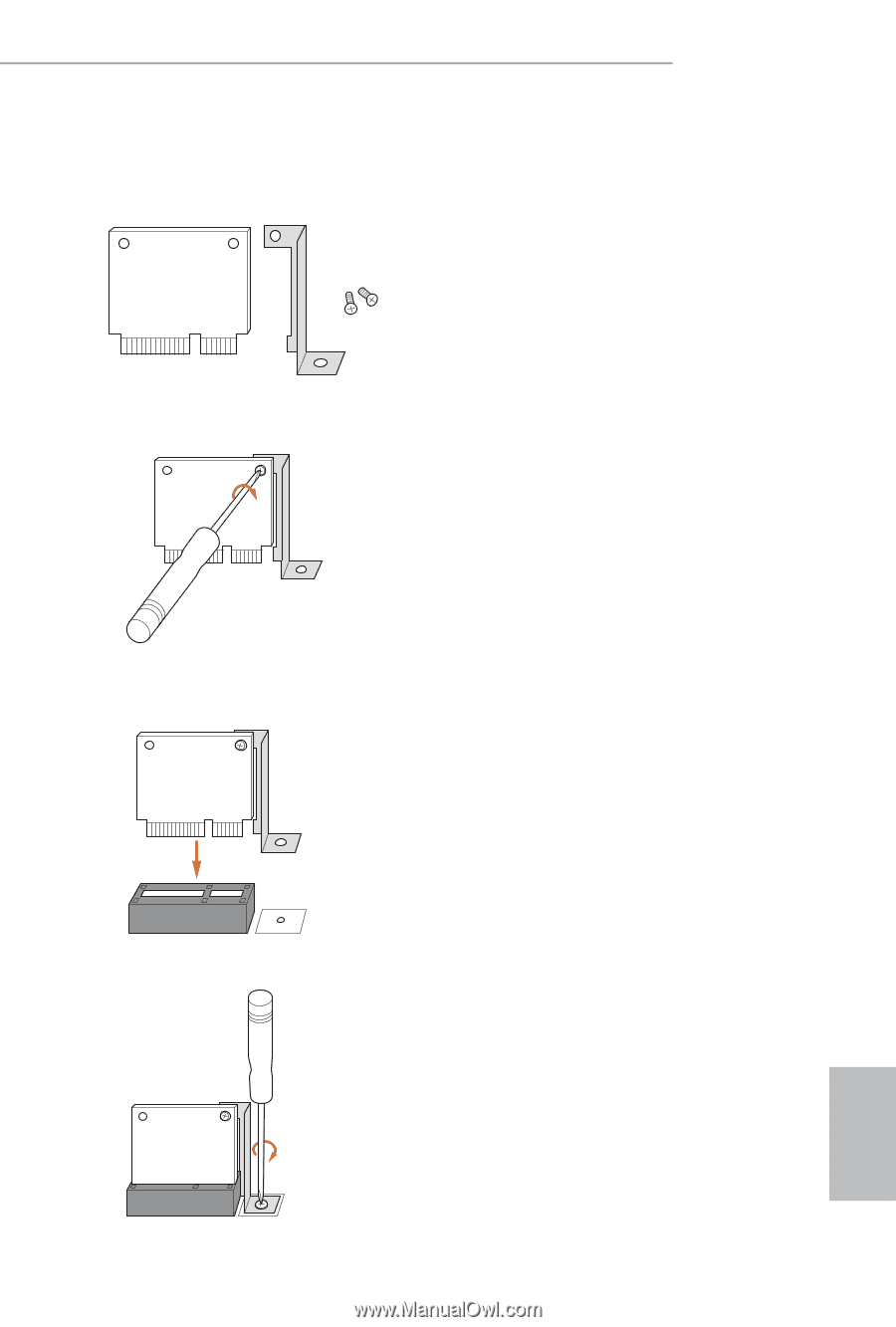
11
English
Z170M-ITX/ac
WiFi Module and WiFi Antennas Installation Guide
Step 1
Prepare the WiFi Module, WiFi Module Bracket,
and the two screws (M2*3) that come with the
package. Prepare a Phillips #0 screwdriver.
Step 2
Attach the WiFi Module Bracket to the WiFi
card, aligning the screw hole on the WiFi card
with the screw hole on the bracket. Use the screw
to attach the bracket and the WiFi card, but do
not tighten the screw.
Step 3
Insert the WiFi Module Card into the vertical
mini PCI Express slot (MPCIE1).
Step 4
Tighten the screw that holds the card in place.