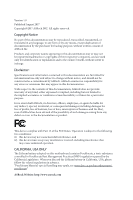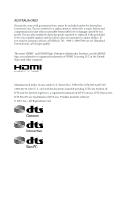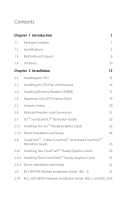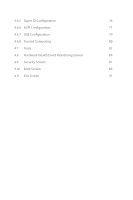ASRock Z370 Extreme4 User Manual
ASRock Z370 Extreme4 Manual
 |
View all ASRock Z370 Extreme4 manuals
Add to My Manuals
Save this manual to your list of manuals |
ASRock Z370 Extreme4 manual content summary:
- ASRock Z370 Extreme4 | User Manual - Page 1
- ASRock Z370 Extreme4 | User Manual - Page 2
change without notice, and should not be constructed as a commitment by ASRock. ASRock assumes no responsibility for any errors or omissions that may appear in CALIFORNIA, USA ONLY The Lithium battery adopted on this motherboard contains Perchlorate, a toxic substance controlled in Perchlorate Best - ASRock Z370 Extreme4 | User Manual - Page 3
if the goods fail to be of acceptable quality and the failure does not amount to a major failure. If you require assistance please call ASRock Tel : +886-2-28965588 ext.123 (Standard International call charges apply) The terms HDMI™ and HDMI High-Definition Multimedia Interface, and the HDMI logo - ASRock Z370 Extreme4 | User Manual - Page 4
CPU Fan and Heatsink 16 2.3 Installing Memory Modules (DIMM) 17 2.4 Expansion Slots (PCI Express Slots) 19 2.5 Jumpers Setup 20 2.6 Onboard Headers and Connectors 21 2.7 SLITM and Quad SLITM Operation Guide 26 2.7.1 Installing Two SLITM-Ready Graphics Cards 26 2.7.2 Driver Installation - ASRock Z370 Extreme4 | User Manual - Page 5
39 3.2 A-Tuning 40 3.2.1 Installing A-Tuning 40 3.2.2 Using A-Tuning 40 3.3 ASRock Live Update & APP Shop 43 3.3.1 UI Overview 43 3.3.2 Apps 44 3.3.3 BIOS & Drivers 47 3.3.4 Setting 48 3.4 ASRock RGB LED 49 Chapter 4 UEFI SETUP UTILITY 51 4.1 Introduction 51 4.2 EZ Mode 52 - ASRock Z370 Extreme4 | User Manual - Page 6
4.6.5 Super IO Configuration 76 4.6.6 ACPI Configuration 77 4.6.7 USB Configuration 79 4.6.8 Trusted Computing 80 4.7 Tools 81 4.8 Hardware Health Event Monitoring Screen 84 4.9 Security Screen 87 4.10 Boot Screen 88 4.11 Exit Screen 91 - ASRock Z370 Extreme4 | User Manual - Page 7
latest VGA cards and CPU support list on ASRock's website as well. ASRock website http://www.asrock.com. 1.1 Package Contents • ASRock Z370 Extreme4 Motherboard (ATX Form Factor) • ASRock Z370 Extreme4 Quick Installation Guide • ASRock Z370 Extreme4 Support CD • 1 x I/O Panel Shield • 4 x Serial ATA - ASRock Z370 Extreme4 | User Manual - Page 8
Chipset • ATX Form Factor • Supports 8th Generation Intel® CoreTM Processors (Socket 1151) • Digi Power design • 12 Power Phase design • Supports Intel® Turbo Boost 2.0 Technology • Supports Intel® K-Series unlocked CPUs • Supports ASRock BCLK Full-range Overclocking • Intel® Z370 Memory • Dual - ASRock Z370 Extreme4 | User Manual - Page 9
Z370 Extreme4 Graphics Audio • Intel® UHD Graphics Built-in Visuals and the VGA outputs can be supported only with processors which are GPU integrated. • Supports Intel® UHD Graphics Built-in Visuals : Intel® Quick Sync Video with AVC, MVC (S3D) and MPEG-2 Full HW Encode1, Intel® InTruTM 3D, Intel - ASRock Z370 Extreme4 | User Manual - Page 10
SPDIF Out Port • 1 x USB 3.1 Gen2 Type-A Port (10 Gb/s) (ASMedia ASM3142) (Supports ESD Protection) • 1 x USB 3.1 Gen2 Type-C Port (10 Gb/s) (ASMedia ASM3142) (Supports ESD Protection) • 4 x USB 3.1 Gen1 Ports (Intel® Z370) (Supports ESD Protection) • 1 x RJ-45 LAN Port with LED (ACT/LINK LED and - ASRock Z370 Extreme4 | User Manual - Page 11
** Supports NVMe SSD as boot disks ** Supports ASRock U.2 Kit Connector • 1 x COM Port Header • 1 x TPM Header • 1 x Power LED and Speaker Header • 1 x RGB LED Header * Supports in total up to 12V/3A, 36W LED Strip • 1 x CPU Fan Connector (4-pin) * The CPU Fan Connector supports the CPU fan of - ASRock Z370 Extreme4 | User Manual - Page 12
Protection) • 1 x Front Panel Type C USB 3.1 Gen1 Header (ASMedia ASM1074 hub) • 2 x AMI UEFI Legal BIOS with multilingual GUI support (1 x Main BIOS and 1 x Backup BIOS) • Supports Secure Backup UEFI Technology • ACPI 6.0 Compliant wake up events • SMBIOS 2.7 Support • CPU Core/Cache, GT Core/Cache - ASRock Z370 Extreme4 | User Manual - Page 13
Z370 Extreme4 Please realize that there is a certain risk involved with overclocking, including adjusting the setting in the BIOS, applying Untied Overclocking Technology, or using third-party overclocking tools. Overclocking may affect your system's stability, or even cause damage to the components - ASRock Z370 Extreme4 | User Manual - Page 14
1.3 Motherboard Layout 1 ATX12V1 USB3_TC_1 1 9 10 SATA3_4_5 SATA3_2_3 11 SATA3_0_1 Intel Z370 12 13 SATA3_A1_A2 M2_2 PCIE5 RoHS PCIE6 HD_AUDIO1 1 CT1 Ultra M.2 PCIe Gen3 x4 BIOS_A1 BIOS_A_LED1 BIOS BIOS_B1 BIOS_B_LED1 BIOS 1 USB_3_4 USB_1_2 USB_5_6 1 1 1 1 - ASRock Z370 Extreme4 | User Manual - Page 15
Z370 Extreme4 No. Description 1 ATX 12V Power Connector (ATX12V1) 2 CPU Fan Connector (CPU_FAN1) 3 CPU Fan / Waterpump Fan Connector (CPU_OPT/W_PUMP) 4 2 x 288-pin DDR4 DIMM Slots (DDR4_A1, DDR4_B1) 5 2 x 288-pin DDR4 DIMM Slots (DDR4_A2, DDR4_B2) 6 ATX Power Connector (ATXPWR1) 7 USB 3.1 Gen1 - ASRock Z370 Extreme4 | User Manual - Page 16
1.4 I/O Panel 1 2 46 3 57 16 15 14 13 11 10 98 12 No. Description No. Description 1 PS/2 Mouse/Keyboard Port (PS2_KB1) 9 Optical SPDIF Out Port 2 D-Sub Port 10 USB 3.1 Gen1 Ports (USB3_34) 3 LAN RJ-45 Port* 11 USB 3.1 Gen2 Type-A Port (USB31_TA_1) 4 Central / Bass (Orange) 12 - ASRock Z370 Extreme4 | User Manual - Page 17
Z370 Extreme4 * There are two LEDs on each LAN port. Please refer to No. 6) ---V To enable Multi-Streaming, you need to connect a front panel audio cable to the front panel audio header. After restarting your computer, you will find the "Mixer" tool on your system. Please select "Mixer ToolBox" , - ASRock Z370 Extreme4 | User Manual - Page 18
2 Installation This is an ATX form factor motherboard. Before you install the motherboard, study the configuration of your chassis to ensure that the motherboard fits into it. Pre-installation Precautions Take note of the following precautions before you install motherboard components or change any - ASRock Z370 Extreme4 | User Manual - Page 19
Z370 Extreme4 2.1 Installing the CPU 1. Before you insert the 1151-Pin CPU into the socket, please check if the PnP cap is on the socket, if the - ASRock Z370 Extreme4 | User Manual - Page 20
4 5 14 3 English - ASRock Z370 Extreme4 | User Manual - Page 21
Z370 Extreme4 Please save and replace the cover if the processor is removed. The cover must be placed if you wish to return the motherboard for after service. 15 English - ASRock Z370 Extreme4 | User Manual - Page 22
2.2 Installing the CPU Fan and Heatsink 1 2 CPU_FAN English 16 - ASRock Z370 Extreme4 | User Manual - Page 23
Z370 Extreme4 2.3 Installing Memory Modules (DIMM) This motherboard provides four 288-pin DDR4 (Double Data Rate 4) DIMM slots, and supports Dual Channel Memory Technology. 1. For dual channel configuration, you always need to install identical (the same brand, speed, size and chip-type) DDR4 - ASRock Z370 Extreme4 | User Manual - Page 24
1 2 3 18 English - ASRock Z370 Extreme4 | User Manual - Page 25
Z370 Extreme4 2.4 Expansion Slots (PCI Express Slots) There are 6 PCI Express slots on the motherboard. Before installing an expansion For a better thermal environment, please connect a chassis fan to the motherboard's chassis fan connector (CHA_FAN1, CHA_FAN2 or CHA_FAN3 ) when using multiple - ASRock Z370 Extreme4 | User Manual - Page 26
3 seconds. Please remember to remove the jumper cap after clearing the CMOS. If you need to clear the CMOS when you just finish updating the BIOS, you must boot up the system first, and then shut it down before you do the clear-CMOS action. English 20 - ASRock Z370 Extreme4 | User Manual - Page 27
Z370 Extreme4 2.6 Onboard Headers and Connectors Onboard headers and connectors are NOT jumpers. Do NOT place jumper caps over these headers and connectors. Placing jumper caps over the headers and connectors will cause permanent damage to the motherboard. System Panel Header (9-pin PANEL1) (see - ASRock Z370 Extreme4 | User Manual - Page 28
® Z370 SATA ports (SATA3_0) for your bootable devices. USB 2.0 Headers (9-pin USB_1_2) (see p.8, No. 19) (9-pin USB_3_4) (see p.8, No. 20) (9-pin USB_5_6) (see p.8, No. 18) USB_PWR PP+ GND DUMMY 1 GND P+ PUSB_PWR There are three headers on this motherboard. Each USB 2.0 header can support two - ASRock Z370 Extreme4 | User Manual - Page 29
Z370 Extreme4 USB 3.1 Gen1 Headers (19-pin USB3_5_6) (see p.8, No. 7) (19-pin USB3_7_8) ( support HDA to function correctly. Please follow the instructions in our manual and chassis manual to install your system. 2. If you use an AC'97 audio panel, please install it to the front panel audio header - ASRock Z370 Extreme4 | User Manual - Page 30
. If you plan to connect a 3-Pin CPU water cooler fan, please connect it to Pin 1-3. English ATX Power Connector (24-pin ATXPWR1) (see p.8, No. 6) 24 12 24 1 13 This motherboard provides a 24-pin ATX power connector. To use a 20-pin ATX power supply, please plug it along Pin 1 and Pin 13 - ASRock Z370 Extreme4 | User Manual - Page 31
Z370 Extreme4 ATX 12V Power Connector (8-pin ATX12V1) (see p.8, No. 1) Thunderbolt AIC Connectors (5-pin TB1) (see p.8, No. 23) Serial Port Header (9-pin COM1) (see p.8, No. 17) TPM Header (17-pin TPMS1) (see p.8, No. 21) RGB LED Header (4-pin RGB_LED) (see p.8, No. 24) GND SERIRQ # S_PWRDWN # GN - ASRock Z370 Extreme4 | User Manual - Page 32
2.7 SLITM and Quad SLITM Operation Guide This motherboard supports NVIDIA® SLITM and Quad SLITM (Scalable Link that are NVIDIA® certified. 2. Make sure that your graphics card driver supports NVIDIA® SLITM technology. Download the drivers from the NVIDIA® website: www.nvidia.com 3. Make sure that - ASRock Z370 Extreme4 | User Manual - Page 33
Z370 Extreme4 Step 3 Align and insert the ASRock SLI_HB_ Bridge_2S Card to the goldfingers on each graphics card. Make sure the ASRock SLI_ HB_Bridge_2S Card is firmly in place. SLI_HB_Bridge_2S Card ASRock SLI_HB_Bridge_2S Card Step 4 Connect a VGA cable or a DVI cable to the monitor connector or - ASRock Z370 Extreme4 | User Manual - Page 34
Installation and Setup Install the graphics card drivers to your system. After that, you can enable the Multi-Graphics Processing Unit (GPU) in the NVIDIA® nView system tray utility. Please follow the below - ASRock Z370 Extreme4 | User Manual - Page 35
Z370 Extreme4 2.8 CrossFireXTM , 3-Way CrossFireXTM and Quad CrossFireXTM Operation Guide This motherboard supports that your graphics card driver supports AMD CrossFireXTM technology. Download the drivers from the AMD's website graphics card manuals for detailed installation guide. 2.8.1 Installing - ASRock Z370 Extreme4 | User Manual - Page 36
Step 3 Connect a VGA cable or a DVI cable to the monitor connector or the DVI connector of the graphics card that is inserted to PCIE2 slot. 30 English - ASRock Z370 Extreme4 | User Manual - Page 37
Z370 Extreme4 2.8.2 Installing Three CrossFireXTM-Ready Graphics Cards Step 1 Insert one PCIE6 slots. (The CrossFire Bridge is provided with the graphics card you purchase, not bundled with this motherboard. Please refer to your graphics card vendor for details.) Step 3 Connect a VGA cable or a - ASRock Z370 Extreme4 | User Manual - Page 38
optional download. We recommend using this utility to uninstall any previously installed Catalyst drivers prior to installation. Please check AMD's website for AMD driver updates. Step 3 Install the required drivers and CATALYST Control Center then restart your computer. Please check AMD's website - ASRock Z370 Extreme4 | User Manual - Page 39
Z370 Extreme4 2.9 M.2 WiFi/BT Module Installation Guide (M2_3) The M.2 Socket (Key E) supports type 2230 WiFi/BT module. Installing the WiFi/BT module Step 1 Prepare a type 2230 WiFi/BT module and the screw. Module Type: Type2230 PCB Length: 3cm Step 2 Find the nut location to be used. A A Step - ASRock Z370 Extreme4 | User Manual - Page 40
Step 4 Tighten the screw with a screwdriver to secure the module into place. Please do not overtighten the screw as this might damage the module. A 34 English - ASRock Z370 Extreme4 | User Manual - Page 41
Z370 Extreme4 2.10 M.2_SSD (NGFF) Module Installation Guide (M2_1 and M2_2) The M.2, also known as the Next Generation Form Factor (NGFF), is a small size and versatile card edge connector that aims to replace mPCIe and mSATA. The Ultra M.2 Sockets (M2_1 and M2_2) support SATA3 6.0 Gb/s module and - ASRock Z370 Extreme4 | User Manual - Page 42
hand. Step 4 Peel off the yellow protective film on the nut to be used. Hand tighten the standoff into the desired nut location on the motherboard. Step 5 Align and gently insert the M.2 (NGFF) SSD module into the M.2 slot. Please be aware that the M.2 (NGFF) SSD module only fits in one orientation - ASRock Z370 Extreme4 | User Manual - Page 43
(NGFF) Module Support List Vendor ADATA NVME) 960 EVO (MZ-V6E250) (NVME) 960 EVO (MZ-V6E250BW) (NVME) SM951 (NVME) SM951 (MZHPV256HDGL) SM951 (MZHPV512HDGL) SM951 (NVME) XP941-512G (MZHPU512HCGL) SD6PP4M-128G SD6PP4M-256G TM4PS4128GMC105 TM4PS4256GMC105 TM8PS4128GMC105 TM8PS4256GMC105 Z370 Extreme4 - ASRock Z370 Extreme4 | User Manual - Page 44
-120G-2280B-RD VLM100-240G-2280RGB VSM100-240G-2280 VLM100-240G-2280B-RD WDS100T1B0B-00AS40 WDS240G1G0B-00RC30 WDS256G1X0C-00ENX0 (NVME) WDS512G1X0C-00ENX0 (NVME) For the latest updates of M.2_SSD (NFGG) module support list, please visit our website for details: http://www.asrock.com English 38 - ASRock Z370 Extreme4 | User Manual - Page 45
Z370 Extreme4 Chapter 3 Software and Utilities Operation 3.1 Installing Drivers The Support CD that comes with the motherboard contains necessary drivers and useful utilities that enhance the motherboard's features. Running The Support CD To begin using the support CD, insert the CD into your CD-ROM - ASRock Z370 Extreme4 | User Manual - Page 46
features and improved utilities. 3.2.1 Installing A-Tuning A-Tuning can be downloaded from ASRock Live Update & APP Shop. After the installation, you will find the : Operation Mode, OC Tweaker, System Info, FAN-Tastic Tuning and Settings. Operation Mode Choose an operation mode for your computer. - ASRock Z370 Extreme4 | User Manual - Page 47
OC Tweaker Configurations for overclocking the system. Z370 Extreme4 System Info View information about the system. *The System Browser tab may not appear for certain models. 41 English - ASRock Z370 Extreme4 | User Manual - Page 48
Tuning Configure up to five different fan speeds using the graph. The fans will automatically shift to the next speed level when the assigned temperature is met. Settings Configure ASRock A-Tuning. Click to select "Auto run at Windows Startup" if you want A-Tuning to be launched when you start - ASRock Z370 Extreme4 | User Manual - Page 49
Z370 Extreme4 3.3 ASRock Live Update & APP Shop The ASRock Live Update & APP Shop is an online store for purchasing and downloading software applications for your ASRock computer. You can quickly and easily install various apps and support utilities. With ASRock APP Shop, you can optimize your - ASRock Z370 Extreme4 | User Manual - Page 50
on the right. Please scroll up and down to see more apps listed. You can check the price of the app and whether you have already intalled it or not. - The red icon displays the price or "Free" if the app is free of charge. - The green "Installed" icon means the app - ASRock Z370 Extreme4 | User Manual - Page 51
Z370 Extreme4 Step 3 If you want to install the app, click on the red icon to start downloading. Step 4 When installation completes, you can find the green " - ASRock Z370 Extreme4 | User Manual - Page 52
Upgrading an App You can only upgrade the apps you have already installed. When there is an available new version for your app, you will find the mark of "New Version" appears below the installed app icon. Step 1 Click on the app icon to see more details. Step 2 Click on the yellow icon to start - ASRock Z370 Extreme4 | User Manual - Page 53
Z370 Extreme4 3.3.3 BIOS & Drivers Installing BIOS or Drivers When the "BIOS & Drivers" tab is selected, you will see a list of recommended or critical updates for the BIOS or drivers. Please update them all soon. Step 1 Please check the item information before update. Click on Step 2 to see more - ASRock Z370 Extreme4 | User Manual - Page 54
3.3.4 Setting In the "Setting" page, you can change the language, select the server location, and determine if you want to automatically run the ASRock Live Update & APP Shop on Windows startup. 48 English - ASRock Z370 Extreme4 | User Manual - Page 55
Z370 Extreme4 3.4 ASRock RGB LED ASRock RGB LED is a lighting control utility specifically designed for unique individuals with sophisticated tastes to build motherboard components. 1. Please note that the RGB LED strips do not come with the package. 2. The RGB LED header supports standard 5050 RGB - ASRock Z370 Extreme4 | User Manual - Page 56
utility. Download this utility from the ASRock Live Update & APP Shop and start coloring your PC style your way! Drag the tab to customize your preference. Toggle on/off the RGB LED switch Sync RGB LED effects for all LED regions of the motherboard Select a RGB LED light effect from the drop-down - ASRock Z370 Extreme4 | User Manual - Page 57
Z370 Extreme4 Chapter 4 UEFI SETUP UTILITY 4.1 Introduction This section explains how to use the UEFI SETUP UTILITY to configure your system. You may run the UEFI SETUP - ASRock Z370 Extreme4 | User Manual - Page 58
screen appears when you enter the BIOS setup program by default. EZ mode is a dashboard which contains multiple readings of the system's current status. You can check the most crucial information of your system, such as CPU speed, DRAM frequency, SATA information, fan speed, etc. Press or click - ASRock Z370 Extreme4 | User Manual - Page 59
Z370 Extreme4 4.3 Advanced Mode The Advanced Mode provides more options to configure the BIOS settings. Refer to the following sections for the For setting system time/date information OC Tweaker For overclocking configurations Advanced For advanced system configurations Tool Useful tools - ASRock Z370 Extreme4 | User Manual - Page 60
4.3.2 Navigation Keys Use < > key or < > key to choose among the selections on the menu bar, and use < > key or < > key to move the cursor up or down to select items, then press to get into the sub screen. You can also use the mouse to click your required item. Please check the following - ASRock Z370 Extreme4 | User Manual - Page 61
Z370 Extreme4 4.4 Main Screen When you enter the UEFI SETUP UTILITY, the Main screen will appear and display the system overview. My Favorite Display your collection of BIOS items. Press F5 to add/remove your favorite items. 55 English - ASRock Z370 Extreme4 | User Manual - Page 62
appears only when your CPU supports this function. This option appears only when you adopt K-Series CPU. Load Optimized CPU OC Setting You can use this option to load optimized CPU overclocking setting. Please note that overclocking may cause damage to your CPU and motherboard. It should be done at - ASRock Z370 Extreme4 | User Manual - Page 63
Z370 Extreme4 CPU Configuration Multi Core Enhancement Improve the system's performance by to reduce electromagnetic interference for passing EMI tests. Disable to achieve higher clock speeds when overclocking. CPU BCLK Amplitude Configure the CPU BCLK Amplitude. CPU Slew Rate Configure the CPU - ASRock Z370 Extreme4 | User Manual - Page 64
as x8 till OS handoff. This option is suggested for BCLK overclocking. Reliability Stress Restrictor Disable or Enable Reliability Stress Restrictor feature. FCLK Intel Speed Shift Technology Enable/Disable Intel Speed Shift Technology support. Enabling will expose the CPPC v2 interface to allow for - ASRock Z370 Extreme4 | User Manual - Page 65
Z370 Extreme4 Long Duration Maintained Configure the period of time until the CPU confirm and apply your new settings. DRAM Timing Configuration Load XMP Setting Load XMP settings to overclock the memory and perform beyond standard specifications. BCLK Frequency The CPU speed is determined by the - ASRock Z370 Extreme4 | User Manual - Page 66
DRAM Frequency If [Auto] is selected, the motherboard will detect the memory module(s) inserted and assign the appropriate frequency automatically. Primary Timing CAS# Latency (tCL) The time between sending a column address to the - ASRock Z370 Extreme4 | User Manual - Page 67
Z370 Extreme4 Write to Read Delay (tWTR_L) The number of clocks between the last valid write operation and the next read command to the same internal bank. - ASRock Z370 Extreme4 | User Manual - Page 68
tRDWR_dg Configure between module read to write delay. tRDWR_dr Configure between module read to write delay. tRDWR_dd Configure between module read to write delay. tWRRD_sg Configure between module write to read delay. tWRRD_dg Configure between module write to read delay. tWRRD_dr Configure - ASRock Z370 Extreme4 | User Manual - Page 69
Z370 Extreme4 RTL (CH A) Configure round trip latency for channel A. RTL (CH B) Configure round trip latency for channel B. IO-L (CH A) memory on die termination resistors' PARK for channel B. ODT NOM (CH A) Use this to change ODT (CH A) Auto/Manual settings. The default is [Auto]. 63 English - ASRock Z370 Extreme4 | User Manual - Page 70
Auto/Manual settings. The default is [Auto]. Dll Bandwidth 0 Configure the Dll Bandwidth 0. Dll Bandwidth 1 Configure the Dll Bandwidth 1. Dll Bandwidth 2 Configure the Dll Bandwidth 2. Dll Bandwidth 3 Configure the Dll Bandwidth 3. Command Tristate Configure the Command Tristate Support. Realtime - ASRock Z370 Extreme4 | User Manual - Page 71
Z370 Extreme4 DRAM Voltage Use this to configure DRAM Voltage. The default value is [Auto]. DRAM Activating Power Supply Configure the voltage for the DRAM Activating Power - ASRock Z370 Extreme4 | User Manual - Page 72
System Agent PLL Voltage Default is 0.900V. Each step is 0.015V. Adding 9 -15 steps will help CPU PLL to lock internal clock during High frequency under Ln2 cooling. For example: 1.020V 1.125V will be proper value. Bu the voltage level will be different on each processor. User has to find the best - ASRock Z370 Extreme4 | User Manual - Page 73
Z370 Extreme4 4.6 Advanced Screen In this section, you may set the configurations for the Auto] is selected, the resolution will be set to 1920 x 1080 if the monitor supports Full HD resolution. If the monitor does not support Full HD resolution, then the resolution will be set to 1024 x 768. When [ - ASRock Z370 Extreme4 | User Manual - Page 74
4.6.1 CPU Configuration Active Processor Cores Select the number of cores to enable in each processor package. CPU C States Support Enable CPU C States Support for power saving. It is recommended to keep C3, C6 and C7 all enabled for better power saving. Enhanced Halt State (C1E) Enable Enhanced - ASRock Z370 Extreme4 | User Manual - Page 75
Z370 Extreme4 CFG Lock This item allows you to disable or enable the CFG Lock. CPU Thermal Throttling Enable CPU internal thermal control mechanisms to keep the - ASRock Z370 Extreme4 | User Manual - Page 76
controller. Above 4G Decoding Enable or disable 64bit capable Devices to be decoded in Above 4G Address Space (only if the system supports 64 bit PCI decoding). VT-d Intel® Virtualization Technology for Directed I/O helps your virtual machine monitor better utilize hardware by improving application - ASRock Z370 Extreme4 | User Manual - Page 77
Z370 Extreme4 PCIE3 Link Speed Select the link speed for PCIE3. PCIE4 Link Speed enables/disables the control of ASPM on CPU side of the DMI Link. PCH DMI ASPM Support This option enables/disables the ASPM support for all PCH DMI devices. IOAPIC 24-119 Entries Enables/Disables IOAPIC 24-119 Entries. - ASRock Z370 Extreme4 | User Manual - Page 78
. Front Panel Enable/disable front panel HD audio. Onboard HDMI HD Audio Enable audio for the onboard digital outputs. WAN Radio Enable/disable the WiFi module's connectivity. Deep Sleep Configure deep sleep mode for power saving when the computer is shut down. Restore on AC/Power Loss Select the - ASRock Z370 Extreme4 | User Manual - Page 79
4.6.3 Storage Configuration Z370 Extreme4 SATA Controller(s) Enable/disable the SATA controllers. SATA Controller Speed Indicates the maximum speed the SATA controller can support. SATA Mode Selection [AHCI] Supports new features that improve performance. [Intel RST Premium (RAID)] Combine - ASRock Z370 Extreme4 | User Manual - Page 80
ASMedia SATA3 Mode [AHCI] Supports new features that improve performance. Third Party SATA 3 Controller Enable or disable the third party SATA3 controller. M2_1/ SATA3_0_1 Switch [Auto] M2_1/SATA3_0_1 auto switch [ - ASRock Z370 Extreme4 | User Manual - Page 81
4.6.4 Intel® Thunderbolt Z370 Extreme4 Intel® Thunderbolt Technology Enable or disable the Intel® Thunderbolt™ function. Security Level Allows you to choose a security level for the Thunderbolt ports. AR AIC Support Enable or disable to support AR AIC card. TBT Host Router Enable the host router - ASRock Z370 Extreme4 | User Manual - Page 82
4.6.5 Super IO Configuration Serial Port Enable or disable the Serial port. Serial Port Address Select the address of the Serial port. PS2 Y-Cable Enable the PS2 Y-Cable or set this option to Auto. 76 English - ASRock Z370 Extreme4 | User Manual - Page 83
4.6.6 ACPI Configuration Z370 Extreme4 Suspend to RAM Select disable for ACPI suspend type S1. It is recommended to select auto for ACPI S3 power saving. ACPI HEPT Table Enable the High Precision - ASRock Z370 Extreme4 | User Manual - Page 84
USB Keyboard/Remote Power On Allow the system to be waked up by an USB keyboard or remote controller. USB Mouse Power On Allow the system to be waked up by an USB mouse. 78 English - ASRock Z370 Extreme4 | User Manual - Page 85
4.6.7 USB Configuration Z370 Extreme4 Legacy USB Support Enable or disable Legacy OS Support for USB 2.0 devices. If you encounter USB compatibility issues it is recommended to disable legacy USB support. Select UEFI Setup Only to support USB devices under the UEFI setup and Windows/Linux - ASRock Z370 Extreme4 | User Manual - Page 86
4.6.8 Trusted Computing Security Device Support Enable or disable BIOS support for security device. 80 English - ASRock Z370 Extreme4 | User Manual - Page 87
4.7 Tools Z370 Extreme4 RGB LED RGB LED and header allows users to connect LED strip and create their unique PC style easily. UEFI Tech Service Contact ASRock Tech Service if you are having trouble with your PC. Please setup network configuration before using UEFI Tech Service. Easy RAID Installer - ASRock Z370 Extreme4 | User Manual - Page 88
Flash Save UEFI files in your USB storage device and run Instant Flash to update your UEFI. Internet Flash - DHCP (Auto IP), Auto ASRock Internet Flash downloads and updates the latest UEFI firmware version from our servers for you. Please setup network configuration before using Internet Flash - ASRock Z370 Extreme4 | User Manual - Page 89
Z370 Extreme4 Secure Backup UEFI Whenever one of the ROM images are outdated or corrupted, switch to the other flash ROM and execute Secure Backup UEFI to duplicate the current working ROM image to the secondary flash ROM. This motherboard has two BIOS chips, an active BIOS (BIOS_A) and a backup - ASRock Z370 Extreme4 | User Manual - Page 90
status of the hardware on your system, including the parameters of the CPU temperature, motherboard temperature, fan speed and voltage. Fan Tuning Measure Fan Min Duty Cycle. Fan-Tastic Tuning Select a fan mode for CPU Fans 1&2, or choose Customize to set 5 CPU temperatures and assign a respective - ASRock Z370 Extreme4 | User Manual - Page 91
Z370 Extreme4 CPU_OPT / W_Pump Switch Select CPU Optional or Water Pump mode. CPU Optional Fan Control Mode Select PWM mode or DC mode for CPU Optional fan. CPU Optional Fan Setting Select a fan mode for CPU Optional fan, or choose Customize to set 5 CPU temperatures and assign a respective fan - ASRock Z370 Extreme4 | User Manual - Page 92
fan temperature source for Chassis Fan 3. Chassis Fan 3 Step Up Set the value of Chassis Fan 3 Step Up. Chassis Fan 3 Step Down Set the value of Chassis Fan 3 Step Down. Over Temperature Protection When Over Temperature Protection is enabled, the system automatically shuts down when the motherboard - ASRock Z370 Extreme4 | User Manual - Page 93
Z370 Extreme4 4.9 Security Screen In this section you may set or change the blank and press enter to remove the password. Secure Boot Use this item to enable or disable support for Secure Boot. Intel(R) Platform Trust Technology Enable/disable Intel PTT in ME. Disable this option to - ASRock Z370 Extreme4 | User Manual - Page 94
priority. Fast Boot Fast Boot minimizes your computer's boot time. In fast mode you may not boot from an USB storage device. The VBIOS must support UEFI GOP if you are using an external graphics card. Please notice that Ultra Fast mode will boot so fast that the only way to - ASRock Z370 Extreme4 | User Manual - Page 95
Z370 Extreme4 Full Screen Logo Enable to display the boot logo or disable number of times the system automatically restores the default settings. CSM (Compatibility Support Module) CSM Enable to launch the Compatibility Support Module. Please do not disable unless you're running a WHCK test. Launch - ASRock Z370 Extreme4 | User Manual - Page 96
to not execute both legacy and UEFI option ROM. Launch Video OpROM Policy Select UEFI only to run those that support UEFI option ROM only. Select Legacy only to run those that support legacy option ROM only. Select Do not launch to not execute both legacy and UEFI option ROM. 90 English - ASRock Z370 Extreme4 | User Manual - Page 97
4.11 Exit Screen Z370 Extreme4 Save Changes and Exit When you select this option the following message, "Save configuration changes and exit setup?" will pop out. Select [OK] to save - ASRock Z370 Extreme4 | User Manual - Page 98
or want to know more about ASRock, you're welcome to visit ASRock's website at http://www.asrock.com; or you may contact your dealer for further information. For technical questions, please submit a support request form at http://www.asrock.com/support/tsd.asp ASRock Incorporation 2F., No.37, Sec - ASRock Z370 Extreme4 | User Manual - Page 99
FCC Part 2 Section 2.1077(a) Responsible Party Name: ASRock Incorporation Address: 13848 Magnolia Ave, Chino, CA91710 Phone/Fax No: +1-909-590-8308/+1-909-590-1026 hereby declares that the product Product Name : Motherboard Model Number : Z370 Extreme4 Conforms to the following speci cations: FCC - ASRock Z370 Extreme4 | User Manual - Page 100
EU Declaration of Conformity For the following equipment: Motherboard (Product Name) Z370 Extreme4 / ASRock (Model Designation / Trade Name) ASRock Incorporation (Manufacturer Name) 2F., No.37, Sec. 2, Jhongyang S. Rd., Beitou District, Taipei City 112, Taiwan (R.O.C.) (Manufacturer Address)