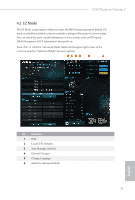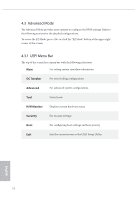ASRock Z390 Phantom Gaming X User Manual - Page 83
CPU Configuration, Performance mode, Multi Core Enhancement, CPU Ratio, CPU Cache Ratio, BCLK
 |
View all ASRock Z390 Phantom Gaming X manuals
Add to My Manuals
Save this manual to your list of manuals |
Page 83 highlights
CPU Configuration Performance mode Intel Performance Mode allows you to do real-time overclocking by pressing the OC button. The OC LED reminds you the Performance mode is ON. Please select the overclocking rule for Performance mode. [Disabled] Select this item to disable Intel Performance Mode. [CPU Ratio +1] , [CPU Ratio +2] and [CPU Ratio +3] Select the level of overclocking performed. [Multi Core Enhancement] Select this item to allow the CPU to perform the highest frequency on all CPU cores simultaneously. Multi Core Enhancement Improve the system's performance by forcing the CPU to perform the highest frequency on all CPU cores simultaneously. Disable to reduce power consumption . CPU Ratio The CPU speed is determined by the CPU Ratio multiplied with the BCLK. Increasing the CPU Ratio will increase the internal CPU clock speed without affecting the clock speed of other components. CPU Cache Ratio The CPU Internal Bus Speed Ratio. The maximum should be the same as the CPU Ratio. BCLK Frequency The CPU speed is determined by the CPU Ratio multiplied with the BCLK. Increasing the BCLK will increase the internal CPU clock speed but also affect the clock speed of other components. BCLK Spread Spectrum Enable BCLK Spread Spectrum to reduce electromagnetic interference for passing EMI tests. Disable to achieve higher clock speeds when overclocking. CPU BCLK Amplitude Configure the BCLK Amplitude for ClockGen. 76 English