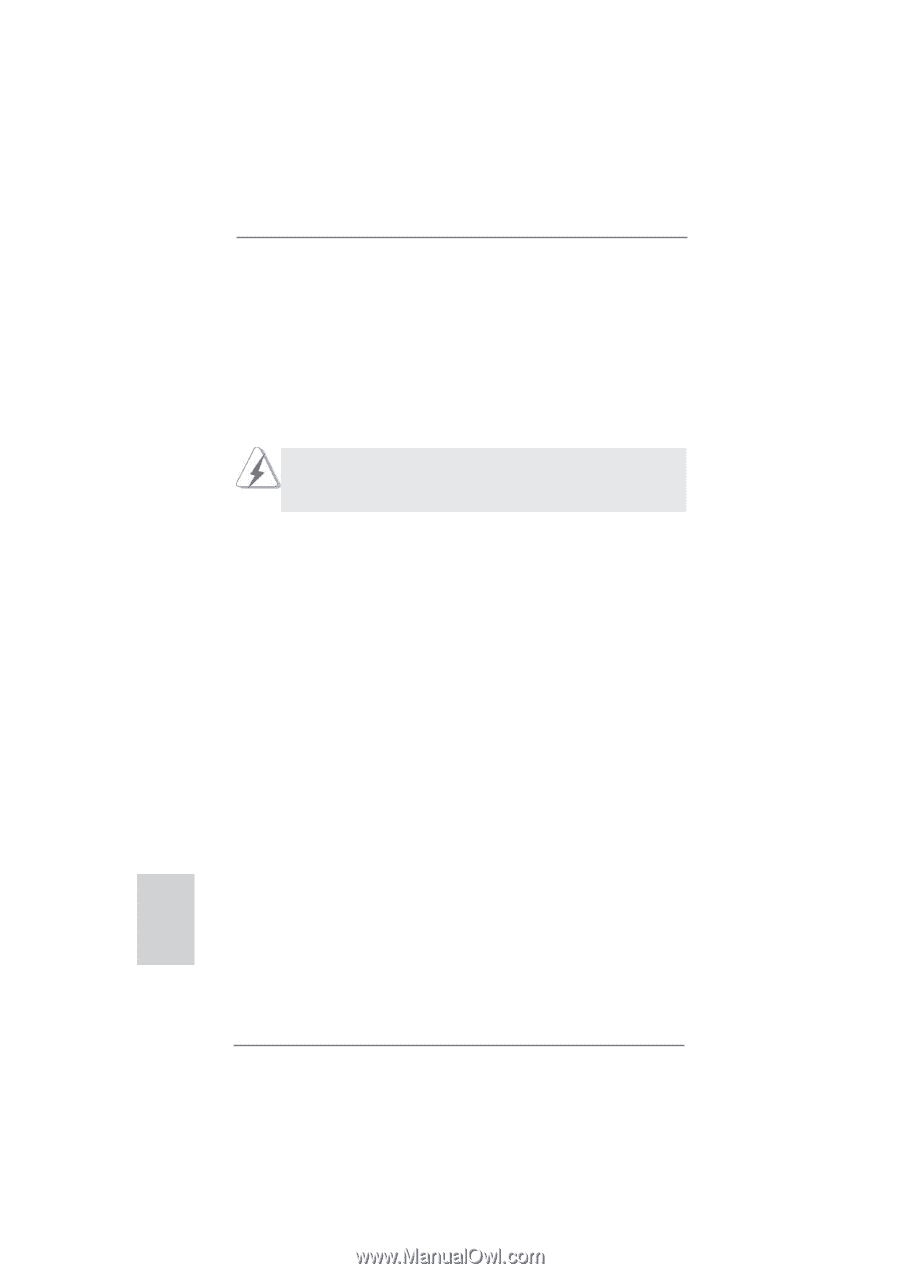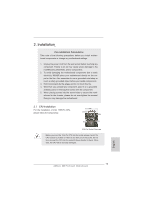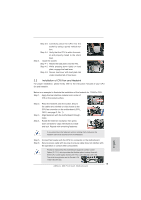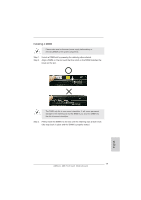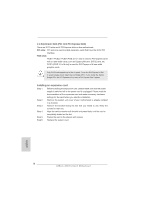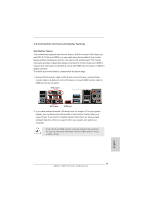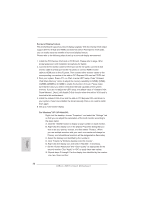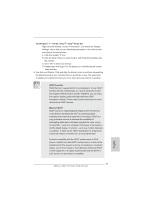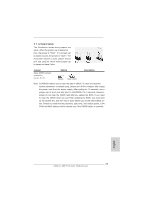ASRock Z68 Pro3 Gen3 Quick Installation Guide - Page 18
English, 4 Expansion Slots PCI and PCI Express Slots, Installing an expansion card - ivy bridge
 |
View all ASRock Z68 Pro3 Gen3 manuals
Add to My Manuals
Save this manual to your list of manuals |
Page 18 highlights
2.4 Expansion Slots (PCI and PCI Express Slots) There are 2 PCI slots and 4 PCI Express slots on this motherboard. PCI slots: PCI slots are used to install expansion cards that have the 32-bit PCI interface. PCIE slots: PCIE1 / PCIE2 / PCIE4 (PCIE 2.0 x1 slot) is used for PCI Express cards with x1 lane width cards, such as Gigabit LAN card, SATA2 card, etc. PCIE3 (PCIE 3.0 x16 slot) is used for PCI Express x16 lane width graphics cards. Only PCIE3 slot supports up to Gen 3 speed. To run the PCI Express in Gen 3 speed, please must install the Ivy Bridge CPU. If you install the Sandy Bridge CPU, the PCI Express will run only at PCI Express Gen 2 speed. Installing an expansion card Step 1. Before installing the expansion card, please make sure that the power supply is switched off or the power cord is unplugged. Please read the documentation of the expansion card and make necessary hardware settings for the card before you start the installation. Step 2. Remove the system unit cover (if your motherboard is already installed in a chassis). Step 3. Remove the bracket facing the slot that you intend to use. Keep the screws for later use. Step 4. Align the card connector with the slot and press firmly until the card is completely seated on the slot. Step 5. Fasten the card to the chassis with screws. Step 6. Replace the system cover. 18 ASRock Z68 Pro3 Gen3 Motherboard English