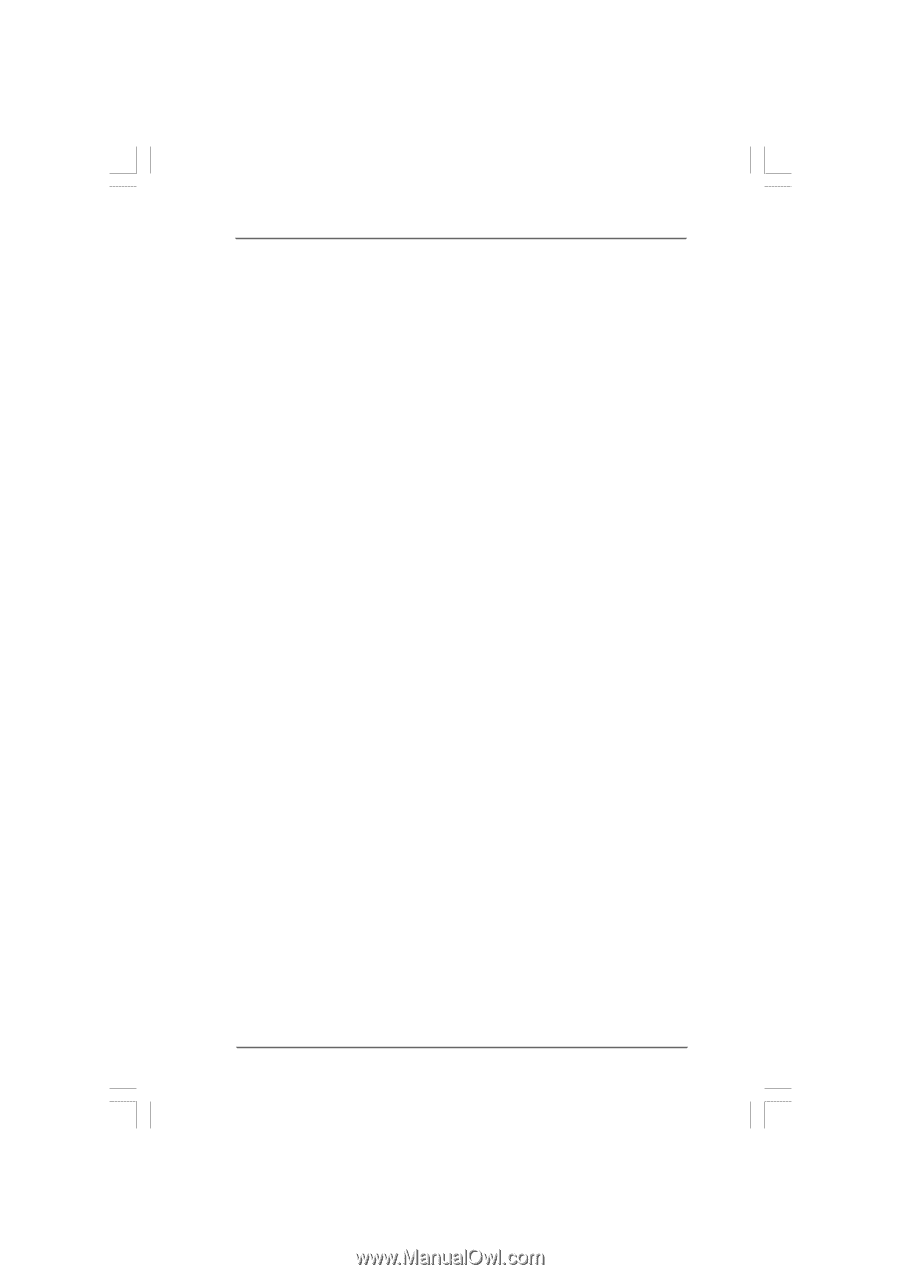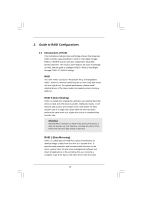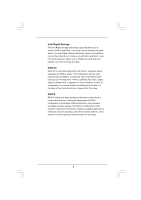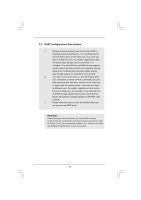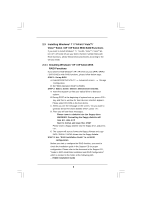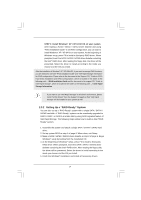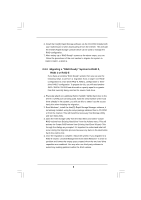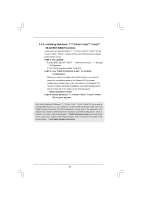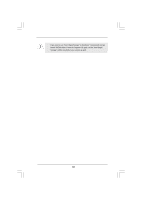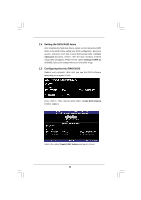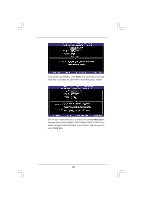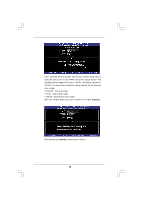ASRock Z68 Pro3 Gen3 RAID Installation Guide - Page 8
Migrating a RAID Ready System to RAID 0, RAID 1 or RAID 5
 |
View all ASRock Z68 Pro3 Gen3 manuals
Add to My Manuals
Save this manual to your list of manuals |
Page 8 highlights
6. Install the Intel(R) Rapid Storage software via the CD-ROM included with your motherboard or after downloading it from the Internet. This will add the Intel(R) Rapid Storage Console which can be used to manage the RAID configuration. 7. After setting up a "RAID Ready" system as the above steps, you can follow the procedures of the next section to migrate the system to RAID 0, RAID 1 or RAID 5. 2.3.3 Migrating a "RAID Ready" System to RAID 0, RAID 1 or RAID 5 If you have an existing "RAID Ready" system, then you can use the following steps to perform a migration from a single non-RAID configuration to a two drive RAID 0, RAID 1 configuration or three drive RAID 5 configuration. To prepare for this, you will need another SATA / SATAII / SATA3 hard drive with a capacity equal to or greater than that currently being used as the source hard drive. 1. Physically attach one additional SATA / SATAII / SATA3 hard drive to the SATAII / SATA3 port not being used. Note the serial number of the hard drive already in the system; you will use this to select it as the source hard drive when initiating the migration. 2. Boot Windows®, install the Intel(R) Rapid Storage Manager software, if not already installed, using the setup package obtained from a CD-ROM or from the Internet. This will install the necessary Intel Storage Utility and start menu links. 3. Open the Intel Storage Utility from the Start Menu and select "Create RAID volume from Existing Hard Drive" from the Actions menu. This will activate the Create RAID volume from Existing Hard Drive Wizard. Click through the dialogs as prompted. It's important to understand what will occur during the migration process because any data on the destination hard drive will be lost. 4. Once the migration is complete, reboot the system. If you migrated to a RAID 0 volume, use Disk Management from within Windows® in order to partition and format the empty space created when the two hard drive capacities are combined. You may also use third-party software to extend any existing partitions within the RAID volume. 8