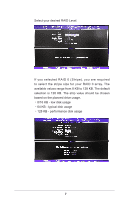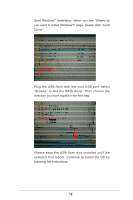ASRock Z77 Extreme11 RAID Installation Guide - Page 11
Installing Windows, on a HDD larger than, 2TB in RAID mode
 |
View all ASRock Z77 Extreme11 manuals
Add to My Manuals
Save this manual to your list of manuals |
Page 11 highlights
4. Installing Windows® on a HDD larger than 2TB in RAID mode Windows® VistaTM / 7 does not support HDD's larger than 2TB. Please make sure to use Windows® VistaTM 64-bit (with SP2 or above) or Windows® 7 64-bit. After the UEFI and RAID BIOS setup, please follow the steps below. STEP 1: Copy Intel® RAID drivers into a USB flash disk You can download the drivers from ASRock's website and unzip the files into a USB flash disk or copy the files from ASRock's motherboard support CD. (Please copy the files under the following directory: 32 bit: ..\i386\Win7_Vista_Intel.. 64-bit: ..\AMD64\Win7-64_Vista64_Intel.. STEP 2: Install Windows® VistaTM 64-bit / 7 64-bit OS Press to launch boot menu at system POST and choose the item "UEFI:" to boot. 11

11
4.
Installing Windows
®
on a HDD larger than
2TB in RAID mode
Windows
®
Vista
TM
/ 7 does not support HDD’s larger than 2TB.
Please make sure to use
Windows
®
Vista
TM
64-bit (with SP2
or above)
or
Windows
®
7 64-bit.
After the UEFI and RAID BIOS setup, please follow the
steps below.
STEP 1: Copy Intel
®
RAID drivers into a USB flash
disk
You can download the drivers from ASRock's website
and unzip the files into a USB flash disk or copy the files
from ASRock's motherboard support CD. (Please copy
the files under the following directory:
32 bit: ..\i386\Win7_Vista_Intel..
64-bit: ..\AMD64\Win7-64_Vista64_Intel..
STEP 2: Install Windows
®
Vista
TM
64-bit / 7 64-bit OS
Press <F11> to launch boot menu at system POST and
choose the item “UEFI:<Optical disk drive>“ to boot.