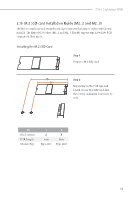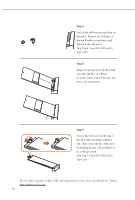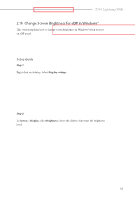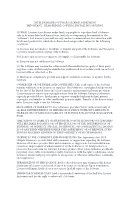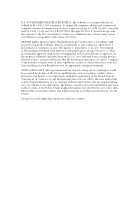ASRock Z790 Lightning WiFi User Manual - Page 58
Skip Step 4 if your M.2 SSD card is, Type 2280., Skip Step 6 if your, Type 2260.
 |
View all ASRock Z790 Lightning WiFi manuals
Add to My Manuals
Save this manual to your list of manuals |
Page 58 highlights
B A Step 3 Peel off the yellow protective film on the nut A. Remove the lock nut on the nut B with a screwdriver, and tighten it into the nut A. Skip Step 4 if your M.2 SSD card is Type 2280. Step 4 Align and gently insert the M.2 SSD card into the M.2 slot. Please be aware that the M.2 SSD card only fits in one orientation. 20o Step 5 Ensure that the notch at the end of the M.2 SSD card aligns with the nut. Then secure the M.2 SSD card by turning the nut lock clockwise to its locked position. Skip Step 6 if your M.2 SSD card is Type 2260. For the latest updates of M.2 SSD card support list, please visit our website for details: http://www.asrock.com 54

54
B
A
Step 3
Peel off the yellow protective film on
the nut A. Remove the lock nut on
the nut B with a screwdriver, and
tighten it into the nut A.
Skip Step 4 if your M.2 SSD card is
Type 2280.
20
o
Step 4
Align and gently insert the M.2 SSD
card into the M.2 slot. Please
be aware that the M.2 SSD card only
fits in one orientation.
Step 5
Ensure that the notch at the end of
the M.2 SSD card aligns with the
nut. °en secure the M.2 SSD card
by turning the nut lock clockwise to
its locked position.
Skip Step 6 if your
M.2 SSD card
is
Type 2260.
For the latest updates of M.2 SSD card support list, please visit our website for details: