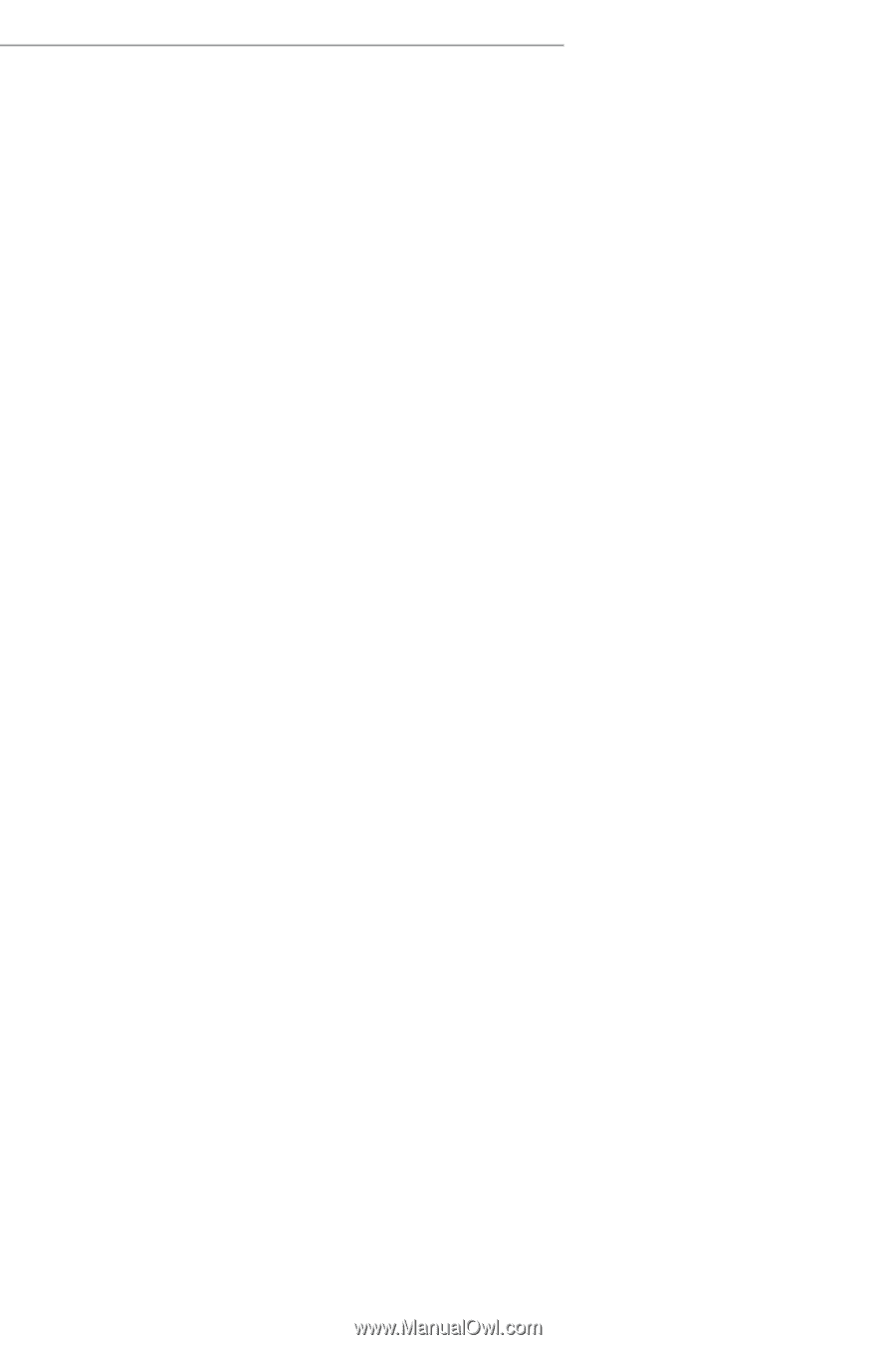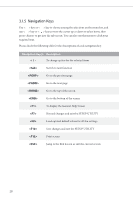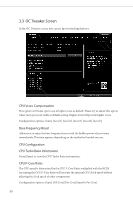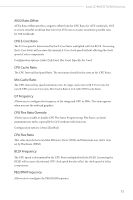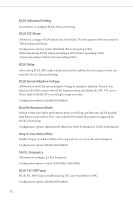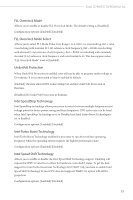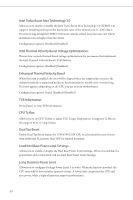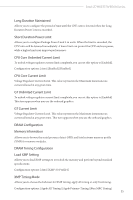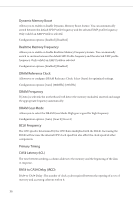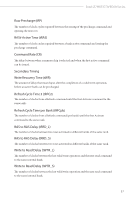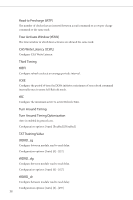ASRock Z790 Pro RS Software/BIOS Setup Guide - Page 37
FLL Overclock Mode, UnderVolt Protection, Intel SpeedStep Technology, Intel Turbo Boost Technology
 |
View all ASRock Z790 Pro RS manuals
Add to My Manuals
Save this manual to your list of manuals |
Page 37 highlights
Intel Z790/H770/B760 Series FLL Overclock Mode Allows you to enable or disable FLL Overclock Mode. The default setting is [Disabled]. Configuration options: [Enabled] [Disabled] FLL Overclock Mode Select Allows you to select FLL Mode Value from Range 1 to 3. 0x0 = no overclocking, 0x1 = ratio overclocking with nominal (0.5-1x) reference clock frequency; 0x2 = BCLK overclocking with elevated (1-3x) reference clock frequency; 0x3 = BCLK overclocking with extremely elevated (3-5x) reference clock frequency and ratio limited to 63. This item appears when "FLL Overclock Mode" is set to [Enabled]. UnderVolt Protection When UnderVolt Protection is enabled, user will not be able to program under voltage in OS runtime. It is recommended to keep it enabled by default. [Enabled] The item allows BIOS undervolting, but enables UnderVolt Protection in Runtime. [Disabled] No UnderVolt Protection in Runtime. Intel SpeedStep Technology Intel SpeedStep technology allows processors to switch between multiple frequencies and voltage points for better power saving and heat dissipation. CPU turbo ratio can be fixed when Intel SpeedStep Technology is set to Disabled and Intel Turbo Boost Technology is set to Enabled. Configuration options: [Enabled] [Disabled] Intel Turbo Boost Technology Intel Turbo Boost Technology enables the processor to run above its base operating frequency when the operating system requests the highest performance state. Configuration options: [Enabled] [Disabled] Intel Speed Shift Technology Allows you to enable or disable the Intel Speed Shift Technology support. Enabling will expose the CPPC v2 interface to allow for hardware controlled P-states. To get the best support for Intel Turbo Boost Max Technology 3.0 (ITBMT 3.0), you have to enable Intel Speed Shift Technology. If your CPU does not support ITMBT 3.0, option will still be grayed out. Configuration options: [Enabled] [Disabled] 33