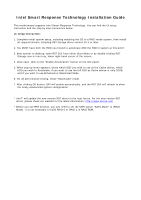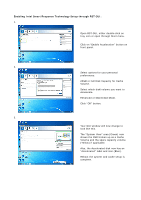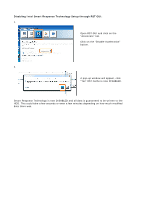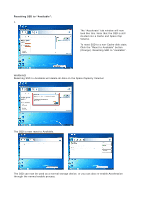ASRock Z97 Extreme4 Intel Smart Response Installation Guide - Page 2
Enabling Intel Smart Response Technology Setup through RST GUI
 |
View all ASRock Z97 Extreme4 manuals
Add to My Manuals
Save this manual to your list of manuals |
Page 2 highlights
Enabling Intel Smart Response Technology Setup through RST GUI: 1. Open RST GUI, either double-click on tray icon or open through Start menu. Click on "Enable Acceleration" button on front panel. 2. Select options for your personal preferences: 20GB or Full Disk Capacity for Cache Volume. Select which disk/volume you want to Accelerate. Enhanced or Maximized Mode. Click "OK" button. 3. Your GUI window will now change to look like this. The "System View" area (Green) now shows the SSD broken up as a Cache Volume and the spare capacity volume (Yellow) if applicable. Also, the Accelerated disk now has an "Accelerated" label and icon (Blue). Reboot the system and cache setup is complete.
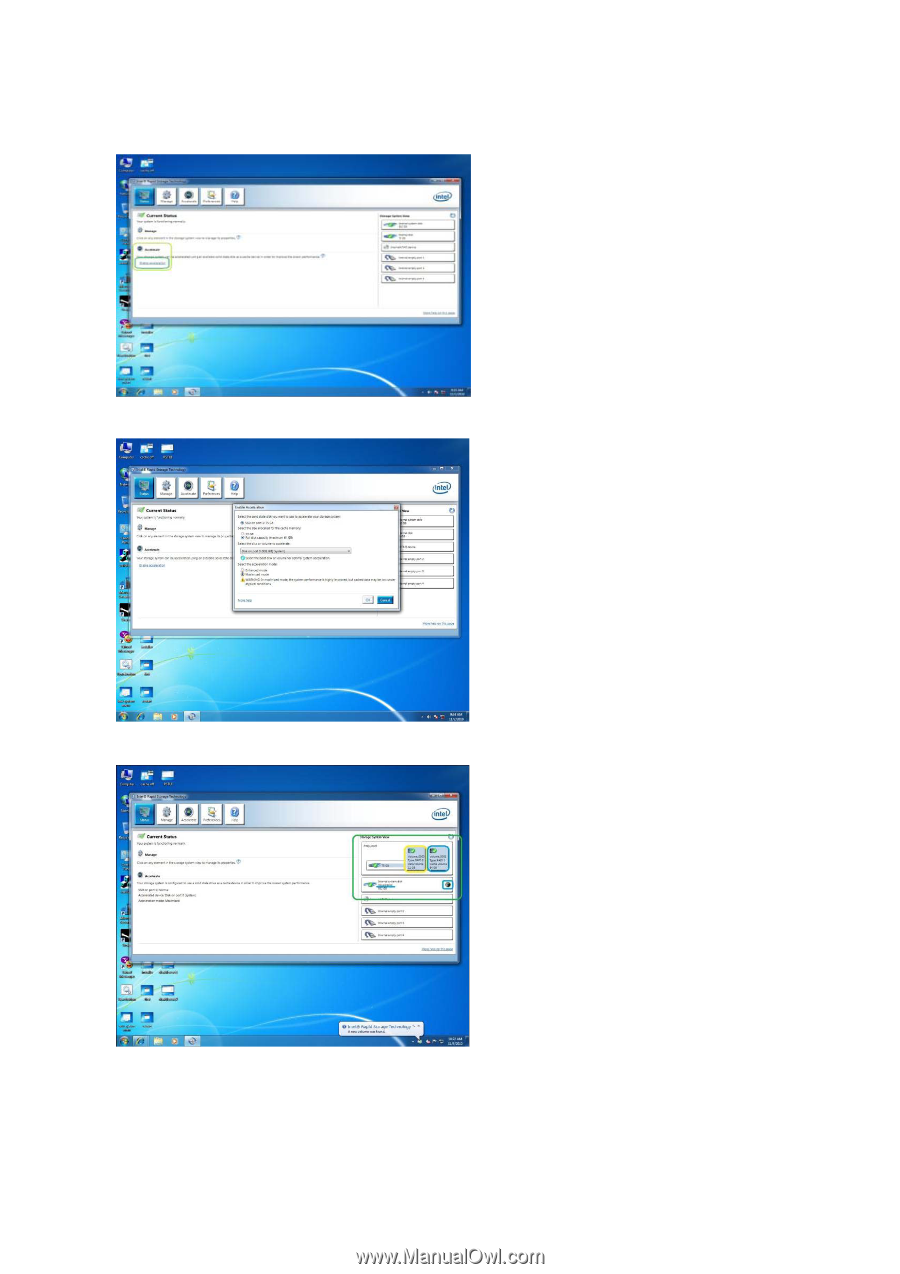
Enabling Intel Smart Response Technology Setup through RST GUI:
1.
Open RST GUI, either double-click on
tray icon or open through Start menu.
Click on “Enable Acceleration” button on
front panel.
2.
Select options for your personal
preferences:
20GB or Full Disk Capacity for Cache
Volume.
Select which disk/volume you want to
Accelerate.
Enhanced or Maximized Mode.
Click “OK” button.
3.
Your GUI window will now change to
look like this.
The “System View” area (Green) now
shows the SSD broken up as a Cache
Volume and the spare capacity volume
(Yellow) if applicable.
Also, the Accelerated disk now has an
“Accelerated” label and icon (Blue).
Reboot the system and cache setup is
complete.