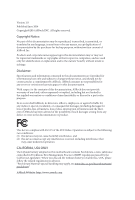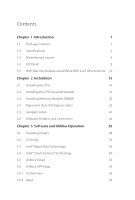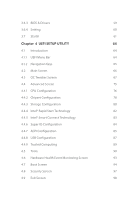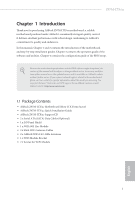ASRock Z97M-ITX/ac User Manual
ASRock Z97M-ITX/ac Manual
 |
View all ASRock Z97M-ITX/ac manuals
Add to My Manuals
Save this manual to your list of manuals |
ASRock Z97M-ITX/ac manual content summary:
- ASRock Z97M-ITX/ac | User Manual - Page 1
Z97M-PITrXo/4ac - ASRock Z97M-ITX/ac | User Manual - Page 2
change without notice, and should not be constructed as a commitment by ASRock. ASRock assumes no responsibility for any errors or omissions that may appear in CALIFORNIA, USA ONLY The Lithium battery adopted on this motherboard contains Perchlorate, a toxic substance controlled in Perchlorate Best - ASRock Z97M-ITX/ac | User Manual - Page 3
The terms HDMI™ and HDMI High-Definition Multimedia Interface, and the HDMI logo are trademarks or registered trademarks of HDMI Licensing LLC in the United States and other countries. - ASRock Z97M-ITX/ac | User Manual - Page 4
Contents 1 1.2 Specifications 2 1.3 Motherboard Layout 6 1.4 I/O Panel 8 1.5 WiFi-802.11ac Module and ASRock WiFi 2.4/5 GHz Antenna 10 Chapter Drivers 28 3.2 A-Tuning 29 3.3 Intel® Rapid Start Technology 35 3.4 Intel® Smart Connect Technology 40 3.5 ASRock Cloud 45 3.6 ASRock - ASRock Z97M-ITX/ac | User Manual - Page 5
3.6.3 BIOS & Drivers 59 3.6.4 Setting 60 3.7 Start8 61 Chapter 4 UEFI SETUP UTILITY 64 4.1 Introduction 64 4.4.2 Chipset Configuration 78 4.4.3 Storage Configuration 80 4.4.4 Intel® Rapid Start Technology 82 4.4.5 Intel® Smart Connect Technology 83 4.4.6 Super IO Configuration 84 - ASRock Z97M-ITX/ac | User Manual - Page 6
the latest VGA cards and CPU support list on ASRock's website as well. ASRock website http://www.asrock.com. 1.1 Package Contents • ASRock Z97M-ITX/ac Motherboard (Mini-ITX Form Factor) • ASRock Z97M-ITX/ac Quick Installation Guide • ASRock Z97M-ITX/ac Support CD • 2 x Serial ATA (SATA) Data Cables - ASRock Z97M-ITX/ac | User Manual - Page 7
i7/ i5/i3/Pentium®/Celeron® Processors (Socket 1150) • 4 Power Phase design • Supports Intel® Turbo Boost 2.0 Technology • Supports Intel® K-Series unlocked CPUs • Supports ASRock BCLK Full-range Overclocking Chipset • Intel® Z97 Memory • Dual Channel DDR3 Memory Technology • 2 x DDR3 DIMM Slots - ASRock Z97M-ITX/ac | User Manual - Page 8
Z97M-ITX/ac Audio LAN Wireless LAN • Supports HDMI with max. resolution up to 1920x1200 @ 60Hz • Supports DVI-D with max. resolution up to 1920x1200 @ 60Hz • Supports D-Sub with max. resolution up to 1920x1200 @ 60Hz • Supports Blu-ray Audio support • Supports Surge Protection (ASRock Full Spike - ASRock Z97M-ITX/ac | User Manual - Page 9
1 x USB 2.0 Header (Supports 2 USB 2.0 ports) (Supports ESD Protection (ASRock Full Spike Protection)) • 1 x USB 3.0 Header (Supports 2 USB 3.0 ports) (Supports ESD Protection (ASRock Full Spike Protection)) BIOS Feature • 64Mb AMI UEFI Legal BIOS with multilingual GUI support • ACPI 1.1 Compliant - ASRock Z97M-ITX/ac | User Manual - Page 10
Z97M-ITX/ac Hardware Monitor OS Certifications • CPU/Chassis temperature asrock.com Please realize that there is a certain risk involved with overclocking, including adjusting the setting in the BIOS, applying Untied Overclocking Technology, or using thirdparty overclocking tools. Overclocking - ASRock Z97M-ITX/ac | User Manual - Page 11
-pin module) USB 3.0 T: USB1 B: USB2 CMOS Battery CHA_FAN1 Z97M-ITX/ac USB 3.0 T: USB3 B: USB4 Top: RJ-45 TPMS1 Top: CTR BASS Center: REAR SPK HD_AUDIO1 1 1 AUDIO CODEC Top: LINE IN Center: FRONT Intel Z97 RoHS MPCIE1 64Mb BIOS PCI Express 3.0 PCIE1 SATA3_4 SATA3_0 SATA3_1 SATA3_2 - ASRock Z97M-ITX/ac | User Manual - Page 12
SATA3 Connector (SATA3_1) 13 SATA3 Connector (SATA3_2) 14 SATA3 Connector (SATA3_3) 15 SATA3 Connector (SATA3_4) 16 TPM Header (TPMS1) 17 Front Panel Audio Header (HD_AUDIO1) Z97M-ITX/ac English 7 - ASRock Z97M-ITX/ac | User Manual - Page 13
1.4 I/O Panel 1 2 46 3 57 14 13 No. Description 1 USB 2.0 Ports (USB_1_2) 2 D-Sub Port 3 LAN RJ-45 Port* 4 Central / Bass (Orange) 5 Rear Speaker (Black) 6 Line In (Light Blue) 7 Front Speaker (Lime)** 12 11 10 98 No. Description 8 Microphone (Pink) 9 Optical SPDIF Out Port 10 USB 3.0 - ASRock Z97M-ITX/ac | User Manual - Page 14
Z97M-ITX/ac * There are two LEDs on each LAN port. Please refer to the table below for the LAN port LED indications. ACT/LINK LED SPEED LED - ASRock Z97M-ITX/ac | User Manual - Page 15
1.5 WiFi-802.11ac Module and ASRock WiFi 2.4/5 GHz Antenna WiFi-802.11ac + BT Module This motherboard comes with an exclusive WiFi 802.11 a/b/g/n/ac + BT v4.0 module that offers support for WiFi 802.11 a/b/g/n/ac connectivity standards and Bluetooth v4.0. WiFi + BT module is an easy-to-use wireless - ASRock Z97M-ITX/ac | User Manual - Page 16
Z97M-ITX/ac WiFi Module and WiFi Antennas Installation Guide Step 1 Prepare the WiFi Module, WiFi Module Bracket, and the two screws (M2*3) screw. Step 3 Insert the WiFi Module Card into the vertical mini PCI Express slot (MPCIE1). Step 4 Tighten the screw that holds the card in place. 11 English - ASRock Z97M-ITX/ac | User Manual - Page 17
Step 5 Tighten the screw that attaches the WiFi Module Bracket to the WiFi card (installed in Step 2). Step 6 Prepare the SMA Wi-Fi Antenna Cables and WiFi 2.4/5 GHz Antennas that come with the package. Step 7 Attach the SMA Wi-Fi Antenna Cables to the WiFi Module. 12 English - ASRock Z97M-ITX/ac | User Manual - Page 18
Z97M-ITX/ac Step 8 Insert the RP-SMA Wi-Fi Antenna Connectors to the antenna ports on the I/O shield Step 9 Fasten the screw nuts to secure the antenna - ASRock Z97M-ITX/ac | User Manual - Page 19
Step 11 Set the WiFi 2.4/5 GHz Antenna at 90-degree angle. *You may need to adjust the direction of the antenna for a stronger signal. 14 English - ASRock Z97M-ITX/ac | User Manual - Page 20
Z97M-ITX/ac Chapter 2 Installation This is a Mini-ITX form factor motherboard. Before you install the motherboard, study the configuration of your chassis to ensure that the motherboard fits into it. Pre-installation Precautions Take note of the following precautions before you install motherboard - ASRock Z97M-ITX/ac | User Manual - Page 21
2.1 Installing the CPU 1. Before you insert the 1150-Pin CPU into the socket, please check if the PnP cap is on the socket, if the CPU surface is unclean, or if there are any bent pins in the socket. Do not force to insert the CPU into the socket if above situation is found. Otherwise, the CPU will - ASRock Z97M-ITX/ac | User Manual - Page 22
Z97M-ITX/ac 3 4 5 17 English - ASRock Z97M-ITX/ac | User Manual - Page 23
Please save and replace the cover if the processor is removed. The cover must be placed if you wish to return the motherboard for after service. 18 English - ASRock Z97M-ITX/ac | User Manual - Page 24
2.2 Installing the CPU Fan and Heatsink Z97M-ITX/ac 1 2 CPU_FAN English 19 - ASRock Z97M-ITX/ac | User Manual - Page 25
2.3 Installing Memory Modules (DIMM) This motherboard provides two 240-pin DDR3 (Double Data Rate 3) DIMM slots, and supports Dual Channel Memory Technology. 1. For dual channel configuration, you always need to install identical (the same brand, speed, size and chip-type) DDR3 DIMM pairs. 2. - ASRock Z97M-ITX/ac | User Manual - Page 26
Z97M-ITX/ac 1 2 3 21 English - ASRock Z97M-ITX/ac | User Manual - Page 27
2.4 Expansion Slots (PCI Express Slots) There is 1 PCI Express slot and 1 mini-PCI Express slot on the motherboard. Before installing an expansion card, please make sure that the power supply is switched off or the power cord is unplugged. Please read the documentation - ASRock Z97M-ITX/ac | User Manual - Page 28
Z97M-ITX/ac 2.5 Jumpers Setup The illustration shows how jumpers are setup. When the jumper cap is . However, please do not clear the CMOS right after you update the BIOS. If you need to clear the CMOS when you just finish updating the BIOS, you must boot up the system first, and then shut it down - ASRock Z97M-ITX/ac | User Manual - Page 29
place jumper caps over these headers and connectors. Placing jumper caps over the headers and connectors will cause permanent damage to the motherboard. System Panel Header (9-pin PANEL1) (see p.6, No. 10) GND PWRBTN# PLEDPLED+ GND RESET# GND HDLEDHDLED+ 1 Connect the power switch, reset switch - ASRock Z97M-ITX/ac | User Manual - Page 30
Z97M-ITX/ac Serial ATA3 Connectors (SATA3_0: see p.6, No. 11) (SATA3_1: see p.6, No. 12) (SATA3_2: see p.6, No. 13) (SATA3_3: see p.6, No. 14) (SATA3_4: see p.6, No. 15) SATA3_4 SATA3_3 SATA3_2 SATA3_1 SATA3_0 These five SATA3 connectors support this motherboard. Each USB 3.0 header can support - ASRock Z97M-ITX/ac | User Manual - Page 31
support HDA to function correctly. Please follow the instructions in our manual and chassis manual to install your system. 2. If you use an AC'97 a 3-Pin CPU fan, please connect it to Pin 1-3. 12 24 1 13 This motherboard provides a 24-pin ATX power connector. To use a 20-pin ATX power supply, - ASRock Z97M-ITX/ac | User Manual - Page 32
Z97M-ITX/ac Chassis Intrusion Header (2-pin CI1) (see p.6, No. 6) GND Signal This motherboard 1 supports CASE OPEN detection feature that +3VSB LAD0_L +3V LAD3_L TPM_RST# LFRAME#_L CK_33M_TPM 1 This connector supports Trusted Platform Module (TPM) system, which can securely store keys, - ASRock Z97M-ITX/ac | User Manual - Page 33
Chapter 3 Software and Utilities Operation 3.1 Installing Drivers The Support CD that comes with the motherboard contains necessary drivers and useful utilities that enhance the motherboard's features. Running The Support CD To begin using the support CD, insert the CD into your CD-ROM drive. The CD - ASRock Z97M-ITX/ac | User Manual - Page 34
Z97M-ITX/ac 3.2 A-Tuning A-Tuning is ASRock's 3.2.1 Installing A-Tuning When you install the all-in-one driver to your system from ASRock's support CD, A-Tuning will be auto-installed as well. After Update, Tech Service and Settings. Operation Mode Choose an operation mode for your computer. - ASRock Z97M-ITX/ac | User Manual - Page 35
program's priority highest. Fast Boot Fast Boot minimizes your computer's boot time. Please note that Ultra Fast mode is only supported by Windows 8.1/8 and the VBIOS must support UEFI GOP if you are using an external graphics card. OMG Schedule the starting and ending hours of Internet access - ASRock Z97M-ITX/ac | User Manual - Page 36
Z97M-ITX/ac FAN-Tastic Tuning Configure up to five different fan speeds using the graph. The fans will automatically shift to the next speed level when the assigned temperature is met. Dehumidifier Prevent motherboard and optical disk drives are all supported. The health status block displays Good - ASRock Z97M-ITX/ac | User Manual - Page 37
OC Tweaker Configurations for overclocking the system. System Info View information about the system. *The System Browser tab may not appear for certain models. 32 English - ASRock Z97M-ITX/ac | User Manual - Page 38
Live Update Check for newer versions of BIOS or drivers. Z97M-ITX/ac Tech Service Contact Tech Service if you have problems with your computer. Please leave your contact information along with details of the problem. English 33 - ASRock Z97M-ITX/ac | User Manual - Page 39
Settings Configure ASRock A-Tuning. Click to select "Auto run at Windows Startup" if you want A-Tuning to be launched when you start up the Windows operating system. 34 English - ASRock Z97M-ITX/ac | User Manual - Page 40
Z97M-ITX/ac 3.3 Intel® Rapid Start Technology Intel Requirements • Confirm whether your motherboard supports this feature. • Operating AHCI mode, please follow the instructions below. There are certain Enter into HKEY_LOCAL_MACHINE\SYSTEM\CurrentControlSet\services\ msahci in Windows Registry Editor - ASRock Z97M-ITX/ac | User Manual - Page 41
to enter BIOS, then go to Advanced ‐> Storage Configuration and change SATA Mode to AHCI. Press F10 to save changes and exit. 5. Enter Windows 8.1/8/7. Windows will discover the new device and install AHCI drivers automatically. 3.3.2 Setup Guide Configuring Rapid Start Step 1 Run ASRock Rapid Start - ASRock Z97M-ITX/ac | User Manual - Page 42
Z97M-ITX/ac Step 3 When prompted to restart after the setup, click Yes to reboot. Step 4 Double-click the Intel® Rapid Start Technology Manager icon system tray. in the Windows 37 English - ASRock Z97M-ITX/ac | User Manual - Page 43
Step 5 Make sure Rapid Start is on. Drag the slider to configure the time. For example, if the timer value is set to ten minutes, the system will enable Rapid Start mode after entering sleep state for ten minutes. If the timer is set to 0 minutes, Windows will immediately enable Rapid Start mode as - ASRock Z97M-ITX/ac | User Manual - Page 44
Z97M-ITX/ac state for a period of time. The power of the computer in Rapid Start mode can be cut off, it will not cause data loss of - ASRock Z97M-ITX/ac | User Manual - Page 45
Intel® Smart Connect Technology is a feature that periodically wakes your computer from Windows® sleep state to refresh email or social networking applications. It saves your waiting time and keeps the content always up-to-date. 3.4.1 System Requirements • Confirm whether your motherboard supports - ASRock Z97M-ITX/ac | User Manual - Page 46
Z97M-ITX/ac 3.4.2 Setup Guide Installing ASRock Smart Connect Utility Step 1 Install ASRock Smart Connect Utility, which is located in the folder at the following path of the Support CD: \ ASRock Utility > Smart Connect. Step 2 Once installed, run ASRock Smart Connect from your desktop or go to - ASRock Z97M-ITX/ac | User Manual - Page 47
Step 3 Click the Add button. Take Foxmail as an example, add Foxmail to the Application list. Step 4 Select Foxmail from the Application List, then click the arrow pointing right to add this application to the Smart Connect List. Step 5 Click Apply to enable Smart Connect. 42 English - ASRock Z97M-ITX/ac | User Manual - Page 48
Z97M-ITX/ac Step 6 Double-click the Intel® Smart Connect Technology Manager icon Windows system tray. in the Step 7 Drag the slider to configure how often the system will connect to the network - ASRock Z97M-ITX/ac | User Manual - Page 49
4. The system will wake up from sleep state periodically, and then start to update Foxmail. The screen will not display anything so the computer can maintain minimum power usage. Afterwards, the system will automatically return to sleep state again. 5. Upon waking up the system, you will find the - ASRock Z97M-ITX/ac | User Manual - Page 50
Z97M-ITX/ac 3.5 ASRock Cloud ASRock makes your mobile devices connect to your PC seamlessly! Have you ever been in a situation where you emergently needed certain files in your computer, however the computer was gazillion miles away out of reach? ASRock . This motherboard supports Security Wake - ASRock Z97M-ITX/ac | User Manual - Page 51
Up" and "SWOI" are enabled in Device Manager > Network Adapters > Qualcomm Atheros AR8171/8175 PCI-E Gigabit Ethernet Controller > Advanced. *"SWOI" may not appear in certain driver versions. 46 English - ASRock Z97M-ITX/ac | User Manual - Page 52
Z97M-ITX/ac 3.5.2 Configuring You can find the Orbweb.ME Professional host software in the Support CD or just download it from http://orbweb.me. Step 1 package file to start installation. Step 2 Follow the onscreen instructions to complete the installation. Step 3 When installation completes, reboot - ASRock Z97M-ITX/ac | User Manual - Page 53
Step 3 You will receive a verification email. Follow the steps in the email to verify your account. After verifying your account, you can access your PC through web browsers at http://orbweb.me. On the Account Verified page, if you click Go to My Computers, you will see the Orbweb. ME portal page as - ASRock Z97M-ITX/ac | User Manual - Page 54
Z97M-ITX/ac REMOTE ACCESS FROM A CLIENT DEVICE The lastest version of Java is required to put your host computer to sleep and wake your host computer up from a client device. If you use a motherboard with dual LAN ports, please disable one of the LAN ports to use the Remote Wake-Up function. To do - ASRock Z97M-ITX/ac | User Manual - Page 55
Step 4 Click and power options appear. Click to select Restart, Sleep or Shut Down. Select Restart from the options to restart your host computer remotely. When you select Sleep or Shut Down, if the host device is WOW(Wake-On-Wan) compatible, you can put your host computer to sleep (S3/S4) or shut - ASRock Z97M-ITX/ac | User Manual - Page 56
Z97M-ITX/ac Please be noted that if the host device is not WOW compatible, the host status icon will to log in and you will see the desktop of your host computer. Please refer to the user manual of the Orbweb.ME Professional for more instructions on how to use Orbweb.ME Professional. 51 English - ASRock Z97M-ITX/ac | User Manual - Page 57
For iOS or Android Mobile Devices users: Download and install "Orbweb.ME Professional" app from the App Store (iOS) or Play Store (Android). Step 1 Tap the "Orbweb.ME Professional" app icon to launch it. Step 2 Log in with your Orbweb.ME account and password. Step 3 Tap the host computer name that - ASRock Z97M-ITX/ac | User Manual - Page 58
Z97M-ITX/ac Using Xplorer Xplorer allows you to remotely access documents on your host computer from a client preivew the file. You can also delete, rename, move, and copy a selected file. For more instructions on how to use Xplorer, refer to the user manual of the Orbweb.ME Professional. 53 English - ASRock Z97M-ITX/ac | User Manual - Page 59
see the files in this folder. Tap a file name to preivew the file. You can also delete, rename, move, and copy a selected file. For more instructions on how to use Xplorer, refer to the user manual of the Orbweb.ME Professional. Tutorial Video 54 English - ASRock Z97M-ITX/ac | User Manual - Page 60
Z97M-ITX/ac 3.6 ASRock APP Shop The ASRock APP Shop is an online store for purchasing and downloading software applications for your ASRock computer. You can install various apps and support utilities quickly and easily, and optimize your system and keep your motherboard up to date simply with a - ASRock Z97M-ITX/ac | User Manual - Page 61
3.6.2 Apps When the "Apps" tab is selected, you will see all the available apps on screen for you to download. Installing an App Step 1 Find the app you want to install. The most recommended app appears on the left side of the screen. The other various apps are shown on the right. Please scroll up - ASRock Z97M-ITX/ac | User Manual - Page 62
Z97M-ITX/ac Step 3 If you want to install the app, click on the red icon to start downloading. Step 4 When installation completes, you can find the green " - ASRock Z97M-ITX/ac | User Manual - Page 63
Upgrading an App You can only upgrade the apps you have already installed. When there is an available new version for your app, you will find the mark of "New Version" appears below the installed app icon. Step 1 Click on the app icon to see more details. Step 2 Click on the yellow icon to start - ASRock Z97M-ITX/ac | User Manual - Page 64
Z97M-ITX/ac 3.6.3 BIOS & Drivers Installing BIOS or Drivers When the "BIOS & Drivers" tab is selected, you will see a list of recommended or critical updates for the BIOS or drivers. Please update them all soon. Step 1 Please check the item information before update. Click on Step 2 to see more - ASRock Z97M-ITX/ac | User Manual - Page 65
3.6.4 Setting In the "Setting" page, you can change the language, select the server location, and determine if you want to automatically run the ASRock APP Shop on Windows startup. 60 English - ASRock Z97M-ITX/ac | User Manual - Page 66
Z97M-ITX/ac 3.7 Start8 For those Windows 8 users who miss the Start Menu, Start8 is an Installing Start8 Install Start8, which is located in the folder at the following path of the Support CD: \ ASRock Utility > Start8. 3.7.2 Configuring Start8 Style Select between the Windows 7 style and Windows 8 - ASRock Z97M-ITX/ac | User Manual - Page 67
Configure Configure provides configuration options, including icon sizes, which shortcuts you want Start Menu to display, quick access to recently used apps, the functionality of the power button, and more. Control 62 English - ASRock Z97M-ITX/ac | User Manual - Page 68
Z97M-ITX/ac Control lets you configure what a click on the start button or a press on the Windows key does. Desktop Desktop allows you to disable the hot - ASRock Z97M-ITX/ac | User Manual - Page 69
right after you power on the computer, otherwise, the Power-On-Self-Test (POST) will continue with its test routines. If you wish to enter the UEFI SETUP UTILITY after POST, system time/date information OC Tweaker For overclocking configurations Advanced For advanced system configurations Tool - ASRock Z97M-ITX/ac | User Manual - Page 70
Z97M-ITX/ac 4.1.2 Navigation Keys Use < > key or < > key to choose among the selections on the menu bar, and use < > key or < > key to move the cursor up - ASRock Z97M-ITX/ac | User Manual - Page 71
system overview. Favorite Display your collection of BIOS items. Press F5 to add/remove your support Full HD resolution, then the resolution will be set to 1024 x 768. When [Disable] is selected, the resolution will be set to 1024 x 768 directly. UEFI Guide UEFI Guide is a quick tutorial for ASRock - ASRock Z97M-ITX/ac | User Manual - Page 72
up overclocking features. Z97M-ITX/ac Because supports this function. This option appears only when you adopt K-Series CPU. Load Optimized CPU OC Setting You can use this option to load optimized CPU overclocking setting. Please note that overclocking may cause damage to your CPU and motherboard - ASRock Z97M-ITX/ac | User Manual - Page 73
Spectrum to reduce electromagnetic interference for passing EMI tests. Disable to achieve higher clock speeds when overclocking. CPU OC Fixed Mode CPU OC fix overclocking may cause damage to your CPU and motherboard. It should be done at your own risk and expense. Intel SpeedStep Technology Intel - ASRock Z97M-ITX/ac | User Manual - Page 74
Z97M-ITX/ac Long Duration Maintained Configure the period of time until the CPU voltage added to the integrated GPU. DRAM Timing Configuration Load XMP Setting Load XMP settings to overclock the DDR3 memory and perform beyond standard specifications. DRAM Reference Clock Select Auto for optimized - ASRock Z97M-ITX/ac | User Manual - Page 75
and assign the appropriate frequency automatically. DRAM Performance Mode Choose high performance mode to increase memory performance. Use default settings for better system stability. DRAM Configuration DRAM Tweaker Fine tune the DRAM settings by leaving marks in checkboxes. Click OK to confirm and - ASRock Z97M-ITX/ac | User Manual - Page 76
Z97M-ITX/ac RAS# Active Time (tRAS) The number of clock cycles required between a bank active command and issuing the precharge command. Command Rate (CR) The delay between - ASRock Z97M-ITX/ac | User Manual - Page 77
write to read delay. tWRRDDR Configure between module write to read delay from different ranks. tWRRDDD Use this to change DRAM tRRSR Auto/Manual settings. The default is [Auto]. Configure between module write to read delay from different DIMMs. tWRWR Configure between module write to write delay - ASRock Z97M-ITX/ac | User Manual - Page 78
Z97M-ITX/ac RTL (CHB) Configure round trip latency for channel B. IO-L (CHA) Configure IO ODT NOM (CHA) Use this to change ODT (CHA) Auto/Manual settings. The default is [Auto]. ODT NOM (CHB) Use this to change ODT (CHB) Auto/Manual settings. The default is [Auto]. Command Tri State Enable for - ASRock Z97M-ITX/ac | User Manual - Page 79
is under heavy load. CPU Cache Voltage Offset Configure the voltage for the CPU Cache. Setting the voltage higher may increase system stability when overclocking. System Agent Voltage Offset Configure the voltage for the System Agent. Setting the voltage higher may increase system stability when - ASRock Z97M-ITX/ac | User Manual - Page 80
Z97M-ITX/ac 4.4 Advanced Screen In this section, you may set the configurations for the following items: CPU Configuration, Chipset Configuration, Storage Configuration, Intel® Rapid Start Technology, Intel® Smart Connect Technology, Super IO Configuration, ACPI Configuration, USB Configuration and - ASRock Z97M-ITX/ac | User Manual - Page 81
4.4.1 CPU Configuration Active Processor Cores Select the number of cores to enable in each processor package. CPU C States Support Enable CPU C States Support for power saving. It is recommended to keep C3, C6 and C7 all enabled for better power saving. Enhanced Halt State (C1E) Enable Enhanced - ASRock Z97M-ITX/ac | User Manual - Page 82
Z97M-ITX/ac No-Execute Memory Protection Processors with No-Execution Memory Protection Technology may prevent certain classes of malicious buffer overflow attacks. Intel Virtualization Technology Intel Virtualization Technology allows a platform to run multiple operating systems and applications in - ASRock Z97M-ITX/ac | User Manual - Page 83
4.4.2 Chipset Configuration Primary Graphics Adapter Select a primary VGA. PCIE1 Link Speed Select the link speed for PCIE1. Share Memory Configure the size of memory that is allocated to the integrated graphics processor when the system boots up. IGPU Multi-Monitor Select disable to disable the - ASRock Z97M-ITX/ac | User Manual - Page 84
Z97M-ITX/ac Front Panel Enable/disable front panel HD audio. On/Off Play With ASRock On/Off Play users can connect their Sleep Configure deep sleep mode for power saving when the computer is shut down. Restore on AC/Power Loss Select the power state after a power failure. If [Power Off] is selected, - ASRock Z97M-ITX/ac | User Manual - Page 85
new features that improve performance. RAID: Combine multiple disk drives into a logical unit. AHCI (Advanced Host Controller Interface) supports NCQ and other new features that will improve SATA disk performance but IDE mode does not have these advantages. SATA Aggressive Link Power Management - ASRock Z97M-ITX/ac | User Manual - Page 86
Z97M-ITX/ac Hard Disk S.M.A.R.T. S.M.A.R.T stands for Self-Monitoring, Analysis, and Reporting Technology. It is a monitoring system for computer hard disk drives to detect and report on various indicators of reliability. 81 English - ASRock Z97M-ITX/ac | User Manual - Page 87
4.4.4 Intel® Rapid Start Technology Intel® Rapid Start Technology Intel® Rapid Start Technology is a new zero power hibernation mode which allows users to resume in just 5-6 seconds. 82 English - ASRock Z97M-ITX/ac | User Manual - Page 88
4.4.5 Intel® Smart Connect Technology Z97M-ITX/ac Intel® Smart Connect Technology Intel® Smart Connect Technology automatically updates your email and social networks, such as Twitter, Facebook, etc. while the computer is in sleep mode. English 83 - ASRock Z97M-ITX/ac | User Manual - Page 89
4.4.6 Super IO Configuration PS2 Y-Cable Enable the PS2 Y-Cable or set this option to Auto. 84 English - ASRock Z97M-ITX/ac | User Manual - Page 90
4.4.7 ACPI Configuration Z97M-ITX/ac Suspend to RAM Select disable for ACPI suspend type S1 system stability. ACPI HPET Table Enable the High Precision Event Timer for better performance and to pass WHQL tests. PS/2 Keyboard Power On Allow the system to be waked up by a PS/2 Keyboard. PCIE Devices - ASRock Z97M-ITX/ac | User Manual - Page 91
USB Keyboard/Remote Power On Allow the system to be waked up by an USB keyboard or remote controller. USB Mouse Power On Allow the system to be waked up by an USB mouse. 86 English - ASRock Z97M-ITX/ac | User Manual - Page 92
USB Configuration Z97M-ITX/ac USB Controller Enable or disable all the USB ports. Intel USB 3.0 Mode Select Intel® USB 3.0 controller mode. Set [Smart Auto] to keep the USB 3.0 driver enabled after rebooting (USB 3.0 is enabled in BIOS). Set [Auto] to automatically enable the USB 3.0 driver after - ASRock Z97M-ITX/ac | User Manual - Page 93
USB Compatibility Patch If your USB devices (i.e. USB mouse or storage) encounter compatibility problems, please enable this option to fix it. Please note that after enabling this option, it is normal that the system will postpone booting up after pressing the power button. 88 English - ASRock Z97M-ITX/ac | User Manual - Page 94
4.4.9 Trusted Computing Z97M-ITX/ac Security Device Support Enable or disable BIOS support for security device. English 89 - ASRock Z97M-ITX/ac | User Manual - Page 95
system time are required. UEFI Tech Service Contact ASRock Tech Service if you are having trouble with your PC. Please setup network configuration before using UEFI Tech Service. Easy RAID Installer Easy RAID Installer helps you to copy the RAID driver from the support CD to your USB storage device - ASRock Z97M-ITX/ac | User Manual - Page 96
Z97M-ITX/ac CD, Easy Driver Installer is a handy tool in the UEFI that installs the LAN driver to your system via an USB storage device, then downloads and installs the other required drivers automatically. Instant Flash Save UEFI files in your USB storage device and run Instant Flash to update your - ASRock Z97M-ITX/ac | User Manual - Page 97
Dehumidifier Function If Dehumidifier Function is enabled, the computer will power on automatically to dehumidify the system after entering S4/S5 state. Dehumidifier Period Configure the period of time until the computer powers on and enables Dehumidifier after entering S4/S5 state. Dehumidifier - ASRock Z97M-ITX/ac | User Manual - Page 98
Z97M-ITX/ac 4.6 Hardware Health Event Monitoring Screen This section allows you to monitor the status of the hardware on your system, including the parameters of the CPU temperature, motherboard temperature, fan speed and voltage. CPU Fan 1 Setting Select a fan mode for CPU Fans 1, or choose - ASRock Z97M-ITX/ac | User Manual - Page 99
minimizes your computer's boot time. In fast mode you may not boot from an USB storage device. Ultra Fast mode is only supported by Windows 8.1/8 and the VBIOS must support UEFI GOP if you are using an external graphics card. Please notice that Ultra Fast mode will boot so fast that the - ASRock Z97M-ITX/ac | User Manual - Page 100
Z97M-ITX/ac Full Screen Logo Enable to display the boot logo or disable to automatically restores the default settings. CSM (Compatibility Support Module) CSM Enable to launch the Compatibility Support Module. Please do not disable unless you're running a WHCK test. If you are using Windows 8.1/8 64- - ASRock Z97M-ITX/ac | User Manual - Page 101
Launch Storage OpROM Policy Select UEFI only to run those that support UEFI option ROM only. Select Legacy only to run those that support legacy option ROM only. Do not launch? Launch Video OpROM Policy Select UEFI only to run those that support UEFI option ROM only. Select Legacy only to run those - ASRock Z97M-ITX/ac | User Manual - Page 102
Z97M-ITX/ac 4.8 Security Screen In this section you may set or change the supervisor/user password for the system. You may also clear the settings in the UEFI Setup Utility. Leave it blank and press enter to remove the password. Secure Boot Enable to support Windows 8.1 / 8 Secure Boot. 97 English - ASRock Z97M-ITX/ac | User Manual - Page 103
4.9 Exit Screen Save Changes and Exit When you select this option the following message, "Save configuration changes and exit setup?" will pop out. Select [OK] to save changes and exit the UEFI SETUP UTILITY. Discard Changes and Exit When you select this option the following message, "Discard - ASRock Z97M-ITX/ac | User Manual - Page 104
Z97M-ITX/ac Contact Information If you need to contact ASRock or want to know more about ASRock, you're welcome to visit ASRock's website at http://www.asrock.com; or you may contact your dealer for further information. For technical questions, please submit a support request form at http://www.
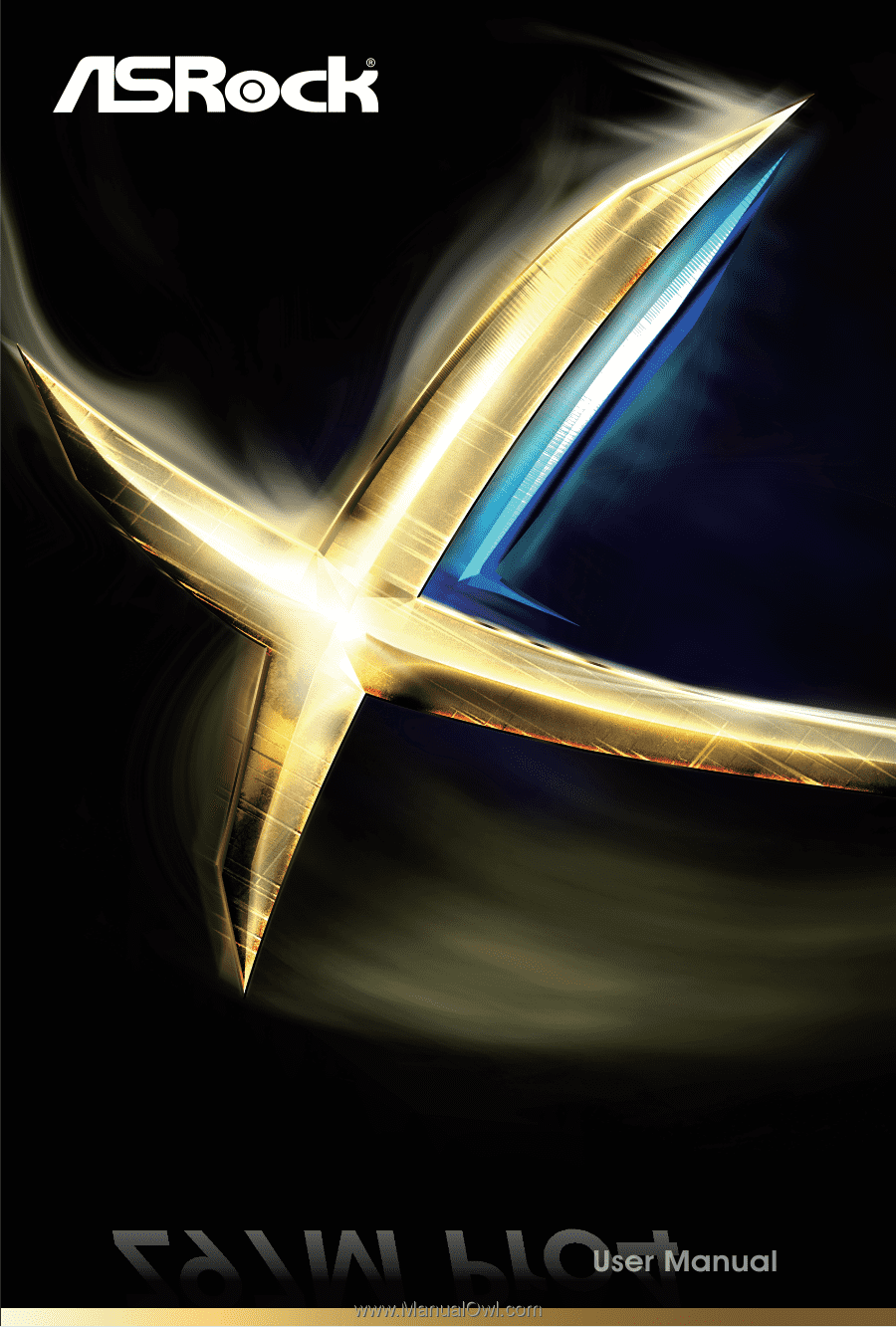
Z97M-ITX/ac
Z97M-ITX/ac