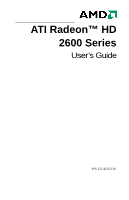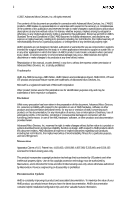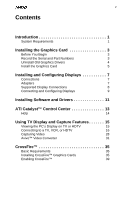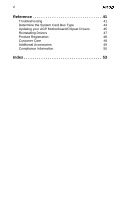ATI HD2600 User Guide
ATI HD2600 - Radeon Pro 256MB Pcie Manual
 |
UPC - 727419414418
View all ATI HD2600 manuals
Add to My Manuals
Save this manual to your list of manuals |
ATI HD2600 manual content summary:
- ATI HD2600 | User Guide - Page 1
ATI Radeon™ HD 2600 Series User's Guide P/N 137-41353-10 - ATI HD2600 | User Guide - Page 2
or in other applications intended to support or sustain life, or in any time without notice. Reproduction of this manual, or parts thereof, in any therof, AMD-XXXX, ATI and ATI product and product-feature names any interruption of service, loss or interruption copyright protection technology must be - ATI HD2600 | User Guide - Page 3
the vicinity of overhead power lines or other light or power circuits, or where it can fall into such power lines or circuits. Note: This graphics card is for use only with compatible UL Listed personal computers that have installation instructions detailing user installation of - ATI HD2600 | User Guide - Page 4
iv - ATI HD2600 | User Guide - Page 5
Part Numbers 3 Uninstall Old Graphics Drivers 4 Install the Graphics Card 5 Installing and Configuring Displays 7 Connections 7 Adapters 7 Supported Display Connections 8 Connecting and Configuring Displays 9 Installing Software and Drivers 11 ATI Catalyst™ Control Center 13 Help - ATI HD2600 | User Guide - Page 6
vi Reference 41 Troubleshooting 41 Determine the System Card Bus Type 44 Updating your AGP Motherboard/Chipset Drivers 45 Reinstalling Drivers 47 Product Registration 48 Customer Care 48 Additional Accessories 49 Compliance Information 50 Index 53 - ATI HD2600 | User Guide - Page 7
Express® x16 slots and correct PCIe™ chipset driver. • A second ATI Radeon™ HD 2600 Series graphics card. • Two ATI CrossFire™ internal bridge interconnects. • A specialized PCI Express® 550 watt or greater power supply. Consult your computer system manual to ensure the power supply is designed to - ATI HD2600 | User Guide - Page 8
2 - ATI HD2600 | User Guide - Page 9
3 Installing the Graphics Card This topic guides you through the installation of the graphics card. Before You Begin Before you begin installing the graphics card, do the following. • Record the Serial and Part Numbers on page 3. • Uninstall Old Graphics Drivers on page 4. When you have completed - ATI HD2600 | User Guide - Page 10
installed, it may also be removed at this point. For example, DVD player or multimedia applications. 4 Turn off the system after removing the drivers. Uninstall old graphics drivers (Windows Vista™) 1 With the current graphics card still in the computer, close all open applications. 2 From Control - ATI HD2600 | User Guide - Page 11
. 3 Remove the computer cover. If necessary, consult the computer manual for help removing the cover. Caution! To avoid possible damage to of the computer chassis. 4 Remove any existing graphics cards from the computer. Warning! Some graphics cards can get hot while operating. Wait about five - ATI HD2600 | User Guide - Page 12
6 10 Turn on the monitor and then the computer. Note: For troubleshooting information, see Reference on page 41. Note: For information on connecting monitors, see Installing and Configuring Displays on page 7. Note: If you are installing a CrossFire™ configuration, see CrossFire™ on page 35. - ATI HD2600 | User Guide - Page 13
the typical connections on the ATI Radeon™ HD 2600 Series graphics card. The connections available may vary between models of this series graphics card. ATI Radeon™ HD 2600 Series Connections Legend 1 DVI-I Dual Link connection (Provides audio and video digital signals. It provides HDMI - ATI HD2600 | User Guide - Page 14
Wieson Technologies Co., Ltd.) that has a specific detection mechanism to allow properly configured graphics cards to pass HDMI™ signals through a DVI connection to an HDMI™ compliant device. ATI DVI-to-HDTV Adapter ATI 9-Pin Cable for Video Input/Video Output ATI 9-pin HDTV Output Cable Supported - ATI HD2600 | User Guide - Page 15
DVI cable and DVI-to-HDTV adapter and RCA cables • S-Video connection and S-Video cable • S-Video connection and ATI 9-Pin HDTV Output Cable and RCA cablest • DVI connection and DVI to load the drivers for the graphics card. Once the drivers and software have been installed, configure the display. - ATI HD2600 | User Guide - Page 16
Quality as appropriate for the second monitor. Click Apply or OK to apply these new values. Note: When using multiple monitors with the graphics card, one monitor will always be the Primary display. Any additional monitors will be designated as Secondary. Note: You can also enable and configure - ATI HD2600 | User Guide - Page 17
take advantage of all the features of your ATI graphics card, including: • Graphics card driver • ATI Catalyst™ Control Center • HydraVision™ software (included in the Custom install) • SurroundView™ software (included in the Custom install) • Avivo™ video converter software (included in the Custom - ATI HD2600 | User Guide - Page 18
12 - ATI HD2600 | User Guide - Page 19
Catalyst™ Control Center is software that provides access to the display features of the graphics card. Use the ATI Catalyst™ Control Center to fine-tune your graphics settings, enable or disable connected display devices, and change the orientation of the desktop. Many features display previews of - ATI HD2600 | User Guide - Page 20
to help you understand the graphics technology implemented in the graphics card, and detailed instructions on how to optimize your graphics environment. You can also use the ATI Catalyst™ Control Center Help feature to access usage information, generate a problem report, and get the software - ATI HD2600 | User Guide - Page 21
graphics card has TV out capability. You can attach the graphics card to a TV and a monitor at the same time. If your graphics card has video if the monitor supports a refresh rate of 50 Hz. If the monitor does not support 50 Hz (or problems when TV display is enabled, disable TV display to - ATI HD2600 | User Guide - Page 22
Some older games and applications may instruct the graphics card to run under a specific display supported, in descending order of quality: • HDMI™ (available on HDTV only) • DVI (available on HDTV only) • Component • Composite • S-Video Note: If the TV has cable input only, connect the graphics card - ATI HD2600 | User Guide - Page 23
a European video device (S-Video to SCART using composite video adapter) on page 26. Connect to an HDMI™ HDTV (DVI-to-HDMI™) Note: This option is available on graphics cards that support HDMI™. 1 Before connecting an HDMI™ HDTV, attach a monitor to the computer and install the video drivers. 2 Make - ATI HD2600 | User Guide - Page 24
-HDMI™ adapter 4 HDMI™-to-HDMI™ cable 5 HDMI™ connection on the HDTV 6 HDMI™ HDTV 3 Connect the DVI-to-HDMI™ adapter to the DVI connection on the graphics card. 4 Connect one end of the HDMI™-to-HDMI™ cable to the DVI-to- HDMI™ adapter. Connect the other end of the HDMI™-to-HDMI™ cable - ATI HD2600 | User Guide - Page 25
(DVI-to-DVI) 1 Before connecting an HDTV, attach a monitor to the computer and install the video drivers. 2 Maker sure the computer and monitor are off. DVI-to-DVI connectors Legend 1 DVI connection on the graphics card and the HDTV 2 HDTV 3 DVI-to-DVI cable 4 Computer 3 Connect one end of the DVI - ATI HD2600 | User Guide - Page 26
connecting an HDTV, attach a monitor to the computer and install the video drivers. 2 Make sure the computer and monitor are off. DVI to component video connectors Legend 1 Computer 2 DVI connection on the graphics card 3 ATI DVI-to-HDTV adapter (standard dip-switch settings) . 4 RCA patch cables - ATI HD2600 | User Guide - Page 27
set DIP switch 6 (16:9) on. This switch toggles between 4:3 and 16:9. Off is 4:3. Aspect Ratio Switch Settings In the previous examples, the component input display supports 480i, 480p, 1080i, and 16:9. 4 Attach the ATI DVI-to-HDTV component video adapter to the DVI connection on the graphics card. - ATI HD2600 | User Guide - Page 28
the HDTV using the ATI Catalyst™ Control Center, Displays Manager. Connect to an HDTV or component video device (S-Video-to-Component Video using ATI 9-Pin HDTV Output Cable) 1 Before connecting an HDTV, attach a monitor to the computer and install the video drivers. 2 Make sure the computer - ATI HD2600 | User Guide - Page 29
input. For information specific to the device, see the HDTV manual.) 3 Attach the ATI 9-Pin HDTV Output Cable to the S-Video connection on the graphics card. 4 Matching the colors on the connectors, connect one end of the RCA patch cables to the ATI 9-Pin HDTV output cable. Connect the other end of - ATI HD2600 | User Guide - Page 30
install the video drivers. 2 Make sure the computer and monitor are off. S-Video to S-Video or Composite Video Legend 1 S-Video connector to graphics card 2 S-Video connection on graphics card 3 Composite video connector 4 S-Video connector 5 Composite video and S-Video connections on - ATI HD2600 | User Guide - Page 31
25 3 Connect the S-Video connector on the composite video cable to the S-Video connection on the graphics card. Connect the other end of the composite video cable to either the S-Video or composite video connection on the composite video device. 4 Power on the monitor and composite video device, and - ATI HD2600 | User Guide - Page 32
video device (S-Video to SCART using composite video adapter) 1 Before connecting a European video device, attach a monitor and install the video drivers. 2 Maker sure the computer and the monitor are off. S-Video to SCART connectors Legend 1 S-Video out connection on graphics card 2 S-Video - ATI HD2600 | User Guide - Page 33
into the computer and reconnect the monitor. 4 Connect the S-Video connector on the S-Video to composite video adapter/cable to the S-Video connection on the graphics card. 5 Connect the other end of the S-Video to composite video adapter/ cable to the SCART adapter. 6 Attach the SCART adapter to - ATI HD2600 | User Guide - Page 34
Some versions of the [ProductFamily] graphics card can capture video from a camcorder, VCR, or TV. Use a video editing application to add effects, make changes, or stream the video on the Internet. The audio and video output connectors on a TV, camcorder, or VCR will be similar to those depicted - ATI HD2600 | User Guide - Page 35
29 Video capture connections Legend A Composite in and out connectors B S-Video in and out connectors 1 Graphics card 2 Video in/video out cable 3 Typical video in of TV, VCR, or camcorder connections 4 Typical video out of TV, VCR, or camcorder connections - ATI HD2600 | User Guide - Page 36
a media device for video capture Use a video in/video out cable to connect the S-Video connection on the graphics card to the S-Video connection on a TV, VCR, or camcorder. Capture video to a computer 1 Connect one end of the cable to the S-Video connection on the graphics card. Connect the other - ATI HD2600 | User Guide - Page 37
when you want to: • Send video files by E-mail. • Present video files on a web site. • Make files compatible with a specific video format. • Reduce video file size. • Convert video files for uploading to an Apple® iPod® Video, Sony® PSP, or Windows® Mobile-based Portable Media Center device. - ATI HD2600 | User Guide - Page 38
the device manufacturer's user's guide or Help. Open the ATI Avivo™ Video Converter Note: The ATI Avivo™ Video Converter software is not installed if you choose Express install when installing the ATI software and drivers from the installation CD. The ATI Avivo™ Video Converter software is listed - ATI HD2600 | User Guide - Page 39
Video Converter Wizard opens. 5 Follow the Avivo™ Video Converter wizard instructions. Note: The Start Over button returns the wizard to the Easy Setup Wizards page. Upload video to a video . Upload video to a Windows® Mobile-based Portable Media Center 1 Start Windows®Media Player®, open the - ATI HD2600 | User Guide - Page 40
system software, navigate to the top of the Settings list and select USB Connection. The system detects a new removable disk drive. 4 Transfer the video files to the MP_ROOT\100MNV01 folder of the Memory Stick Duo™. Note: Make sure to resolve file name duplicatation before transferring the files to - ATI HD2600 | User Guide - Page 41
requirements of a ATI Radeon™ HD 2600 Series CrossFire™ system are: • Two ATI Radeon™ HD 2600 Series CrossFire™ graphics cards • Two internal ati.amd.com/products/certification Installing CrossFire™ Graphics Cards The following set of instructions assumes that the PCI Express® Slave graphics card - ATI HD2600 | User Guide - Page 42
, consult the computer manual for help removing the cover. Caution! Remember to discharge your body's static electricity by touching the power supply case or the metal surface of the computer chassis. 4 Remove any existing graphics cards from the computer. Warning! Some graphics cards can get hot - ATI HD2600 | User Guide - Page 43
CrossFire™ bridge interconnect onto one of the connections on one of the graphics cards. c) Press the opposite end of the CrossFire™ bridge interconnect onto corresponding connection of the second graphics card. d) Repeat steps b and c above to connect the second CrossFire™ bridge interconnect to - ATI HD2600 | User Guide - Page 44
38 CrossFire™ connections Legend 1 550 watt (or better) power supply 2 Primary graphics card 3 Secondary graphics card 4 Two CrossFire™ bridge interconnects 8 Fasten the graphics card securely. Make sure the cables are not interfering with anything inside the computer (for example, a - ATI HD2600 | User Guide - Page 45
take full advantage of running dual graphics cards, enable and configure CrossFire™ in the ATI Catalyst™ Control Center. Start ATI Catalyst™ Control Center Start ATI Catalyst™ Control Center from one of the following access points: Access Point Instructions Windows® Desktop Windows® Start Menu - ATI HD2600 | User Guide - Page 46
Physics, see the ATI Catalyst™ Control Center Help. Display Configurations Display support is available through only Custom install options on the installation CD) or an additional graphics card. While CrossFire™ is designed for optimal use on a single video connection and SurroundView™ is enabled. - ATI HD2600 | User Guide - Page 47
help, contact customer care at ati.amd.com/support or your PC manufacturer. General Troubleshooting Problem Computer does not boot-up properly No display Possible solution • Verify that the installation instructions were properly followed. • Check that the card is properly installed in the system - ATI HD2600 | User Guide - Page 48
42 General Troubleshooting Problem Screen defects appear Possible solution • Check if the monitor supports the resolution, horizontal (kHz) and vertical (Hz) refresh rates as required by the graphics card. • Check the current resolution, refresh rate, and color depth settings in the Settings and - ATI HD2600 | User Guide - Page 49
as a DVD movie, is running. Close all open 3D applications, games, and movie player applications, and then enable CrossFire™. Ensure the CrossFire™ bridge interconnects have been correctly attached. The CrossFire™ aspect is only available when the two ATI Radeon™ HD 2600 Series graphics cards have - ATI HD2600 | User Guide - Page 50
device supports it, try 720p mode. The display appears tilted • Consult the HDTV user's manual. My CRT display is • The computer is in component output mode. Restart green the computer with the CRT monitor connected. Determine the System Card Bus Type There are two possible card bus types, AGP - ATI HD2600 | User Guide - Page 51
the motherboard AGP drivers before installing a new graphics card. The AGP drivers for your motherboard enable AGP functionality for the motherboard chipset. These drivers may be referred to using any of the following names: • AGP Driver • AGP Miniport • AGP VXD Driver • Chipset Driver • GART Driver - ATI HD2600 | User Guide - Page 52
Driver • AMD AGP Miniport • Intel VGART • VIA AGP Driver Obtain AGP drivers for your motherboard/chipset If you experience problems with the AGP chipset drivers, you may need a software update from the motherboard or chipset manufacturer. Note: Installing the wrong AGP motherboard/chipset drivers - ATI HD2600 | User Guide - Page 53
CD. The ATISETUP utility usually starts automatically when you insert the ATI installation CD into your computer after the operating system has started. Note: Remove old graphics drivers before reinstalling the driver. Manually reinstall drivers If CD auto-run is not enabled and the ATISETUP utility - ATI HD2600 | User Guide - Page 54
your warranty and obtain product support through Customer Care, register your graphics card at: ati.amd.com/online/registration Customer Care If you require further assistance with your product, the following Customer Care options are available: Service Online or Mail Availability Language - ATI HD2600 | User Guide - Page 55
get the graphics card product up ATI product, whether the product contains a defect, and whether the product is under warranty. • Customer Care is unable to assist with refunds, returns, or exchange specific inquiries. If resolving the problem review the expense associated with the available support - ATI HD2600 | User Guide - Page 56
, if not installed and used in accordance with manufacturer's instructions, may cause harmful interference to radio communications. However, there use of shielded cables for connection of the monitor to the graphics card is required to ensure compliance with FCC regulations. Changes or modifications - ATI HD2600 | User Guide - Page 57
EN 610004-5, EN 61000-4-6 Electrical Safety 73/23/EEC - The Low Voltage Directive IEC 60950-1:2001, IEC 60950:1999, 3rd Edition - Safety of Information Technology Equipment BS EN60950-1:2002, BS EN60950:2000, 3rd Edition UL 60950-1:2003, UL 60950:2000, 3rd Edition CAN/CSA C22.2 No. 60950-1:2002, CAN - ATI HD2600 | User Guide - Page 58
52 - ATI HD2600 | User Guide - Page 59
drivers 44 Color 10, 42 Compliance information 41, 50 Connections DVI-I Dual Link 7 HDMI 7 S-Video 7 VGA 7 VIVO 7 Contrast 42 Control Panel 4, 10 Copy-protection for DVDs 44 CrossFire 1, 8, 35, 36, 39, 40, 43 CrossFire bridge interconnects 43 CrossFire ready 35 CrossFire-Specific Troubleshooting - ATI HD2600 | User Guide - Page 60
S Safe Mode 41 Safety instructions iii Screen rotation 43 Secondary slot 35 Serial number 3 Shortcut 14, 39 Slave graphics card 35 Software installation 11 Sony PSP 31, 34 Super Anti-aliasing 40 SurroundView 8, 11, 40 S-Video 26 System requirements 1 T Troubleshooting 44 CrossFire-specific 43 HDTV - ATI HD2600 | User Guide - Page 61
55 Windows Vista 4, 31 Windows volume control 30 Windows XP 4, 41 - ATI HD2600 | User Guide - Page 62
56

ATI Radeon™ HD
2600 Series
User’s Guide
P/N 137-41353-10