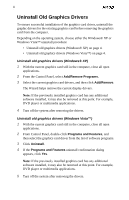ATI HD2600 User Guide - Page 15
Connecting and Configuring Displays, Connect the monitor - ati driver
 |
UPC - 727419414418
View all ATI HD2600 manuals
Add to My Manuals
Save this manual to your list of manuals |
Page 15 highlights
9 The following table shows display configurations available when ATI CrossFire™ is not enabled. Display Cathode ray tube analog display LCD display TV HDTV display HDMI™ HDTV Connections • SVGA connection and VGA cable • DVI-I connection and DVI-I-to-VGA adapter • DVI-I connection and DVI cable • DVI-I connection and DVI-I-to-VGA adapter • DVI cable and DVI-to-HDTV adapter and RCA cables • S-Video connection and S-Video cable • S-Video connection and ATI 9-Pin HDTV Output Cable and RCA cablest • DVI connection and DVI cable • DVI cable and DVI-to-HDTV adapter and RCA cables • S-Video connection and ATI 9-Pin HDTV Output Cable and RCA cables • S-Video connection and S-Video cable • DVI connection and DVI-to-HDMI™ adapter and HDMI™ cable Connecting and Configuring Displays Connect the monitor 1 Make sure the computer and monitor are off. 2 Plug the monitor cables into their appropriate connectors. 3 Power on the monitors first and then restart that computer so that Windows® can detect the new hardware settings. 4 When the New Hardware Found Wizard appears, at the appropriate prompt insert the installation CD to load the drivers for the graphics card. Once the drivers and software have been installed, configure the display.