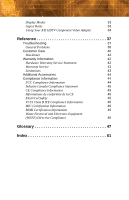ATI V7200 User Guide - Page 11
Installing Hardware, Detailed Installation - manual
 |
UPC - 843368002848
View all ATI V7200 manuals
Add to My Manuals
Save this manual to your list of manuals |
Page 11 highlights
Detailed Installation 5 CHAPTER 2: Installing Hardware This chapter will guide you through the physical installation of your new graphics card. Detailed Installation The following instructions will take you step by step through the installation of your new FireGL™. 1 Turn off the computer, monitor, and other peripheral devices. 2 Unplug the computer's power cord and disconnect all cables from the back of your computer. L WARNING - Wait approximately 20 seconds after unplugging the power cord before disconnecting a peripheral or removing a component from the motherboard to avoid possible damage to the motherboard. 3 Remove the computer cover. If necessary, consult your computer's manual for help in removing the cover. L WARNING - Remember to discharge your body's static electricity by touching the power supply or the metal surface of the computer chassis. 4 Unscrew or unfasten and remove any existing graphics card from your computer. Note: If your computer has an on-board graphics capability, you may need to disable it on the motherboard. For more information, see your computer documentation.