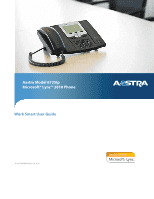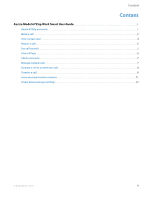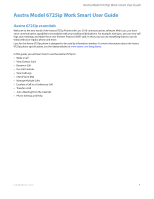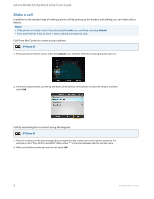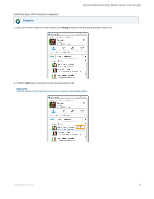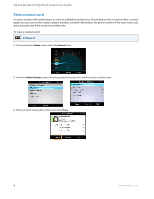Aastra 6725ip 6721ip and 6725ip User Guide
Aastra 6725ip Manual
 |
View all Aastra 6725ip manuals
Add to My Manuals
Save this manual to your list of manuals |
Aastra 6725ip manual content summary:
- Aastra 6725ip | 6721ip and 6725ip User Guide - Page 1
Aastra Model 6725ip Microsoft® Lync™ 2010 Phone Work Smart User Guide TM 41-001368-00 Rev 00 - 01.2011 - Aastra 6725ip | 6721ip and 6725ip User Guide - Page 2
User Guide 1 Aastra 6725ip essentials 1 Make a call 2 View contact card 4 Receive a call 5 Use call controls 5 View call logs 6 Check voice mail 7 Manage multiple calls 7 Escalate a call to a conference call 9 Transfer a call 9 Join a meeting from the calendar 11 Access phone settings - Aastra 6725ip | 6721ip and 6725ip User Guide - Page 3
6725ip Work Smart User Guide Aastra Model 6725ip Work Smart User Guide Aastra 6725ip essentials Welcome to the new world of the Aastra 6725ip Phone with Lync 2010 communications software. With Lync, you have voice communication capabilities not available with your traditional desk phone. For example - Aastra 6725ip | 6721ip and 6725ip User Guide - Page 4
Aastra Model 6725ip Work Smart User Guide Make a call In addition to the standard way of making a phone call (by picking up the handset and dialing), you can make calls as follows: Notes: • If the phone is locked, unlock it by selecting the Lock icon, and then selecting Unlock. • Press and hold the - Aastra 6725ip | 6721ip and 6725ip User Guide - Page 5
Work Smart User Guide Call from Lync 2010 on your computer Computer 1. Open Lync 2010. In the Lync main window, click Group, and then click the group that the contact is in. 2. Click the Call button next to the contact that you want to call. Important: The USB cable connecting the phone to your - Aastra 6725ip | 6721ip and 6725ip User Guide - Page 6
Aastra Model 6725ip Work Smart User Guide View contact card A contact card provides details about a contact's availability and presence. Depending on the access level that a contact grants you, you can see the contact's phone numbers, schedule information, the phone number of the most recent call, - Aastra 6725ip | 6721ip and 6725ip User Guide - Page 7
Aastra Model 6725ip Work Smart User Guide Receive a call In addition to answering a call, you can also redirect the call to your voice mail. From the Incoming call screen, do one of the following: IP Phone UI • To answer a call, either select Answer, or pick up the handset. • To send the caller - Aastra 6725ip | 6721ip and 6725ip User Guide - Page 8
Aastra Model 6725ip Work Smart User Guide Mute everyone except yourself IP Phone UI • When you are in a conference call, from the In Call screen, select Menu, and then select Mute Audience. View call logs The Call Logs screen displays a history of incoming, outgoing, and missed calls on your phone. - Aastra 6725ip | 6721ip and 6725ip User Guide - Page 9
Aastra Model 6725ip Work Smart User Guide Check voice mail If your organization has enabled voice mail, you can access your voice mail to check messages or to change your voicemail greeting. To check your voice mail IP Phone UI • Select the Voice Mail icon from your phone's Home screen. If you have - Aastra 6725ip | 6721ip and 6725ip User Guide - Page 10
Aastra Model 6725ip Work Smart User Guide Answer a second call IP Phone UI • When you are in a active call, from the Incoming call screen, select Answer. Your active call is placed on hold and your second call is answered. Switch between calls IP Phone UI 1. Press the Home button on the phone, and - Aastra 6725ip | 6721ip and 6725ip User Guide - Page 11
the In Call screen, select End. Aastra Model 6725ip Work Smart User Guide Escalate a call to a conference call You can start a conference call during a phone call and add more participants. IP Phone UI 1. From the In Call screen, select Menu, and then select Add Others. 2. To add a participant - Aastra 6725ip | 6721ip and 6725ip User Guide - Page 12
Aastra Model 6725ip Work Smart User Guide Consult someone before transferring a call IP Phone UI 1. From the In Call screen, select a call. This places the call on hold so that another party can retrieve it. IP Phone UI 1. From the In Call screen, select Menu, and then select Transfer to Parking Lot - Aastra 6725ip | 6721ip and 6725ip User Guide - Page 13
Aastra Model 6725ip Work Smart User Guide Transfer a call to a mobile phone IP Phone UI • From the In Call screen, select Menu, and then select Transfer to Mobile Phone. Join a meeting from the calendar Your calendar displays Microsoft® Outlook® appointments for the current day. You can join a - Aastra 6725ip | 6721ip and 6725ip User Guide - Page 14
Aastra Model 6725ip Work Smart User Guide Access phone settings and help You can access Help and configure the following settings on your phone: • Volume • Brightness • Logging • Desk Phone Location • Make Test Call • Ring Tones • Phone-Unlock PIN • Time Zone • Date Format • Time Format • Language • - Aastra 6725ip | 6721ip and 6725ip User Guide - Page 15
Aastra Model 6725ip Work Smart User Guide Access the general Help for the phone IP Phone UI • From your phone's Home screen, select Menu, and then select Help. Access context-sensitive Help for a specific screen IP Phone UI • From the screen that you are in, select Menu and then select Help. 41- - Aastra 6725ip | 6721ip and 6725ip User Guide - Page 16
damages and/or long distance charges, which result from unauthorized and/or unlawful use. While every effort has been made to ensure accuracy, Aastra Telecom, Inc. will not be liable for technical or editorial errors or omissions contained within this documentation. The information contained in this
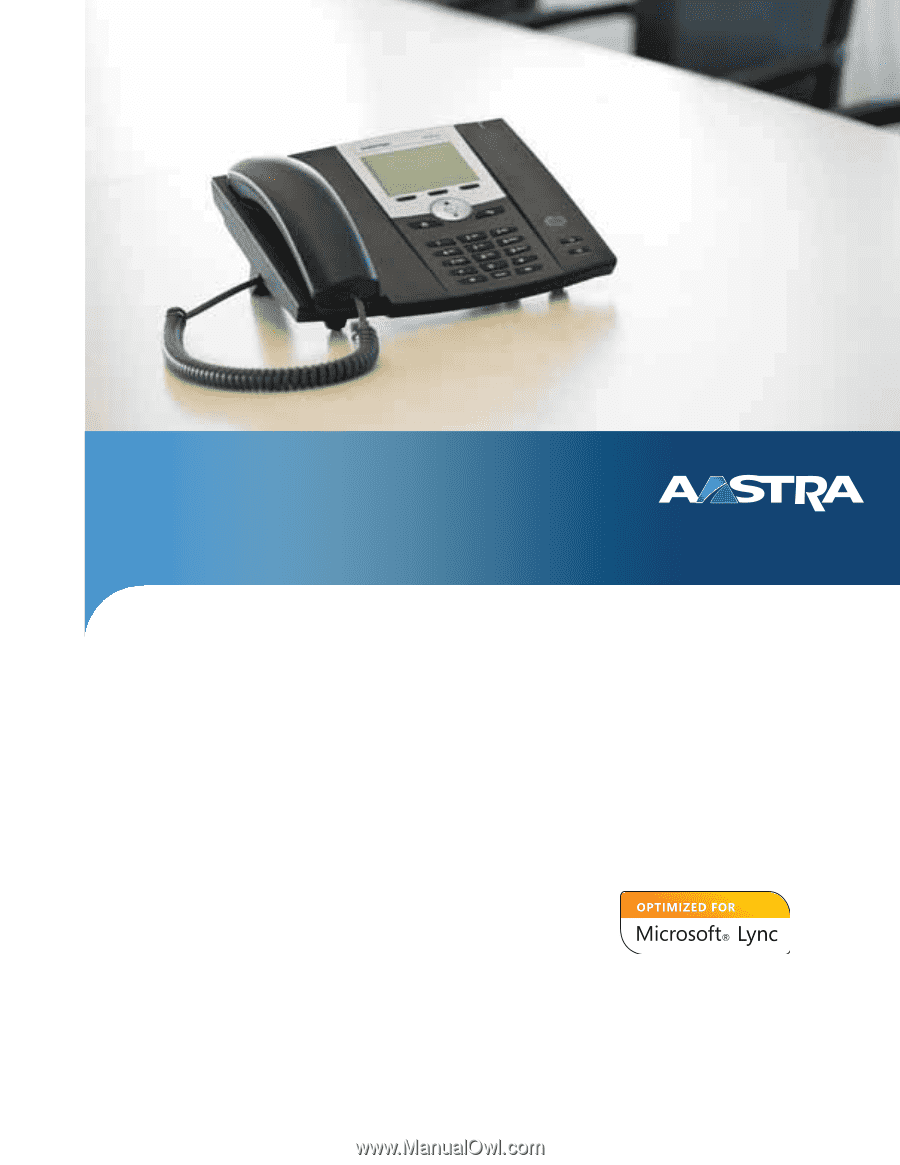
Aastra Model 6725ip
Microsoft® Lync™ 2010 Phone
Work Smart User Guide
41-001368-00 Rev 00 – 01.2011
TM