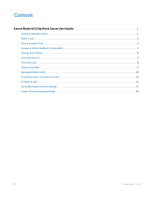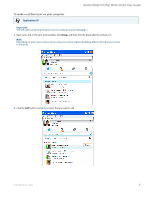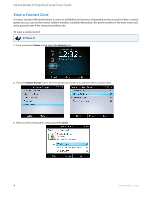Aastra 6725ip 6725ip Work Smart User Guide
Aastra 6725ip Manual
 |
View all Aastra 6725ip manuals
Add to My Manuals
Save this manual to your list of manuals |
Aastra 6725ip manual content summary:
- Aastra 6725ip | 6725ip Work Smart User Guide - Page 1
Aastra 6725ip Microsoft® Lync™ Phone Work Smart User Guide TM 41-001368-00 Rev 03 - 12.2012 - Aastra 6725ip | 6725ip Work Smart User Guide - Page 2
Content Aastra Model 6725ip Work Smart User Guide 1 Aastra 6725ip Essentials 1 Make a Call 2 View a Contact Card 4 Receive a Call or Redirect to Voice Mail 5 Call 12 Transfer a Call 13 Join a Meeting from the Calendar 15 Access Phone Settings and Help 16 ii 41-001368-00 Rev 03 - 12.2012 - Aastra 6725ip | 6725ip Work Smart User Guide - Page 3
Aastra Model 6725ip Work Smart User Guide Aastra 6725ip Essentials Welcome to the new world of the Aastra 6725ip Phone with Lync™ communications software. With Lync, you have voice communication capabilities not available with your traditional desk phone. For example, with Lync, you can view call - Aastra 6725ip | 6725ip Work Smart User Guide - Page 4
Aastra Model 6725ip Work Smart User Guide Make a Call In addition to the standard way of making a phone call (by picking up the handset and dialing), you can make calls as follows: Notes: • If the phone is locked, unlock it by selecting the Lock icon, and then selecting Unlock. • Press and hold the - Aastra 6725ip | 6725ip Work Smart User Guide - Page 5
Aastra Model 6725ip Work Smart User Guide To make a call from Lync on your computer Application UI Important: The USB cable connecting the phone to your computer must be plugged in. 1. Open Lync, and, in the Lync main window, click Group, and then click the group that the contact is in. Note: - Aastra 6725ip | 6725ip Work Smart User Guide - Page 6
Aastra Model 6725ip Work Smart User Guide View a Contact Card A contact card provides details about a contact's availability and presence. Depending on the access level that a contact grants you, you can see the contact's phone numbers, schedule information, the phone number of the most recent call, - Aastra 6725ip | 6725ip Work Smart User Guide - Page 7
Aastra Model 6725ip Work Smart User Guide Receive a Call or Redirect to Voice Mail In addition to answering a call, you can also redirect the call to your voice mail. To receive a call or redirect a call to voice mail IP Phone UI From the Incoming call screen, perform one of the following: • To - Aastra 6725ip | 6725ip Work Smart User Guide - Page 8
Aastra Model 6725ip Work Smart User Guide Change Your Status manually. This might be handy if, for example, you and a colleague start an impromptu meeting in your office or you have a deadline and don't want to be disturbed. The same status displays in Lync on your computer and in Lync on your phone - Aastra 6725ip | 6725ip Work Smart User Guide - Page 9
Aastra Model 6725ip Work Smart User Guide Use Call Controls Use the buttons on the phone to enable and disable the speakerphone or headset, adjust the loudspeaker or headset volume, or mute the microphone or speaker. Notes: • You can receive audio through the handset, loudspeaker, or headset only - Aastra 6725ip | 6725ip Work Smart User Guide - Page 10
Aastra Model 6725ip Work Smart User Guide View Call Logs The Call Logs screen displays a history of incoming, outgoing, and missed calls on your phone. To view call logs IP Phone UI 1. From your phone's Home screen, select the Call Logs icon. 2. From the All Calls screen, select Menu to sort the - Aastra 6725ip | 6725ip Work Smart User Guide - Page 11
Aastra Model 6725ip Work Smart User Guide Check Voice Mail If your organization has enabled voice mail, you can access your voice mail to check messages or to change your voicemail greeting. To check your voice mail IP Phone UI • Select the Voice Mail icon from your phone's Home screen. If you have - Aastra 6725ip | 6725ip Work Smart User Guide - Page 12
Aastra Model 6725ip Work Smart User Guide Manage Multiple Calls When you are in a call, you will see several call controls that you can use to manage multiple calls. To place a call on hold IP Phone UI • From the In Call screen, select Hold. To answer a second call IP Phone UI • When you are in a - Aastra 6725ip | 6725ip Work Smart User Guide - Page 13
Aastra Model 6725ip Work Smart User Guide To switch between calls IP Phone UI 1. Press the Home button on the phone, and then select Active Call. 2. From . To make a new call and put the active call on hold IP Phone UI 1. From the In Call screen, select Menu, and then select New Call. Your active - Aastra 6725ip | 6725ip Work Smart User Guide - Page 14
Aastra Model 6725ip Work Smart User Guide Escalate a Call to a Conference Call You can start a conference call during a phone call and add more participants. To escalate a call to a conference call IP Phone UI 1. From the In Call screen, select Menu, and then select Add Others. 2. To add a - Aastra 6725ip | 6725ip Work Smart User Guide - Page 15
Aastra Model 6725ip Work Smart User Guide Transfer a Call You can transfer calls directly to someone else, to a Parking Lot, or to your mobile phone. To transfer a call to someone else IP Phone UI 1. From the In Call screen, select Menu, and then select Transfer Directly To. 2. Enter a phone number - Aastra 6725ip | 6725ip Work Smart User Guide - Page 16
Aastra Model 6725ip Work Smart User Guide To transfer a call to a parking lot Note: If your system is set up for it, you can park a call. This places the call on hold so that another party can retrieve it. IP Phone UI 1. From the In Call screen, select Menu, and then select Transfer to Parking Lot. - Aastra 6725ip | 6725ip Work Smart User Guide - Page 17
Aastra Model 6725ip Work Smart User Guide Join a Meeting from the Calendar Your calendar displays Microsoft® Outlook® appointments for the current day. You can join a meeting by using your phone. Note: You can join only Lync Meetings that have been created by using Microsoft Outlook. To join a - Aastra 6725ip | 6725ip Work Smart User Guide - Page 18
Aastra Model 6725ip Work Smart User Guide Access Phone Settings and Help You can access Help and configure the following settings on your phone: • Volume • Brightness • Logging • Desk Phone Location • Make Test Call • Ringtones • Phone-Unlock PIN • Time Zone • Date Format • Time Format • Language • - Aastra 6725ip | 6725ip Work Smart User Guide - Page 19
Aastra Model 6725ip Work Smart User Guide To access the general Help for the phone IP Phone UI • From your phone's Home screen, select Menu, and then select Help. To access context-sensitive Help for a specific screen IP Phone UI • From the screen that you are in, select Menu and then select Help. - Aastra 6725ip | 6725ip Work Smart User Guide - Page 20
damages and/or long distance charges, which result from unauthorized and/or unlawful use. While every effort has been made to ensure accuracy, Aastra Telecom, Inc. will not be liable for technical or editorial errors or omissions contained within this documentation. The information contained in this

TM
Aastra 6725ip
Microsoft® Lync™ Phone
Work Smart User Guide
41-001368-00 Rev 03 – 12.2012