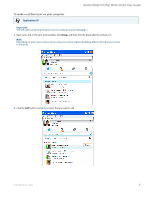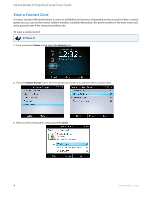Aastra 6725ip 6725ip Work Smart User Guide - Page 9
Use Call Controls, To mute everyone except yourself - headset
 |
View all Aastra 6725ip manuals
Add to My Manuals
Save this manual to your list of manuals |
Page 9 highlights
Aastra Model 6725ip Work Smart User Guide Use Call Controls Use the buttons on the phone to enable and disable the speakerphone or headset, adjust the loudspeaker or headset volume, or mute the microphone or speaker. Notes: • You can receive audio through the handset, loudspeaker, or headset only when you have a USB cable connecting your phone to your computer. • If you adjust the loudspeaker volume during an audio session, the volume setting is retained for all subsequent calls. To use call control IP Phone UI • To hang-up an active call on the loudspeaker, press the Speakerphone key. • To hang-up an active call on the headset, press the Headset key. To mute everyone except yourself IP Phone UI • When you are in a conference call, from the In Call screen, select Menu, and then select Mute Audience. 41-001368-00 Rev 03 - 12.2012 7