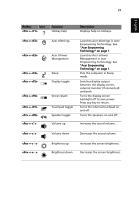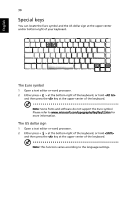Acer 5050 4697 Aspire 5050 / 3050 User's Guide - EN - Page 52
Launching the Acer OrbiCam, Changing the Acer OrbiCam settings, Resolution
 |
UPC - 099802952891
View all Acer 5050 4697 manuals
Add to My Manuals
Save this manual to your list of manuals |
Page 52 highlights
English 34 For your convenience, the camera snaps to 45 degrees to match the position of your face in front or at the back of the LCD panel. Launching the Acer OrbiCam To launch the Acer OrbiCam, double-click on the Acer OrbiCam logo in the desktop. OR Click Start > (All) Programs > Acer > Acer OrbiCam. The Acer OrbiCam capture window appears. Changing the Acer OrbiCam settings Resolution To change the capture resolution, click the displayed resolution at the bottom right corner of the capture window, then select the desired resolution.

34
English
For your convenience, the camera snaps to 45 degrees to match the position of
your face in front or at the back of the LCD panel.
Launching the Acer OrbiCam
To launch the Acer OrbiCam, double-click on the Acer OrbiCam logo in the
desktop.
OR
Click
Start > (All) Programs > Acer > Acer OrbiCam
. The Acer OrbiCam capture
window appears.
Changing the Acer OrbiCam settings
Resolution
To change the capture resolution, click the displayed resolution at the bottom
right corner of the capture window, then select the desired resolution.