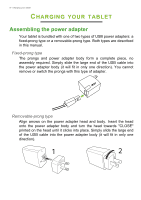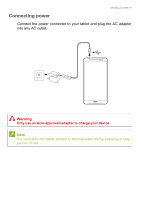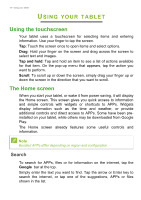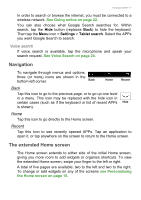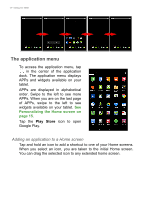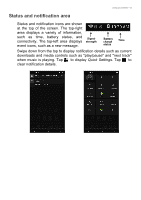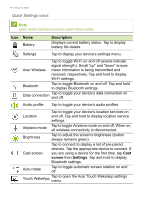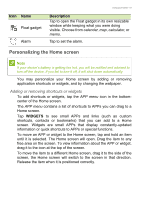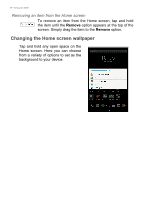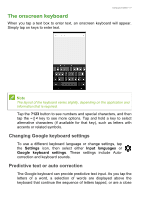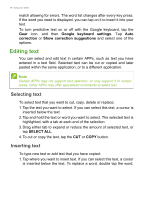Acer A1-724 User Manual - Page 13
Status and notification area, Quick Settings
 |
View all Acer A1-724 manuals
Add to My Manuals
Save this manual to your list of manuals |
Page 13 highlights
Using your tablet - 13 Status and notification area Status and notification icons are shown at the top of the screen. The top-right area displays a variety of information, such as time, battery status, and connectivity. The top-left area displays event icons, such as a new message. Signal strength Battery charge status Time Swipe down from the top to display notification details such as current downloads and media controls such as "play/pause" and "next track" when music is playing. Tap to display Quick Settings. Tap to clear notification details.
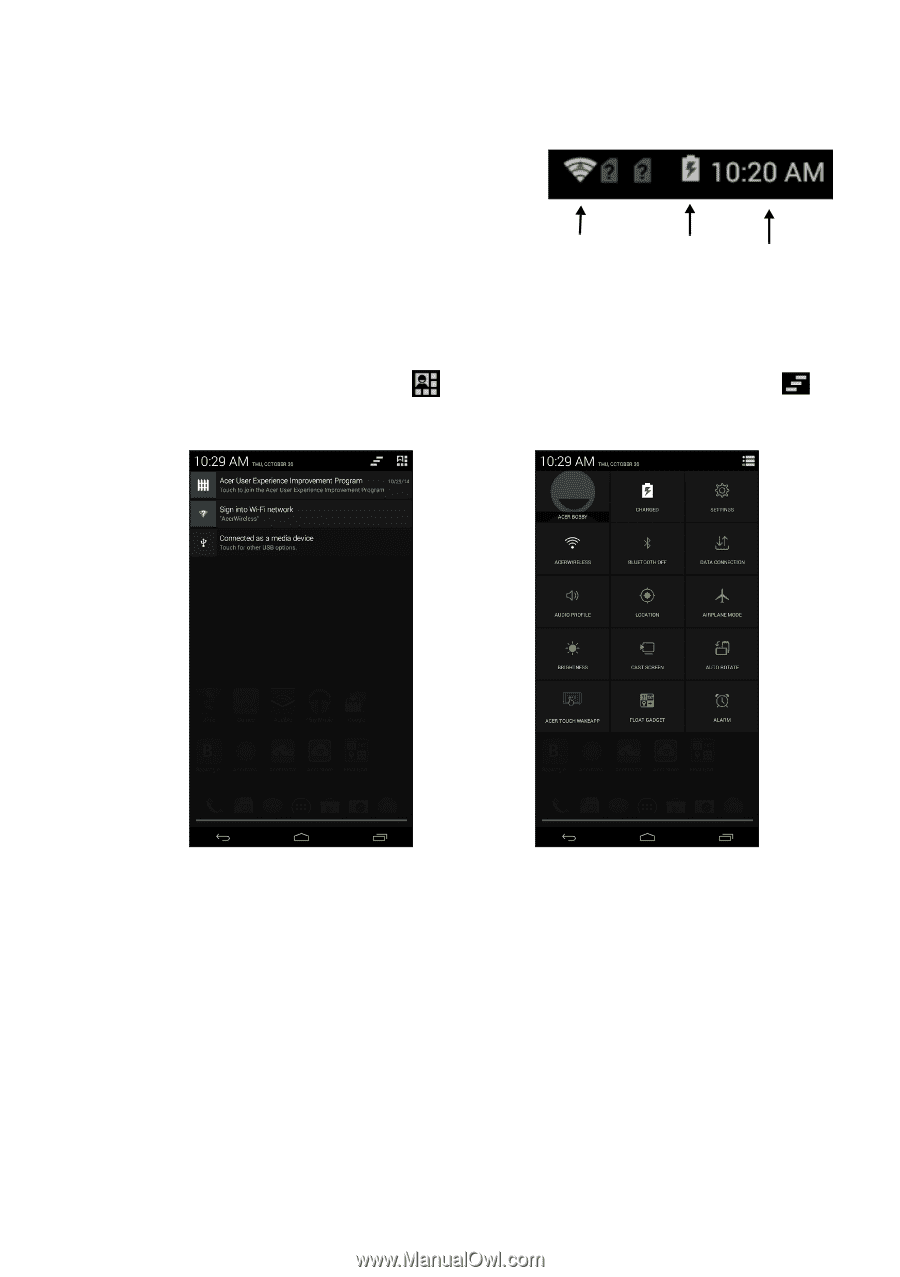
Using your tablet - 13
Status and notification area
Status and notification icons are shown
at the top of the screen. The top-right
area displays a variety of information,
such as time, battery status, and
connectivity. The top-left area displays
event icons, such as a new message.
Swipe down from the top to display notification details such as current
downloads and media controls such as "play/pause" and "next track"
when music is playing. Tap
to display
Quick Settings
. Tap
to
clear notification details.
Time
Signal
Battery
charge
status
strength