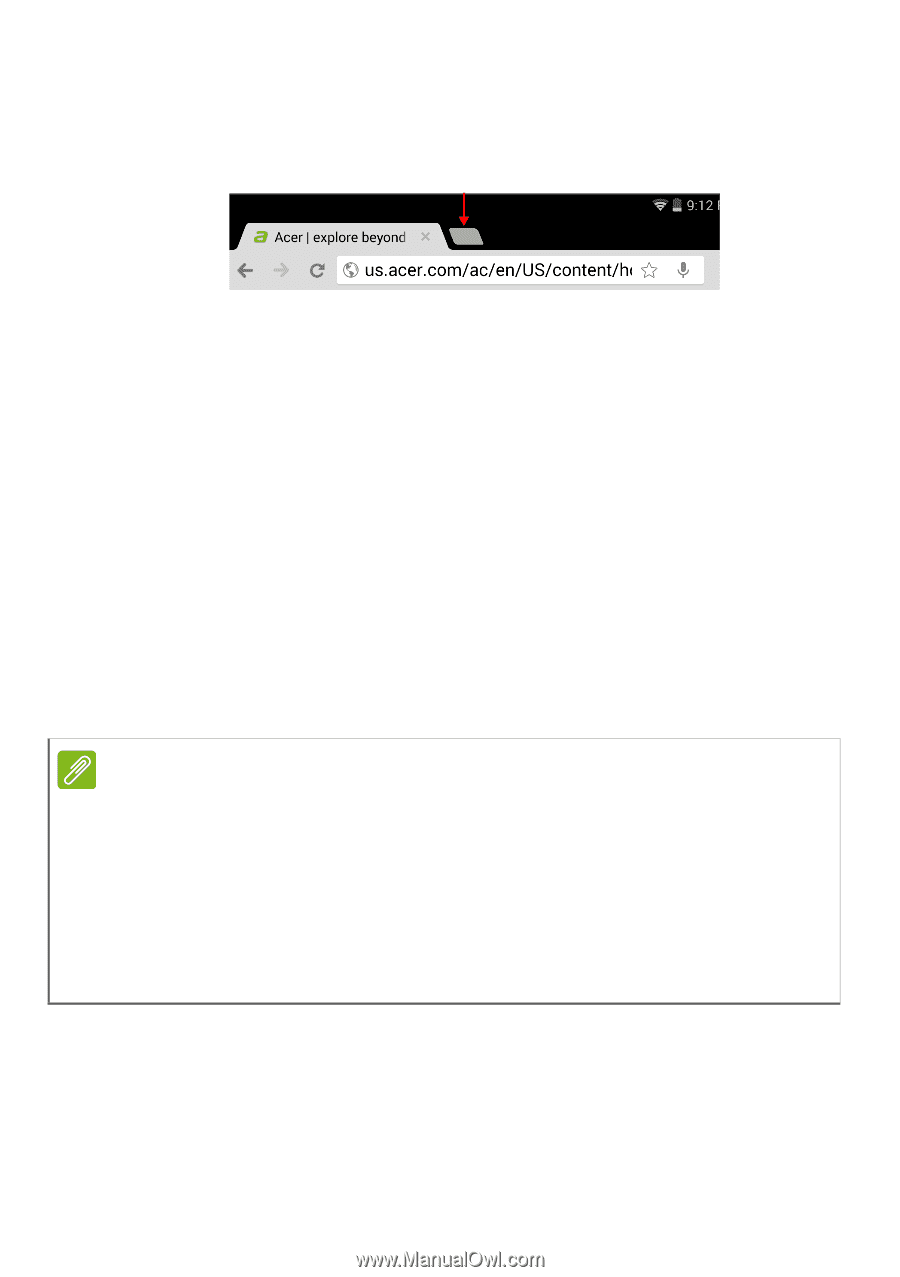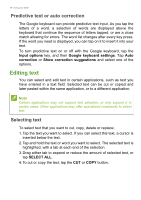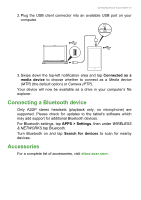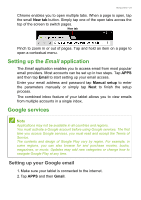Acer A1-840 User Guide - Page 23
Setting up the Email application, Google services, Setting up your Google email
 |
View all Acer A1-840 manuals
Add to My Manuals
Save this manual to your list of manuals |
Page 23 highlights
Going online - 23 Chrome enables you to open multiple tabs. When a page is open, tap the small New tab button. Simply tap one of the open tabs across the top of the screen to switch pages. New tab Pinch to zoom in or out of pages. Tap and hold an item on a page to open a contextual menu. Setting up the Email application The Email application enables you to access email from most popular email providers. Most accounts can be set up in two steps. Tap APPS and then tap Email to start setting up your email access. Enter your email address and password tap Manual setup to enter the parameters manually or simply tap Next to finish the setup process. The combined inbox feature of your tablet allows you to view emails from multiple accounts in a single inbox. Google services Note Applications may not be available in all countries and regions. You must activate a Google account before using Google services. The first time you access Google services, you must read and accept the Terms of Service. The contents and design of Google Play vary by region. For example, in some regions, you can also browse for and purchase movies, books, magazines, or music. Updates may add new categories or change how to navigate Google Play at any time. Setting up your Google email 1. Make sure your tablet is connected to the internet. 2. Tap APPS and then Gmail.